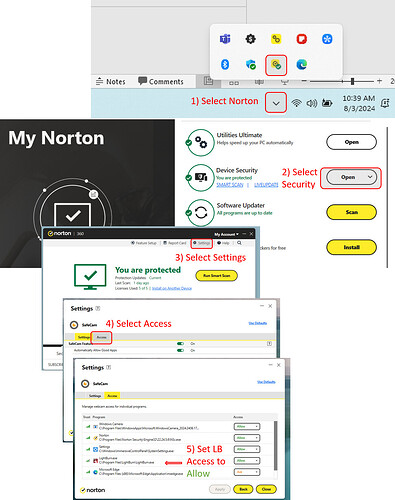I recently purchased a Roly Lasermatic and are getting to know it. I did not originally hook up the integrated USB HDR camera, and when I did I wasn’t sure how to use it, I could see the image in the Camera tab of Lightburn, and overlay it on my work area window.
After some trial cuts and engravings, I decided to explore the camera function in more detail. Now Lightburn does not like the camera at all.
I am using a Samsung laptop which Lightburn itself operates on flawlessly.
But when I plug in the camera Lightburn won’t even start. It hangs at the Lightburn splash screen and I have to force the application to close. If I plug in the camera after starting Lightburn, and then go to the Lightburn Camera window the Lightburn application becomes unresponsive and can only be forced to close.
Without Lightburn running, I can plug in the camera and verify it is working using the Windows Camera application, which shows the expected live view. I close the Windows Camera app, try to start Lightburn and it still freezes at the splash screen.
I have verified the Windows Security function has been set to allow applications to use the camera, and that Lightburn has been given permission specifically. I am out of ideas, and want to solve this problem.
I am running Norton 360, but cannot find anything in it that would restrict my USB camera from functioning correctly. It seems to focus on ethernet connections.
Help anyone?
My guess is that Lightburn, the laser, and the camera are all trying to use the same COM port.
Thanks MikeyH
That was a good call. I just cannot unravel it in windows 11 home though!
My laser (Roly Lasermatic II) was first assigned COM3, I don’t know what the camera was. It worked one time, then never again.
The laser machine changed to COM 5, then COM 7. It has settled on COM 7 after being used multiple times.
I think Windows Device Manager implied the Camera was using COM 7 when it was plugged in on its own.
And it confirmed the machine was using COM 7 when plugged in on its own.
To further complicate things, then next time I plugged in the camera only, and even though the camera works in Windows Camera App, Device Manager no longer acknowledges an active USB connection.
I reinstalled the Roly serial driver and the machine was reassigned back to COM 3.
I plugged in the camera USB cable and it still froze when both machine and camera were active. That is, as soon as I tried to use the camera window in Lightburn, the application froze.
I long for the old days when I understood this stuff!
UPDATE: I discovered today that Lightburn freezes when I access the camera on my machine even when the serial dataport from the machine is not connected. I don’t think it is a COM port conflict as the only external USB device attached is the camera.
My laptop has a front-facing built in camera. After restarting my laptop I found Lightburn could access and display the image from that camera and even transfer it into the workspace as an overlay. But when I closed Lightburn, and opened it a second time the Lightburn application would freeze as soon as I tried to access the front-facing camera.
The only way I could get Lightburn not to freeze as soon as I accessed the camera is after a fresh restart of the machine. If I close Lightburn and reopen it, it freezes every time.
Well at least you have a good handle on what is happening. I use multiple USB devices, both for the laser and Amateur Radio. I have never had Win10 choke, so I have no experience to offer. Based on what I have read in the forum, not all cameras are full USB spec compliant.
Maybe @JohnJohn might have a lead where somebody else ran into something like this.
This isn’t entirely on you. ![]()
Many of the camera issues are permissions-based. You have to tell windows that LightBurn is allowed to use the camera. You may also have to enable a microphone to allow the camera to communicate.
The other novel thing that Windows did is USB selective suspend. If USB traffic is low or quiet, the USB port will be put into a standby mode like a screensaver. If you haven’t shut this off, it’s likely active.
On your Win 11 device, do the USB ports have colored plastic inserts in them? Yellow ports are ‘Keep alive’ and Blue ports are a higher speed than the Black ones. If you have the option of two higher speed ports, use them. If you only have one High Speed port, you’d probably want to use your camera with that one.
Did Roly offer you an LBdev file?
I’d also like to see their serial driver.
Do you have a link to those files?
The following may be worth review:
For me it seems Lightburn isn’t releasing camera permission in Windows 11.
After using the webcam I got from Cohesion3D, which I installed inside my K40, Lightburn becomes unresponsive.
I click “wait for program” and eventually it is functional again. However the image from the camera can’t be updated.
I close Lightburn and go to a Webcam test in my browser to try to understand the problem.
The webcam test detects that I have a lighburn camera on my system, but when I try to view the feed it indicates the camera is being used by another process.
I shut down everything else on my computer but the problem persists.
Then I reboot and I am again able to see the webcam using other programs.
If I reopen Lightburn and get an image from the camera it works one time again but then creates problems until the next reboot.
I could repost this problem in a new thread with more system details and screenshots if the admins are interested in that.
GOT OT!
I appreciate Mikey, John and Patrick poking at the problem. John got me thinking, as he offered suggestions I had already pursued to no avail, and I thought; ‘am I being thorough enough’?
It then hit me that Lightburn was in fact seeing my camera(s). In the camera window in LB, there is a pull down to select which camera to use. It was there that my trouble had started. It always opened with ‘None’ as the camera selection. But, more importantly, now I see it, each attached camera was offered to me in the pull down, my front facing camera, and my USB HD camera. It was only when I selected a camera did the application freeze (from a fresh machine restart, else LB wouldn’t even get passed the splash screen). But LB had clearly attached to both cameras to be able to include them in the drop down menu.
So my mind went back to my Antivirus software. I hate it, but it is a necessary evil I guess. I had reviewed my google search results a while back on my antivirus app when this issue surfaced, and found nothing useful. I went back via the Norton help link and found it has an App called SafeCam. That was the problem. It shuts down camera feeds to any App it is not sure of and Lightburn qualifies.
It is a buried and obscure window, but I took the following steps:
How to insure your LightBurn App has Camera privileges: from Norton.
Lower right on (my) screen, click on downward echelon so it flips up and displays active icons. Double-click your Norton icon to open it.
On Norton Home screen, select Device security
On Norton Security screen select Settings
On Settings screen select Access
Note my Norton shows the Trust level of LB to be 2/3 and was set to Ask on the right side. Norton should have asked me if I want to allow LB camera access. It didn’t. I changed the setting to Allow and now my camera works.
So, my problem came down to Norton failing to notify me that it had decided to block video from either camera.
Once fixed, I actually used the camera to set my project onto the wood sheet in my router. It worked well.
It continues to work if I open and close and reopen LB repeatedly.
I had two observations:
- Now LB boots up identifying the right camera in the Camera Window, but does not show an image. If I select ‘None’ as my camera, and then select my USB camera again, I get a live image. Works every time that way:
- If I open LB using my taskbar hot button (pressing just once) and draw some stuff in the workspace but choose not to save it on closing, the App closes but a duplicate LB window sits behind it. And the duplicate is frozen…
I will close this thread in a few days.
I don’t use Norton Antivirus and this is still a problem for me.
If this issue closes, should I make a new thread with my observances on my system?
Patrick
Tell me more about your camera problem.
There is a Windows application called ‘Camera’ that will be on your computer. Does that work with the camera?
Windows Defender may have restrictions on what apps can use your camera. Because LightBurn is not mainstream, it is probably demoted to less than trustworthy. Google AI states:
Users can control which apps can use the camera in Windows by going to Start > Settings > Privacy > Camera in Windows 10, or Start > Settings > Privacy & security > Camera in Windows 11. From there, users can:
- Ensure that Camera access for this device is turned on
- Turn on Allow apps to access your camera
- Toggle the individual app they want to use
I followed these steps to verify the LightBurn app was being given camera permissions.
It is just one of many obstacles…
This topic was automatically closed 30 days after the last reply. New replies are no longer allowed.