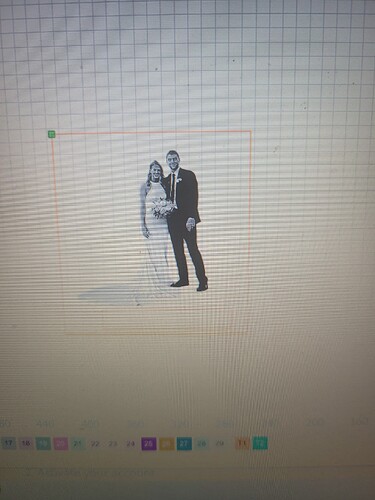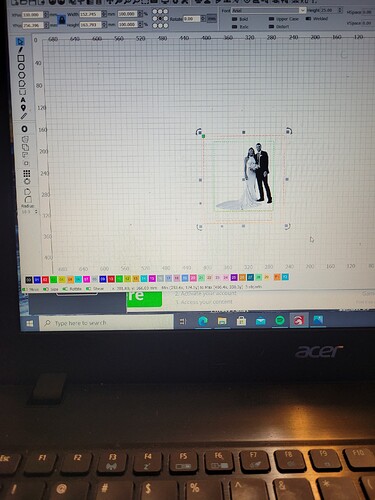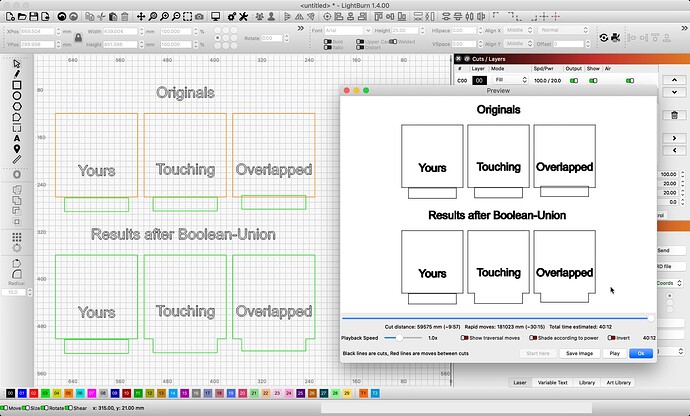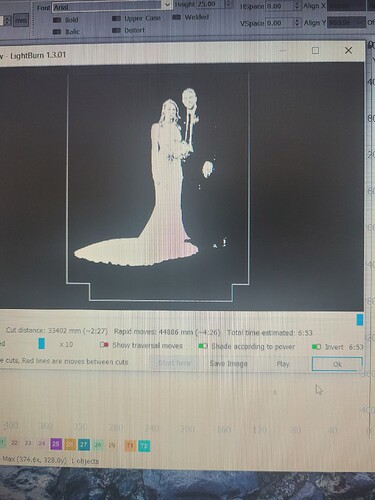Im currently trying to create a cut line and a tab for the bottom of the cut line for a acrylic piece im trying to engrave then cut my problem is that when i select all then align center it moves the image to the bottom of the screen and make my bottom tab piece move to the center of the image it also will not let me weld that piece so that won’t happen
Can you clarify what you are doing more precisely?
Are you trying to make a tab to go into something like this?
I know it’s kind of a Mickey Mouse example, but it’s all I have…
![]()
It sounds like you might be using “Align Centers”, which is why your smaller rectangle for the tab is moving up to the center of the image and the larger rectangle. If you use “Align V-Center” instead, the three objects will only move side-to-side.
There are quite a few variations on how to approach what you’re trying to do, here’s how I typically do it. I typically keep Snap to Objects on, but if you don’t, you can toggle snapping while moving objects by holding down Ctrl/Cmd
- Select the larger rectangle and the image, and use “Align Centers” - same as you’ve been doing
- With Snap to Objects enabled (either in settings or by holding down ctrl/cmd), grab the top center of the tab, and snap it to the bottom center of the larger box
- Use “Boolean Union” to combine the two shapes
Here’s an animation of how I did it:
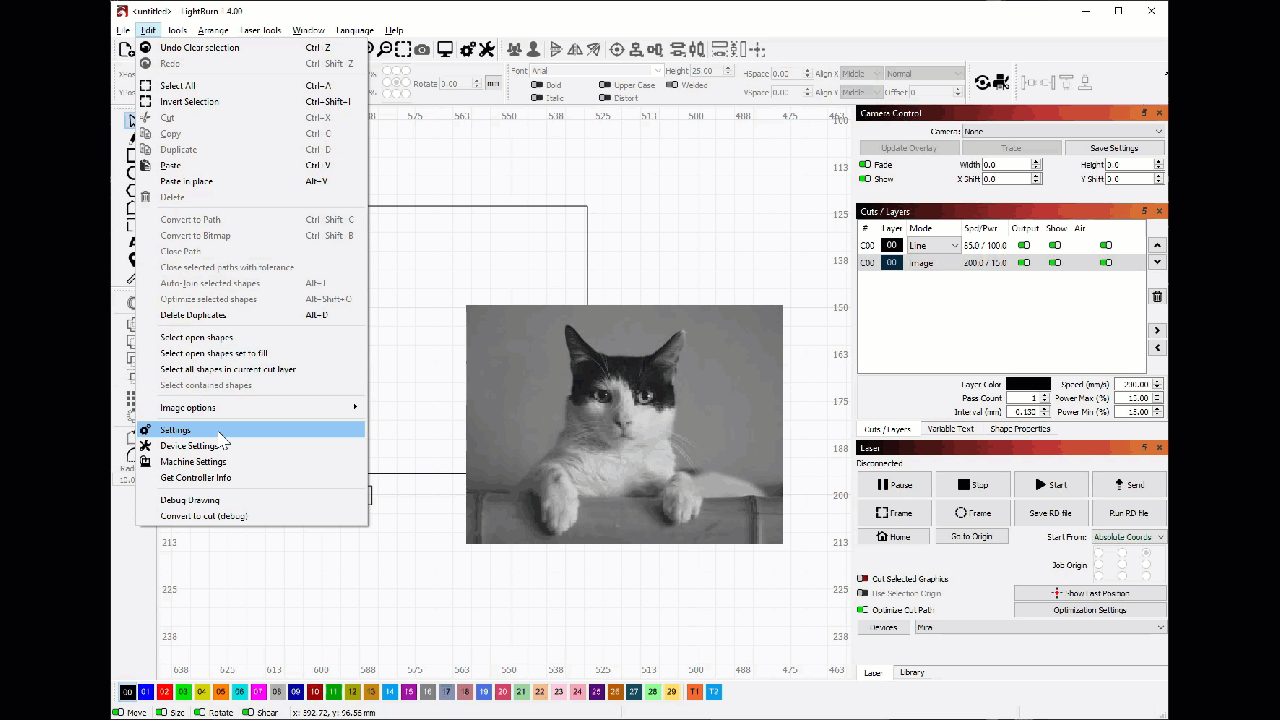
Ok i selected all and choose align v and it looks like it went to center but when i select all i still cannot weld the tab at the bottom to the square to make it all one shape because weld is still grayed out
Appears the green and orange rectangles are not touching or overlapping, so the Weld and Union options will not produce as I think you are after. Below, I show the results expected when using the ‘Boolean Union’ with the shapes you shared. ![]()
Boolean Union
Adds two closed paths together into one mass so that all their intersecting lines disappear.
Note: Click the image to expand and zoom for details
So should i delete the green box i think its part of the image for some reason i created the orange square and tab out of the square tool if the green box was delete would the weld option appear if i butt the 2 against each other and is the boolean the area where the tab is placed for union or is it a command that replaces weld
Replace, or in other words, “use Union”.
I do not see your ‘Cuts / Layers’, so assuming a little here, but the image (your picture) must be on Layer 05, which is the orange layer. But for now, I want you to forget about the picture. We will come back to that.
Do this,
-
Draw a rectangle the size of your desired final cutout and another the size of the tab you’d like, arrange these two together, so they are touching. (This is what @JackieG was showing in the video shared above.)
-
Select both and hit Union (
 )
)
After you have this new combined shape, place / arrange the image (your picture) where you’d like. ![]()
I think i got it well i hope lol it worked better working on the square and tab off to the side but what’s the chances of this engraving on the acrylic and coming out clear on the face features my preview looks like you won’t be able to see there faces but maybe its the picture
Photos are difficult with the proper medium… IMHO, one of the most difficult materials is acrylic as it’s bandwidth or available range for photographs is low…
If you haven’t seen it, there is a Laser Everything video on photo engraving. It’s much more than that, it will show you how to get the best resolution for any laser with any material… It explains with good graphics how all of this works… Even without a photo, it’s nice to be able to determine a proper dpi/lpi for any engraving…
Good luck
![]()
This topic was automatically closed 30 days after the last reply. New replies are no longer allowed.