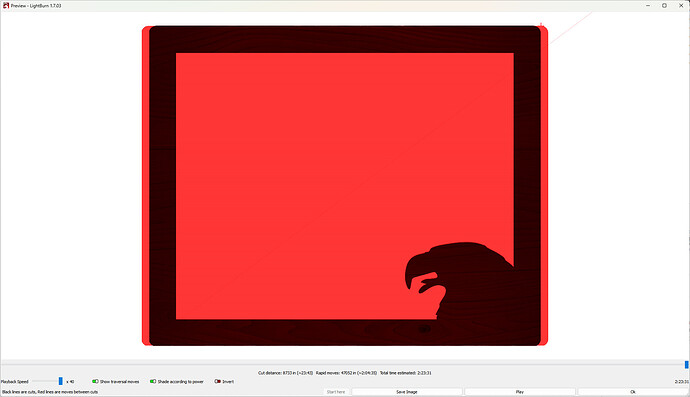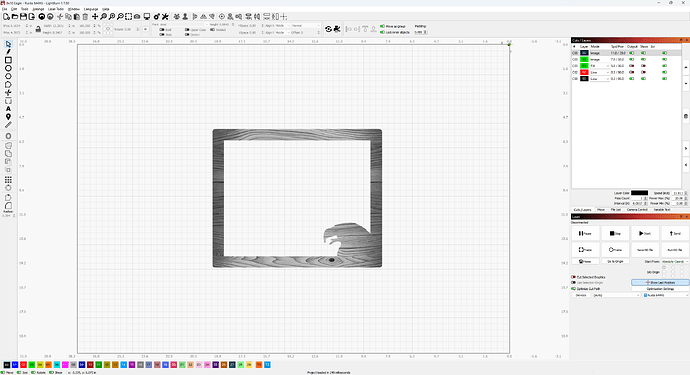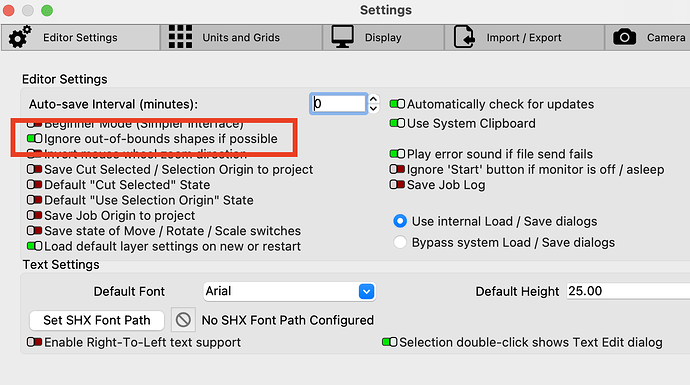Hello Lightburn community,
Hoping someone can help. I have a 100 Watt OMTech Red & Black with a Ruida controller and a 20"x28" bed. I created an 8"x10" picture frame (overall dimensions are 9"x11"). I found an image on Google Images that I wanted to Mask over the top of this frame. When I brought the image into Lightburn it was quite large but would still fit within the 28" wide bed. I then applied the Mask to the Image and also flattened it. Worked great. When I go to print it, I get the Not Enough Extend Space error on my controller. We all know what that means, so I moved the project further away from the sides. Tried again, same error. I did this again and got the same error again. I moved the project directly into the middle of the bed and got the same error. The error shows up about 60 seconds into the job and when I’m watching the laser head, I can see that it’s printing a much larger image than my 9"x11" frame. However, in the preview, Lightburn only shows that I’m printing the 9"x11" frame. It seems that the Rudia controller is seeing the whole image that I brought into LightBurn instead of it flattened to the Mask. Has anyone else run into this before?
A few pictures are worth a thousand wrong guesses. Help us see what you’re seeing. Please post a screenshot of your entire Lightburn screen with your project loaded and the Cuts/Layers Panel and Laser Panel visible.
This usually means the overscan is going out of the work area. Use preview with show transversal moves enabled. This will usually show how much overscan is occurring in red.
If it’s too close to one edge or the other within the defined work area, that can cause this.
Usually slowing it down or, worst case, making it smaller solves this…
You appear to know this. If you want a smaller version, you’ll probably have to change how you’re doing it but we can’t tell from this end … if possible, can you post the lbrn file?
I guess you’re sure it’s not speed related?
![]()
Thank you for the replies. I’m currently at work and do not have access to the Lbrn file from here but I do have a photo of what the laser started engraving (3 diffrent attempts). There are only 3 layers, the “Image” layer in Dither mode, another Fill layer for a small eagle in the corner of the frame then a cut layer to cut out the frame. In the Lightburn preview, it shows only the picture frame and mask/image, which is about 9"x11". However, by the picture below, you can see that the laser is actually trying to engrave something much larger than that. That piece of wood is 20"x28". When I get home this evening, I’ll try to post the file.
Using preview, do you have the show transversal moves enabled?
This shows you the heads actual movement in red.
Do you remember how fast its going?
![]()
I don’t see a thing wrong with any of your art, although you do have a minimum power setting of 0 in one of your layers. Most machines can’t lase below about 10%, generally.
I’ll try and drag it out to my machine today and see if it will operate.
Are you loading the file, then running it from the console or are you starting via Lightburn?
I’d suggest loading into the Ruida then running it from the console, especially if it’s USB connected.
![]()
Yes, I’m sending the job directly to the laser via Lightburn.
I’ll try loading it on a stick and see what it does. Thanks!
Post a screenshot of your entire lightburn screen showing your laser panel and cuts/layers panel. I think I see the issue from your file but I want to confirm by seeing your screenshot.
Hi Jack,
In a test, loading the job via a USB stick versus sending directly from Lightburn works. I’ll try to load a quality piece of wood and run the whole job and let you know. Just seems odd that it would work that way and not from lightburn.
Well, I didn’t see what I thought I would. Do you have this setting enabled?
I think Jack was talking about using the start button or send button from within Lightburn. It is recommended to use the send button then start the job from the controller on the laser. Sometimes using the send button causes data transmission errors and does weird things.
This resolved the issue. Thank you all!
Anyone following this thread or finding it, will not know what the solution was…
Do you mind being a little more verbose about the fix?
![]()
Saving the .Rd file to a USB Stick and loading it directly into the memory of the controller allowed a successful job.
Thanks…
This would seem to indicate a communication failure.
Don’t remember, are you Ethernet connected?
![]()