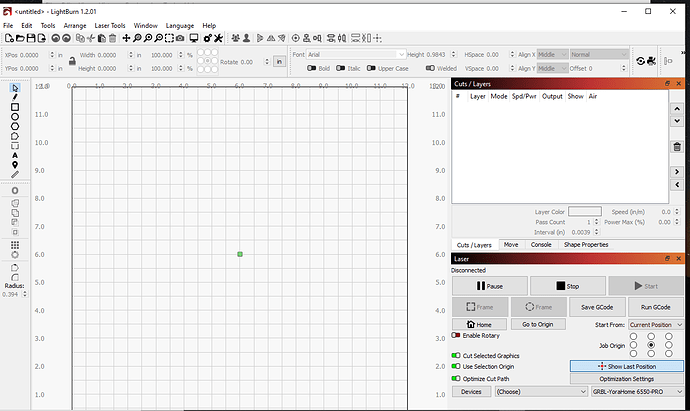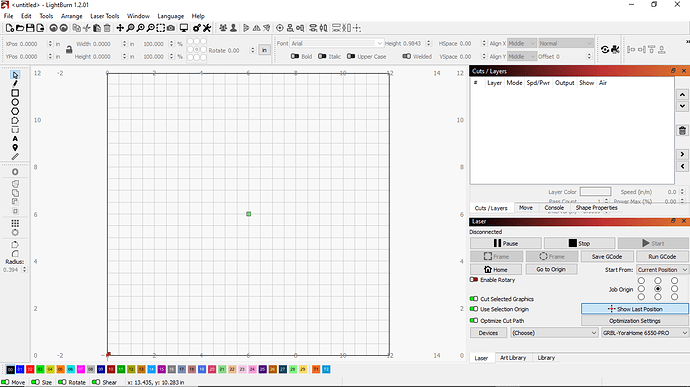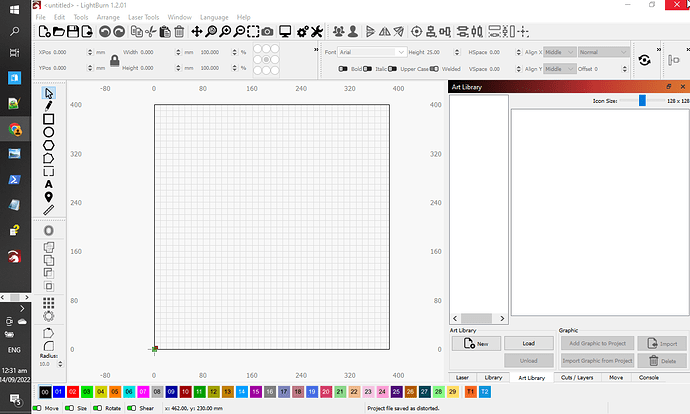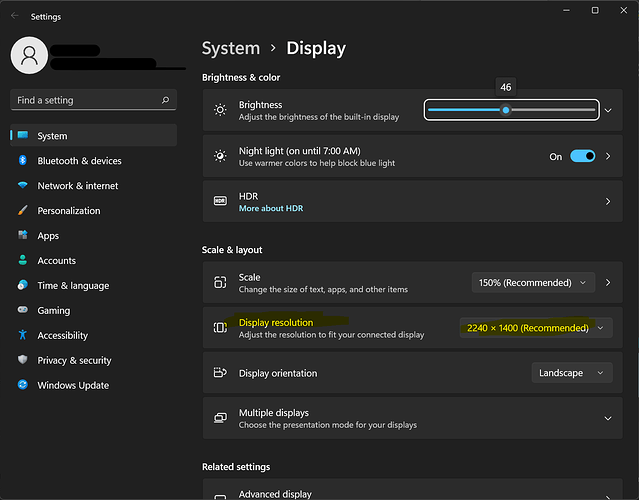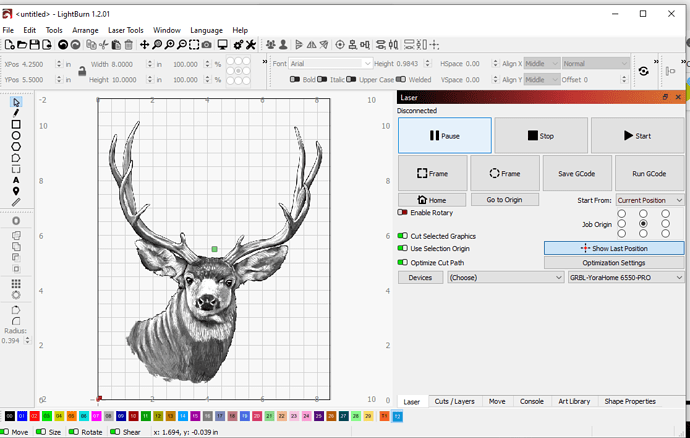Need help resizing the main screen. I cannot see the colored tabs at the bottom and also the Laser - Library - Art Library folders. I can size the screen side to side but not from top to bottom. I cannot see the bottom of the screen and trying to resize from the top only pushes the screen down even farther. I tried resizing from the top comers but all that is doing is resizing the screen side to side. Also, I do not have the screen set to Full screen.
Hope someone has the answer!!
Thanks, Duane
Windows permits movement of off-screen but focused windows with Alt + Space, and then the Move dialogue option, so that might be useful here. It’s helped me a bunch for other programs in the past too ![]()
If the window is maximized, are all of the UI elements visible? If so, then there may just be some layout configuration that was bumped erroneously. LightBurn does have an expected minimum window size you might have run into otherwise.
The Window → Reset Window Layout option may work for you as a last resort if the windows dialogue isn’t helpful.
Hope this helps ![]()
Thanks Kim for your response. However, it did not fix my problem. I used the Window rest several times trying different ways. In the attached pics one is the full screen and everything shows up.But if I use any on the folders things get strange. Guess if I use the Art Library I’ll just click on Windows select it the select the file I want then close it. Long way around but works.Same will the layer tabs. ![]()
I’ve had to do this on occasion to get things back like I want them.
Be mindful that this does reset to default layout, so expect to have to rearrange again to your liking. But it does work.
If your screen resolution is low then you may have to drag and redock some of the windows within the LightBurn app. to make the the Art Library controls fit better e.g;
See the discussion here.
I held down the shift key and started LightBurn and nothing changed. I still cannot resize the main screen vertical. ![]()
![]()
Are you trying to decrease the vertical size of the main LightBurn window? I don’t think this will work with your system. From what I can see of your screenshot your system is setup with a vertical resolution of 768 pixels. LightBurn itself has a minimum vertical required resolution that exceeds 768 pixels in the default configuration. You can save some vertical resolution by collapsing the 2 stacked window panes on the right side of LightBurn into a single window pane. That should get the minimum required vertical resolution under 768 pixels.
Alternatively, you may want to confirm that your native resolution on your system is actually 768 pixels. If it’s capable of more you may want to increase that.
Yes, I want to decrease the vertical resolution. This problem just started a few weeks ago. Now my next question is how did you determine the resolution of my screen? Is there a way to adjust this or set it back to the default settings? I don’t understand how one day it’s perfect and the next day the screen size is screwed up. Before the screen size changed the lay out was exactly like the screen shot shows, but it all was visible.
Duane
I’m inferring it from the resolution of your screenshot. It’s not always 1:1 but often so.
This will depend on your version of Windows but generally speaking go to Settings. Then look for something related to Display.
In Windows 11 it will be under Settings->System->Display:
Any number of things could change settings. But most typically with a driver installation or a program that prefers to work in a specific resolution.
If this was indeed working for you before then it’s likely that the resolution on your computer has indeed changed or possibly the Scale factor that is also listed there.
Okay! That explains a lot. I did have some driver updates done. I will also check out my windows settings. I changed the screen around so things fit now as you can see in the new screen shot. I would like it as it was but that’s really no big deal.
Are you running Windows 11? If so do you like it? Any problems?
Been looking at it but not sure if I should pull the trigger.
Thanks for your time and patience!!
Duane.
It’s fine. The biggest advancement is the further refinement and consistency of settings. Most settings are now available without having to go to the old control panel so gives a better sense of consistency and cleanliness. There’s also a feature called Windows Services for Linux that’s mainstreamed on W11 which is a nice addition.
There are some notable downgrades for me personally. The biggest ones being the inability to put the taskbar on the sides of the screen or the minimum system requirements that obsolete a lot of perfectly serviceable computers which is a shame.
There’s nothing particularly compelling about it if you don’t already have a need for something it provides. It’s also nothing to fear. However, every upgrade has some inherent risk so don’t attempt it during a critical period for you.
Thank you again. Think I’ll stay with 10 for now.
This topic was automatically closed 30 days after the last reply. New replies are no longer allowed.