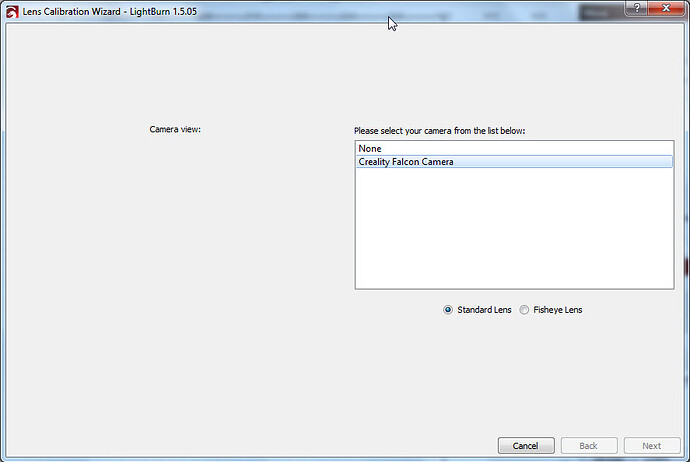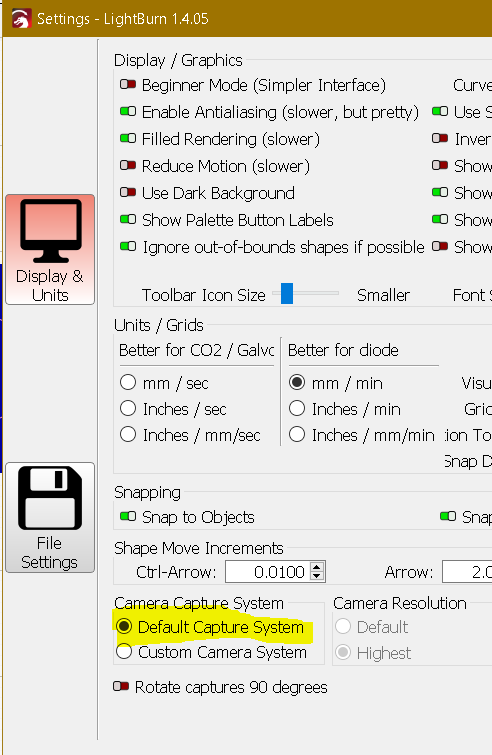I have a Creality Falcon 2 Pro 22W laser and it is all installed and running fine under Windows 7. I installed the required drivers supplied in the MicroSD card that comes with the machine… BUT I cannot configure the inbuilt camera. The camera appears perfectly in the Device manager, also I have run Webcam Viewer software to test it and it is fine but Lightburn has a problem with it. When I run the "Calibrate Camera Lens utility in Lightburn 15.0.4 it show the Creality Camera in the list but when I select it and tick the radio button saying Standard Camera it highlights but the next button doesn’t appear so I cannot calibrate it. Can anyone help please?
Question please, if you try to open the camera on the windows 7 webcam app, do you get a image?
do you have another computer with newer OS that could validate if you can see it
Not the first person having issues with camera on Win7
Tagged Creality team maybe they can help
I installed Webcam Viewer software on the Windows 7 machine and it works perfectly when connected to the USB C Creality Falcon 2 Pro camera. So I cannot understand why Lightburn cannot detect it. I cannot see how trying it in another OS would help rectify the problem on Windows 7 as I know the camera works.
This would localize the issue being OS related or not
I have seen before where users simply upgraded windows and all worked, clearly not an elegant solution but would help sanitize variables
@JohnJohn might have a few insights
If you are saying upgrade to a newer version of windows then I cannot. I run multiple OS on multiple machines but my CNC’s (and Laser due to location) have to be working on the Windows 7 OS as I cannot upgrade due to my UCCNC controllers. I see no reason why Lightburn shouldn’t be able to access the camera if other programs can…
I did not suggest you to upgrade
I said that some users ovecome the issue by upgrading
Using a higher OS computer as validation of the situation is just so we can be sure the issue is in fact OS/Lightburn related.
I see what you are saying, but there are several videos on Youtube showing it setting up ok in Windows 10 but none in Windows 7. I will try it on a Win10 laptop and see if it works though and report back to this thread.
Thanks
If you can confirm that it narrows variables down a lot and lightburn team can take a look and try to reproduce.
Yes, just tested it with Windows 10 and it works perfectly. So where do I go from here as I need it to work in Windows 7?
We might need some official eyes on this.
Give it a bit they will get back to us asap.
OK cheers… will they respond to this thread?
Thats the standard procedure yes. But they might have to first replicate it. so lets just be patient
Is you able, just an afterthought
On your windows machine
Start menu → run > winver
Take screenshot
Just wondering if that could give some clues.
Also is this machine window update up-to-date and connected to the internet? or is mostly an offline machine?
Yes it is up to date…
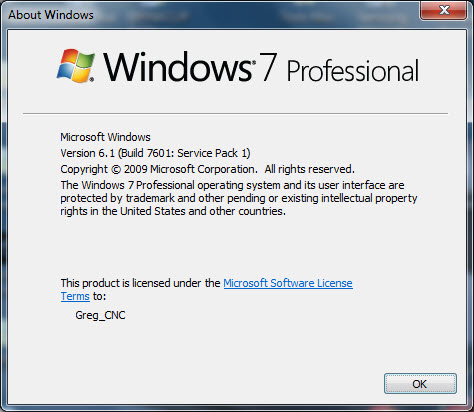
The machine is online most of the time.
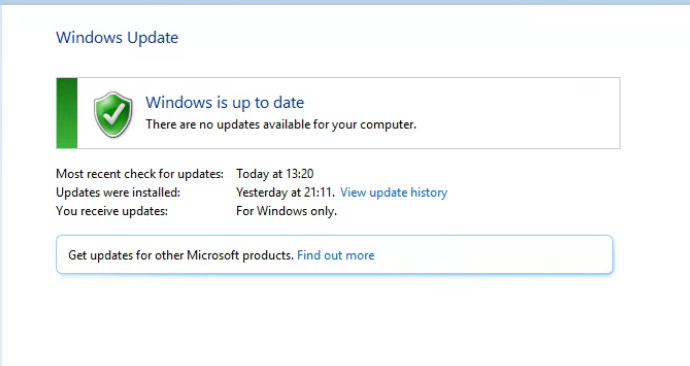
You want to try installing some “different” drivers that might work (if its a USB cam)?
First check the ID of the camera in the device manager (something like USB\VID_046D&PID_0825).
I don’t know if you’ve checked for updates on the Creality website, which seem to improve communication between the devices.
Adding… mine is a custom USB cam and works in the old way.
I’ll fire up my Win 7 Pro computer and see which camera driver it’s using for LightBurn.
Maybe we can use Zadig to punch the old driver into Win 10.
Another thing worth testing, while we’re on our way there…
In LightBurn, click Edit, then click Settings.
In the lower left corner of the pop-up there is a switch under Camera Capture System. If it’s set on Default, please change it to Custom and retest the camera. Whatever it is currently set for, please select the opposite setting and click OK when finished.
The boss sat down a couple of years ago and wrote a ‘custom’ version of the camera driver from scratch. Sometimes it’s the nudge that’s needed.
Another consideration, on a Win 7 device, the first USB 2.0 ports had a blue plastic key in the hole where the USB cable plugs into the computer. The older USB standard had a black plastic key (or insert). If you are offered more than one Choice for USB plug the cable into a blue-keyed USB port. It will pass more data and offer higher resolution images.
Later windows 10 devices can have blue keyed USB ports or black keyed USB ports that follow the USB 2.0 standard. (just to keep it interesting)
Please let us know what you see.
What do you mean by use the old Zadig? It was already on Custom so I switched to Default and restarted Lightburn but it is still the same and then tried Custom again and still the same. I will have to try the different ports tomorrow when I go into the workshop and I am only testing remotely at the moment.
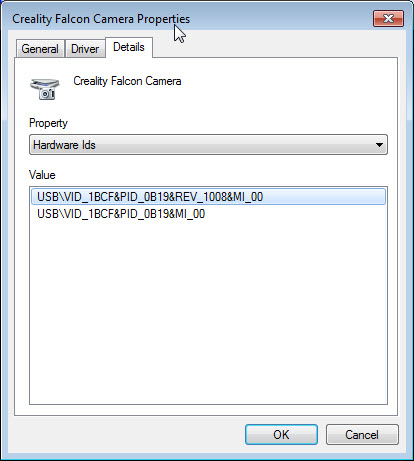
Is this what you mean?
I posted the Hardware ID in a picture below. I put it in the wrong place.
Any idea how you view the CR Firmware version? Can you view it in Lightburn? I have looked for other camera drives but cannot see any.