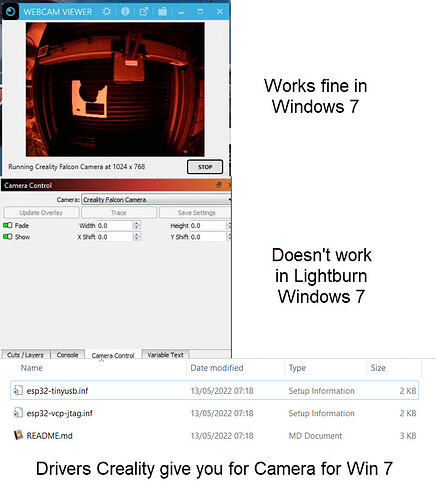wait what? your telling me my just got today falcon 2 40watt laser has a camera built in somewhere? I missed that in such a hurry to burn some crap
yeah if pro version
yes…
I followed this link…
VID_1BCF is Sunplus Innovation Technology.
All product offerings are USB 2.0
When you first connect LightBurn to the Creality engraver with a USB cable, part of the initial connection message from the Controller is the firmware version. This will appear in the Console window in LightBurn. That welcome message isn’t likely to tell you much about the camera. Are you connecting the camera with its own separate USB cable to your computer?
Some of the small cameras have a CH340 chip on the board. Take a close-up pic (or two… or three…) with a cel phone and zoom in - or use a good magnifying glass. If you spot it, please note any letters following the ‘340’. CP2102 is another common serial driver chip. You may need to load the Serial Driver before the camera communicates.
One of these perhaps:
As for the question of updating the firmware, in Creality_Falcon2_CV50_22W_V3_0_5.zip there are two files, one for the controller and one for the laser head, but you shouldn’t need to update them just yet.
I’ve just seen that the camera has its own port, so it’s a “normal” usb camera and JohnJohn has already identified it as being from Sunplus.
You have 37 drivers to “check”
- I think the best option is to connect the camera to a PC running WIN10, locate the drivers and install them on the PC running WIN7.
- Restart the WIN7 PC with camera connected and check in device manager that Windows hasn’t reverted to the previous driver, in which case you have to change the way you install the driver.
- The same camera is used by several PC manufacturers, and sometimes a driver from another manufacturer for WIN7 can work.
I couldn’t reply before now as being a new member I was limited to 17 replies
I tried Zadig but made no difference. Creality came back to me and told me to set the machine to Absolute Cordinates which of course made no difference. I don’t know what that was meant to do. So at the moment I still cannot use the camera. As II mentioned Webcam Viewer sees it perfectly on Windows 7 but Lightburn doesn’t.
Anyway I have connected one of my Win10 laptops next to the Laser and using that at the moment but it only has 1366x768 res which has it’s own issues with lightburn library menu. Still I checked the drivers in Win 10 and this was the result.
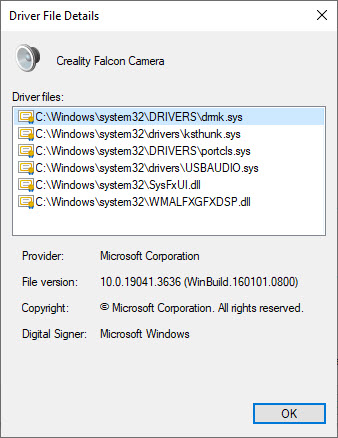
Do these give you any indication as to which drivers I need to install in Win7?
Thanks for the links I will see if any of them can get me going in Win 7. Really frustrating this as you would consider it a simple task for Creality to provide and at least test it out with lightburn especially as they provide the Laser drivers for it…
You can compare this information with the information in the WIN7 driver.
Another thing that came up was that I had to install UVC drivers on another system. After doing a search on duckduckgo… the forum has the drivers.
ahh that makes more sense, I looked it all over really good a few times after seeing this. back to ordering the lightburn camera it is for me then.
So I had a second answer back from Creality this morning which again came to nothing. They sent me the same drivers that come on the USB stick with the machine. I had already tried these and they don’t work. BUT it seems to me the problem is with Lightburn and not the drivers as the Webcam Viewer free download from CNET sees the camera perfectly.
They also added a text file with this note:
If you use Win7 system and the corresponding COM port of the engraving machine cannot be identify automatically, please unzip the package and install the driver in the device manager manually. <
Not quite sure what they are saying here?
I am wondering how good Lightburn team are at responding as I saw a post that was quite old regarding the Library menu at the bottom right has problems viewing and operating with a 1366x768 screen resolution and I notice it is the still the same. The only fix is to dock it to the top panel so that you don’t dual panels. This is not a software fix but a simple getaround.
Just as an experiment I tried connecting a Logitech C270i IPTV camera that I used to use on my Creality 3D printer and this worked perfectly with Lightburn.
So I am at a loss at the moment to work out if there is another driver that will work with the CRL Falcon 2 Pro?
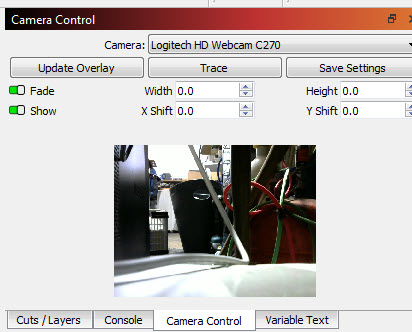
I think updates for WIN7 (including esu) ended in 2023, so windows update no longer updates the drivers. The drivers Creality provided are for the laser.
Manufacturers follow the Windows guidelines for “writing” drivers or else they manufacture in accordance with Microsoft’s “generic” (wcid) drivers. The Lightburn team is developing Lightburn, not camera drivers.
There are some layers between camera-drivers-Windows-software etc. that in this camera work from WIN10 (or maybe WIN8). As you can see, the camera works with Lightburn on WIN10.
We’re trying to “trick” WIN7 and I hope it works. A few years ago I had a digitizer that was impossible to use in the new Windows even with shortcuts.
Read the sites in the links below and first create a RESTORE POINT in windows in case something goes wrong.
how to update drivers manually
how to copy drivers
how to copy drivers (remote option included and tools to identify hardware)
I hope I haven’t forgotten anything.
Best of luck
Where I used to work, we had a few machines with air-gapped PCs (not connected to a network) running WinNT because their connected equipment required outdated software and drivers that “couldn’t” be ported to newer OS. Some machines had proprietary controllers and still had 3.5" floppy drives and no HDD. Occasionally a drive would require replacement. From my understanding, finding harsh environment industrial floppy drives that fit and worked was difficult and expensive…but cheaper than replacing the machine or retrofitting a new controller. Those were $75k-$150k machines, tho.
In this particular case, it seems far simpler and cheaper to get an older used laptop fot the laser. $200 (maybe less) for a basic beater on Win10 that’s ready to rock. But that’s just one idiot’s opinion.
Yes already done that but it is an inconvenince because I have to have Win 7 on the CNCs controllers as they defo won’t work with Win10. I used to design software and well aware of inculpabilities but Creality are well known for not testing cameras bfore installing them in their systems. They did exactly the same with the Sonic Pad whereas there was only a couple of compatible cameras which in fact were pretty old tech like the Logitech listed above and that was in Windows 10.
They should at least be testing in Win 7 even though it is no longer supported by MS (like Win 10) as they are thousands of workshops (even hospitals and banks) that are still using Win 7.
My point is that if a simple freeware utility like Webcam Viewer can identify and view the CF2 Pro webcam then there is no reason why Lightburn or any other cannot. I appreciate that there are millons of combinations but if an issue is reported by users hopefully their development team will pick it up and provide a fix.
Windows 7 use to use twain drivers for cameras scanners and other usb devices,
Generic twain drivers
Hope this helps
I think Badgersurfer had already tried Zadig (which has Winusb).
Another option is to use the free OBS Studio and OBS VirtualCam.
Instructions.
If you’re interested and inclined, I’d like to take a look at the README.md file. If it’s stubborn and it won’t upload, please add a .txt suffix to the end of the filename. I can change it back.
We don’t have a Creality Falcon 2 at LightBurn, so we don’t have the setup files on hand.
If the USB port, (where the camera is connected) is being used by another app or program LightBurn won’t be able to break in and see it.
One other silly thing with permissions… did you allow access to the Microphone? I don’t know why windows does this, but it can make a difference.
There may still be windows permissions that could be holding this up.
Because the Win 10 computer is working, I don’t think this is completely accurate for your project… but it’s a good checklist:
The ESP32 microcontroller that runs the newer engravers may need a driver for Win 7 devices. I don’t think that they’d give you a camera with an ESP32 device… that would be overkill.
Please capture the initial connection message when the Creality Falcon 2 Pro is connected to your computer with LightBurn running.
You could be up and running but in a state which doesn’t enable the camera because of the Device Profile.
I’ve downloaded this zip file. Reviewing this as well.
(nope… just the firmware for the controller…)
Please confirm that you’ve removed the sd card and the USB drive from the engraver. Historically, the SD card at the controller, would interfere with the USB Connection.
The zip file I have has two .bin files, one for the laser head and the other for the laser controller.
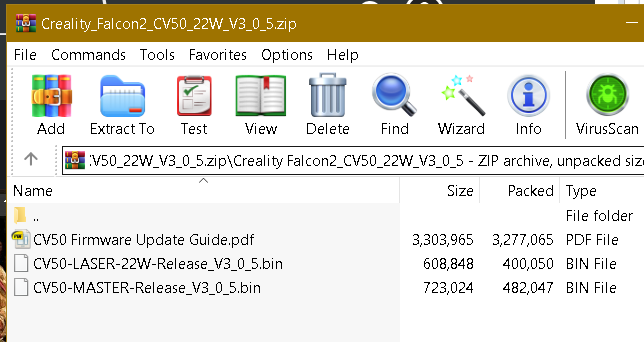
i have a Falcon Pro 2 on the ready to unbox. Would need to spin a win7
If it helps and needs replication just let me know
Feels to me the camera is just off shelf OEM part. I am asking @Creality_Rachel to put her eyes on this too see if she can help
Agree.
But the laser head has a series of checks, it even checks if the lens is dirty so it needs firmware(?).
Absolutely yes.
However - and correct me if I missed something in the thread - the camera is the one above the laser head that plugs with a different USB cable all together.
If i have missed a tangent on this thread about firmware itself then ignore what i said! ![]()