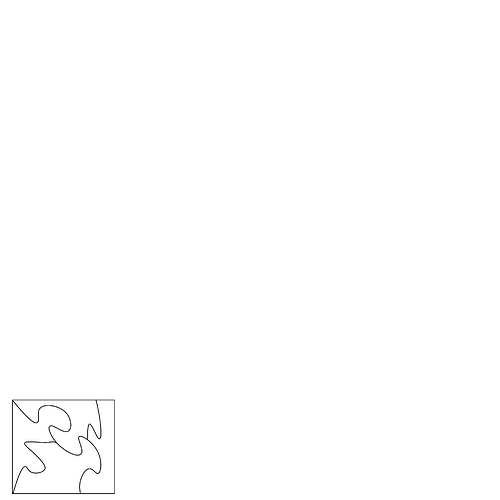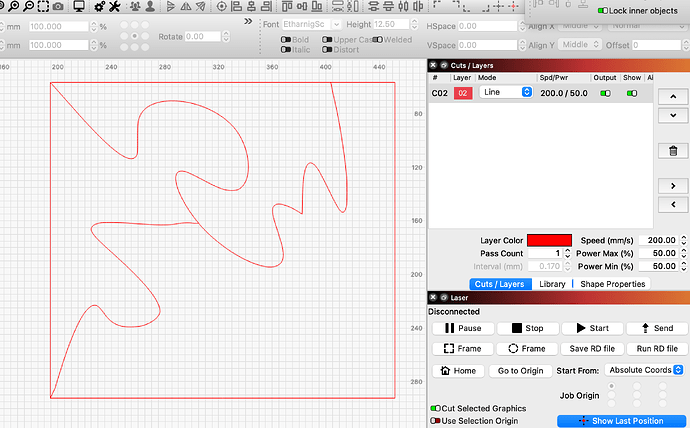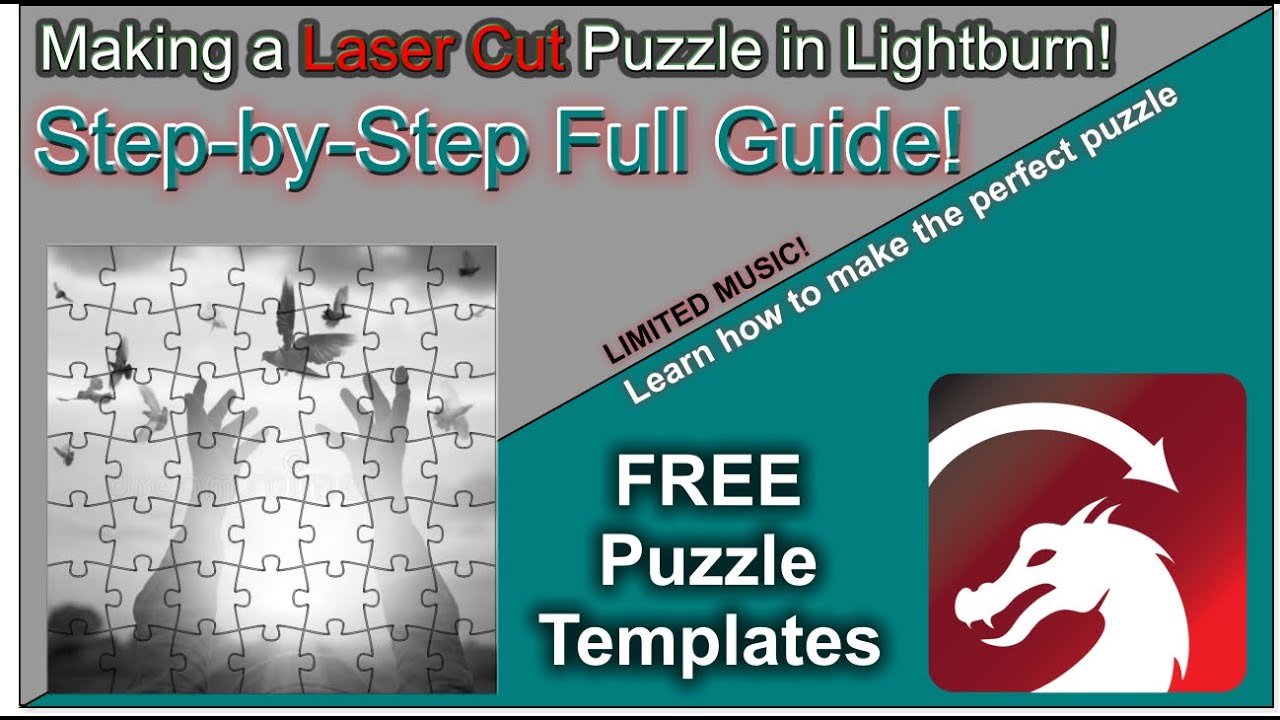Good morning ! I need your help.
I was using Laser GRBL until yesterday, but I stopped using it because I had several problems. In fact, my cutting lines did not go all the way, and often stopped at a few mm, for an unknown reason. I was using the “central line vectorization” function. I don’t know if it’s the right name in English, because I use Laser GRBL in French.
So I decided to move on to Lightburn. However, the software is quite different. Is there a function to embed my images in .png and then cut them by central line, without vectorizing the shape and therefore cutting along the lines?
In addition, my images are in 300 dpi. How do I ensure that I can import them at the correct resolution?
Thank you in advance for your answers, I am a complete beginner and I thank you for your help!
Hi @NubiaNeko, welcome to the forum.
I would highly recommend going to documentation, at the top of the LightBurn window and working your way through the starter section - to get started. You’ll also find some links to videos that explain many of the nice features LightBurn offers.
However, if you have a specific problem that cannot wait, bring the file so we can get you started
Thanks a lot for your answer ! ![]()
I started reading all the documentation for Lightburn, but I also preferred to ask for help because it is a professional project that must be completed by tomorrow… I would have happily continued with Laser GRBL if I hadn’t had these incomprehensible problems.
This is exactly what I’m trying to do: I created .PNG images on Photoshop. It’s a puzzle. I would like the laser to only cut on the black line, and not outline it. On Laser GRBL, an option allows you to do this, it is called “central line vectorization”.
Obviously, the cutting line must be as thin as possible so that the lines fit together perfectly. I am attaching a simple photo of the type of puzzle pieces I am trying to make.
Is there a solution ? ![]()
I’ve traced your picture and “finished” it a little. As it is now, my laser will cut the red line with the kerf/thickness that my laser has (about 0.1mm). It can be used as puzzle.
Is that what you are after, or did I not understand the task right?
… then the parts don’t fall out … ![]()
LightBurn doesn’t yet have a center-line trace function. InkScape does it, and is free, so that’s an alternative to use until we can add it.
There are plenty of videos of the technique of cutting puzzles… Along with a number of Lightburn forum posts.
This is a thread you might want to read, it’s short and was a few years ago.
Let us know how it works out…
Good luck
![]()
Thank you for all yours answers ![]()
It’s exactly what I want to do. How did you proceed ?
I’ll check all the links you sent me, thank you so much for your help ! ![]()
It depends a little on what type of line your pattern is. The easiest thing is if it is a simple line, then you can use puzzle patterns “directly”. If, on the other hand, you download the pattern into LightBurn, i.e. you have to trace it first, then unfortunately you always get 2 lines in LightBurn, Oz has gone into the subject in his comment here.
I have manually deleted the innermost lines of the 3(4) elements and separated the square. It is not an elegant solution, but it works fine for the purpose. The black (red in my picture) lines are loose lines and only form a puzzle piece when they hit the sides of the square during laser cutting.
If you have a specific shape that your puzzle should have and you want help with it, you must post it here or as a PM. But I am sure that you will quickly learn LightBurn and will soon be able to handle this type of task yourself.
This topic was automatically closed 30 days after the last reply. New replies are no longer allowed.