I would like to change the thickness of the shape lines (square, circles, etc.) especially thicker.
Does it work, if so how?
Thanks
I would like to change the thickness of the shape lines (square, circles, etc.) especially thicker.
Does it work, if so how?
Thanks
Lines and shapes draw in LB are either fill or line. They don’t have their own thickness. Depending on your shape, there may be different ways of doing what you want though. Can you post a picture?
Thickness is accomplished by outlining the area and setting it to fill.
The circle on the left would be drawn as a line, and would end up as the thickness of your beam. The circles on the right would be set to fill, and the software would fill the area between them:
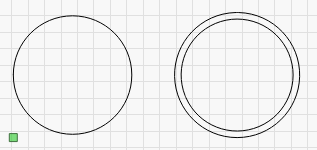
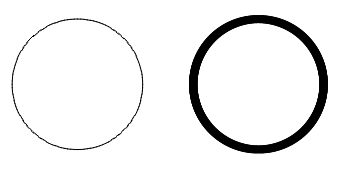
I have worked with “Offset shapes”.
On the workspace the border looks as desired, but in the preview the whole area is filled, which I don’t want.
How do I get a thicker border?
If you’re just doing squares, you just have to adjust the offset. Your preview shouldn’t look like that. Something is off. It should look just like the design one. Maybe you have it duplicated on itself.
You might have one or more of the lines duplicated - duplicates will cancel each other out.
How did you build the border shape?
Looks like you have on-screen fill rendering turned on. If so, don’t do that. Fill rendering should be used to spot-check your work and not as the default design mode as it can cause issues like not being able to see duplicates that might cancel the fill you intended.
Flood fill is a method of sending it to the laser, and not recommended for anything but simple shapes (the one you show here is a good example and would work fine). If the design is complex, flood fill mode can make a lot of random moves and end up creating gaps or overlaps if the machine isn’t perfectly tuned.
I suggested that you don’t design in ‘Filled’ view mode as it makes it harder to “see” your complete design work. The change you made to get this to work has nothing to do with changing the way LightBurn is rendering your workspace view.
As @LightBurn pointed out, you probably had a duplicate sitting directly on top of another, canceling out the fill. When you say you “started over”, I suppect you did not create this canceling duplicate.
What was wrong I don’t know, “flood fill” will not have been the reason. But now it seems to be working.
Here is a tip / trick. If all you’re after is a thicker line, you can effectively increase the line thickness of a shape by out focusing Z. Lines are a lot faster than fills. 
Here is an example:
And a video example:
This would be an excellent addition to FAQ . Is there a way to make this thread a part of a FAQ topic. That’s what I was thinking when we last communicated.
Cheers
Sasquatch
@Stroonzo that is a very efficient us of time spent and laser tube used.
Very nice tip. Thank you!
Sas
This topic was automatically closed 30 days after the last reply. New replies are no longer allowed.