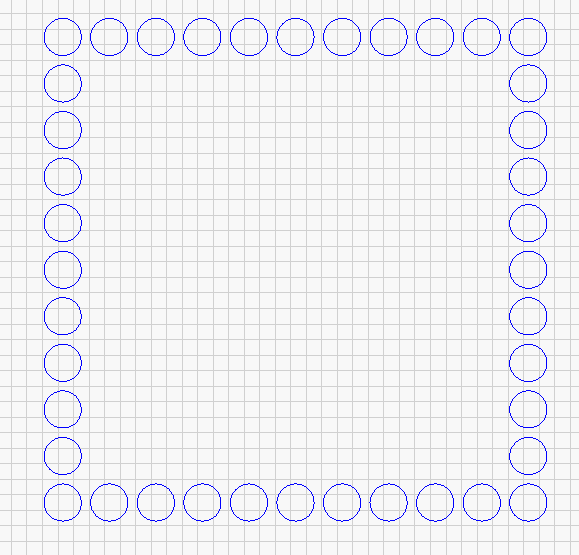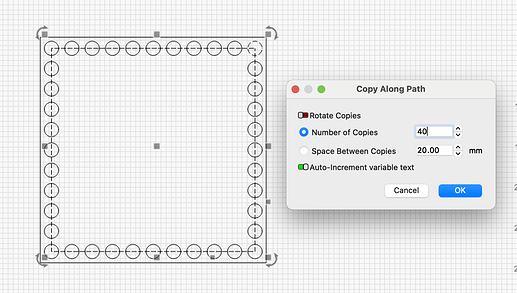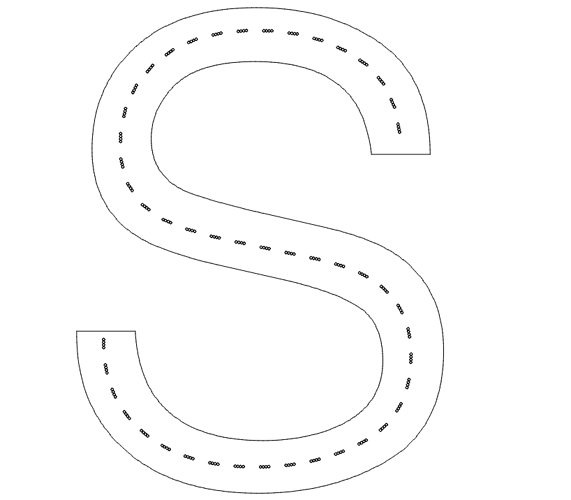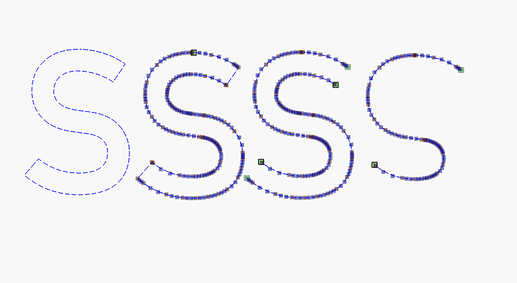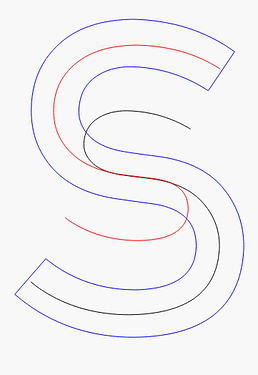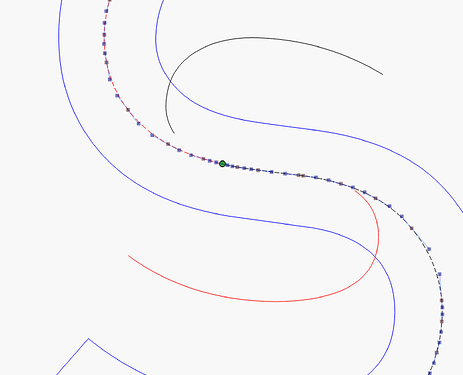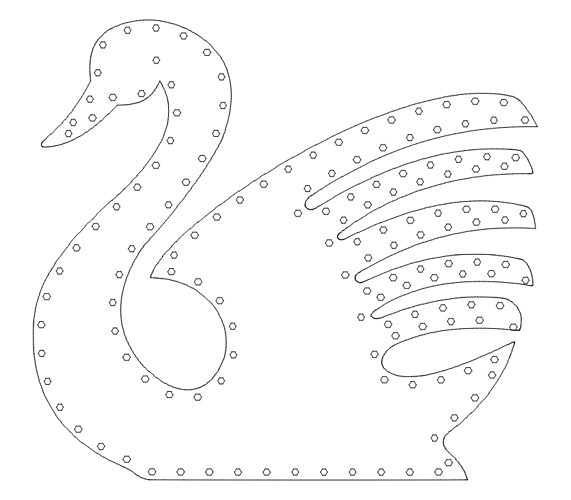Hi
Is there an easy way to replicate this rather than painstakingly adding the circles inside the square myself in a hope they all line up?
Thanks in advance
Jayne
Hi Jayne, draw a circle then use the array tool
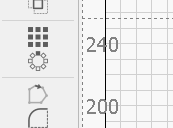
In ‘x column’ change it to 11 and the ‘y’ column change to 11.
change ‘x’ spacing and ‘y’ spacing to whatever you want them to be spaced by, select the inner circles and delete using click and drag,
A lot quicker to do than it is to explain
Perfect, thank you so much!
Ohh, I didn’t know this feature existed, thank you so much!
After reading this topic I decided to play with the copy on path option last night. Is there a way to do something similar but limit where the start and stop location is?
Example I was working on was Crib board for the wife. Just a big letter “S” that I put a offset line on and then placed a bunch of 1/8 holes along this path. (The first issue is the offset is still a continuous loop around) 2nd issue I need to solve is the holes will only wrap around the S.
Ideally I need to have 4 holes evenly spaced (in between) that I can have follow the shape. Repeat for 121 set of holes.
Would anyone have a handy trick for this type of layout?
I can’t really abstract how you want it, can you make a small sketch or similar?
I made an S with holes ![]() but that’s probably not exactly what you mean.
but that’s probably not exactly what you mean.
Thanks Bernd, I am at work at the moment so no sketch to post but what you drew there is basically what I want to do. Only 4 rows inside the outlines. With a total of 121 holes (x4 rows) .
How did you get the single line to not loop all the way around. Once I figure that out the copy on path should be the answer.
I just need this laser to mark the pilot holes so I can use the drill press set to the correct depth and go to town.
It may look a little cumbersome, but it doesn’t take me 5 minutes and gets me to the goal, so it must be ok. In the last picture there is a bit of nodeeding, I “deform” the line so it fits.
Awesome! I am VERY new to all of this. Tonight’s homework is nodediting I guess. Any good videos you recommend? I have been learning alot from the LA Hobby guy videos among others, but I haven’t got that far into lightburn itself.
At least I know it “could be done”. Could this be done with almost any outline shape? Such as cars or animals?
I’ve never used this feature, thank you ![]()
This topic was automatically closed 30 days after the last reply. New replies are no longer allowed.