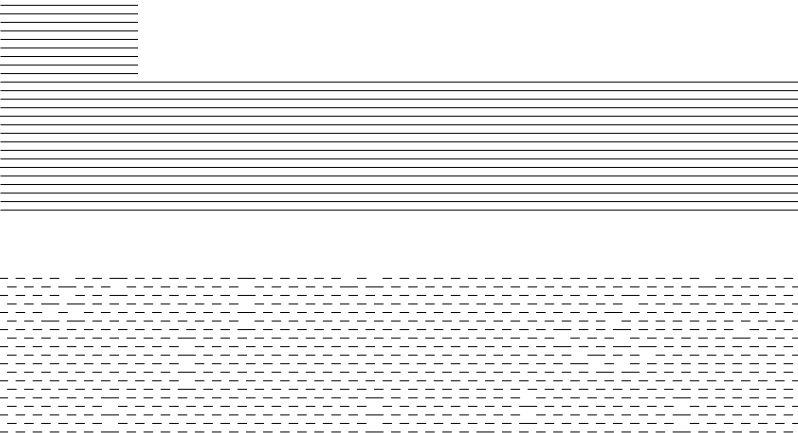Why does vector converted to bitmap always become grayscale?
There is some way to make it completelly black?
In this image we can see the diff btw a loaded, black image and one vector converted to bitmap, when preview engrave. I need the converted fully black.
If you want black, you have to set your dpi so the lines touch each other… that depends on the dot size of your laser and the material you’re lasing…
That is how a fill operation works… why did you have to convert it?
If you have saved and exited Lightburn there is no way to back up (^Z) next time you load, as the edit information is not kept.
Always keep the originals somewhere else… I have an original-images folder I keep the pristine original.
If you can post the art that would help. If it’s an svg (or over 4mB in size) you can’t drop it on the reply window, append the .txt extension to the file and it will upload. You can also use the upload icon![]() in the tool bar.
in the tool bar.
If the file is x.svg, rename it to x.svg.txt and it will upload…
Good luck
![]()
see the attached
i made a small pure black box in paint and imported to lightburn, then i made another fill black box inside lightburn and converted it to bitmap.
Preview it and you will see the one made in lightburn isnt pure black…we know the grayscale is important to fill a bitmap image with laser. it must have some way to control it when you convert a vector to bitmap.
black box.lbrn2 (264.8 KB)
I’ve noticed the vector->bitmap conversion resulting in gray bitmaps. I’m not sure the rationale for it but it may be a simple as the original vectors themselves not really having a defined color so why not gray.
Is there a reason you’re trying to convert vectors to bitmaps and then burn this way? Or rather, is there an end goal in doing this?
If you want to get black output from the grayscale image you will need to use “threshold” image mode.
This topic was automatically closed 30 days after the last reply. New replies are no longer allowed.