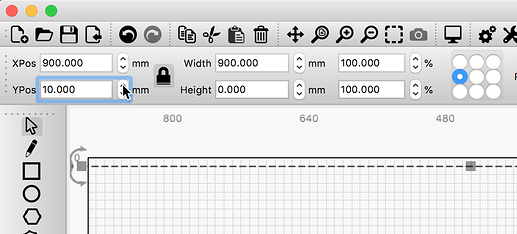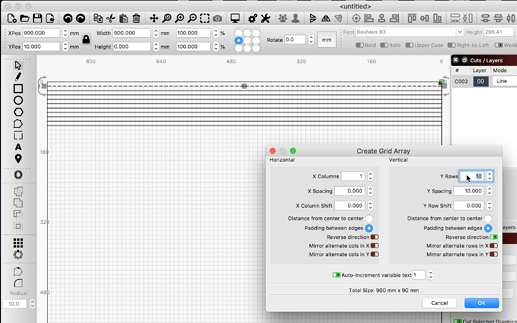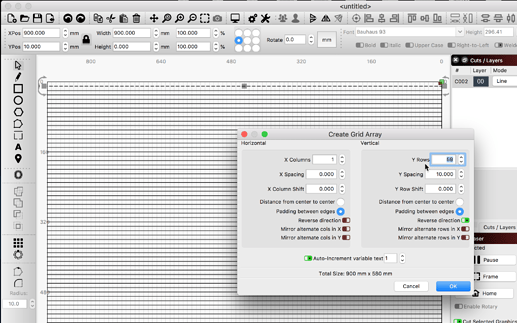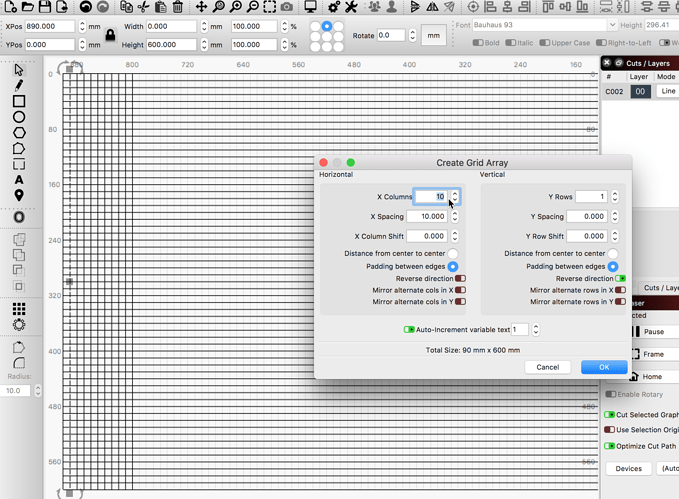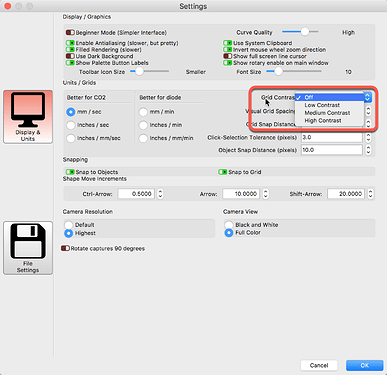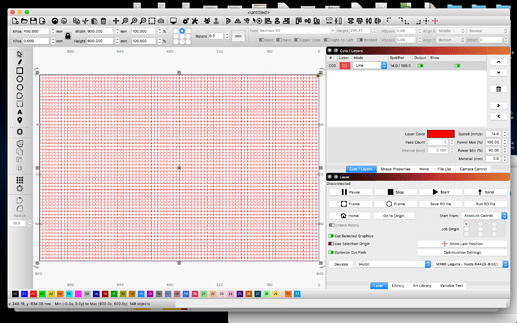Let me try again, this might take a few edits to get it all posted so give me a few…
Start by drawing a line. I made one the length of the bed which for this laser is 900mm. I placed it on the workspace as shown:
With that line selected, click the ‘Array Tool’. ![]()
Start to increase the ‘Y Rows’ to see the line duplicated on-screen. Note the Y Spacing, I set it to 10mm, which matches my workspace grid spacing.
Here I finished this part with a total of 59 lines. Click the OK button when you get what you want.
Now, we are going to do the same for the X row grid marks. So we draw another line, in this case, 600mm long and as shown below. Now, we repeat the process we did above. With the line selected, hit the Array Tool again, but this time we are going to make adjustments to the X Row and X Spacing to match the workspace for the X row marks, filling the rest of the array.
You have now built a matching grid.
You can temporarily turn the workspace grid off in the settings to better see your work, then turn it back on for your regular work.
Here it is after I turn the workspace grid Off. Selected all lines then changed them to the red Layer to see the resulting grid easier.