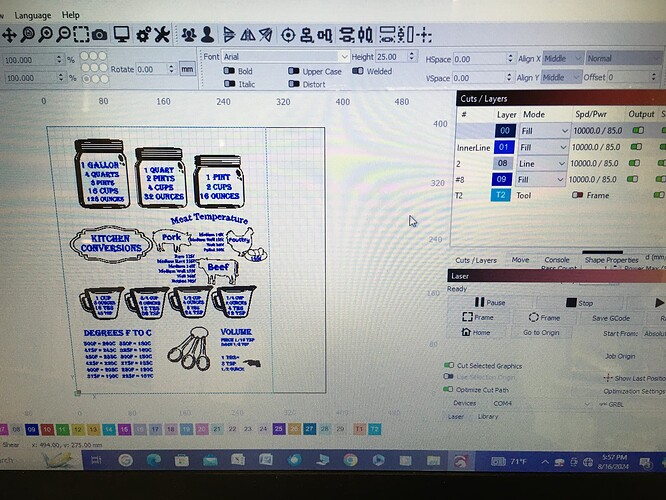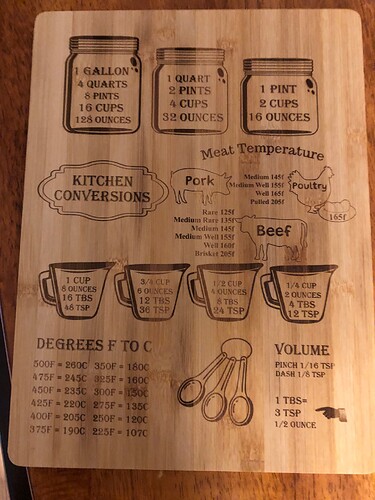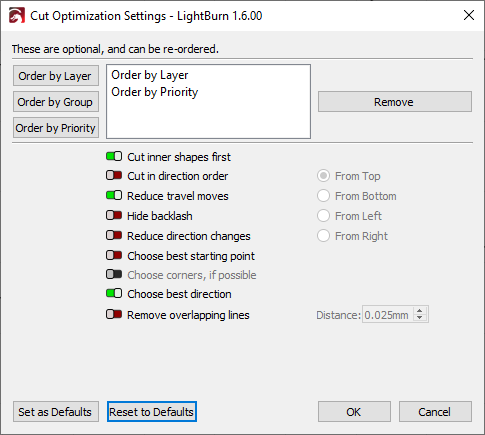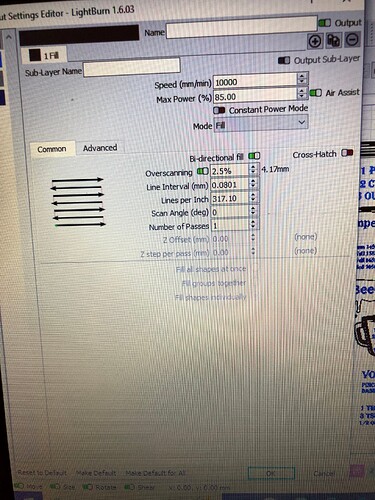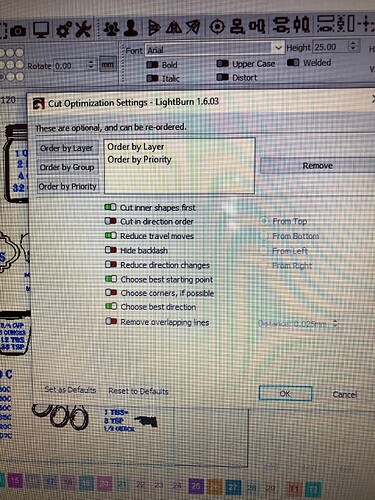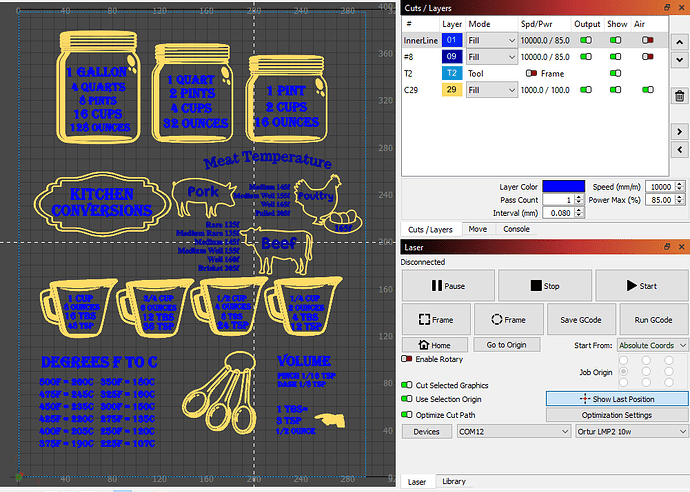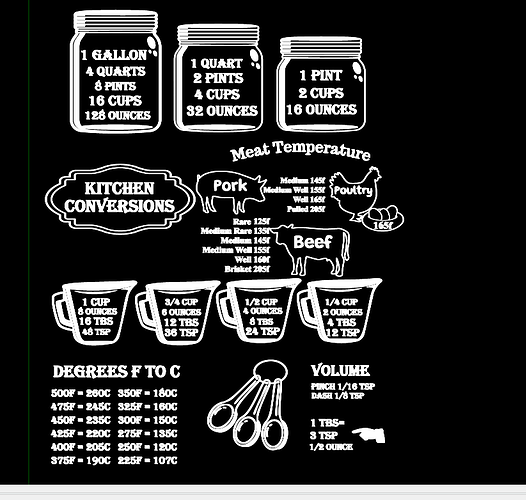I was using lightburn for a large project. I was going to check how long it would take with offset fill. I previewed and it would not load. After 15 minutes I closed down using windows task manager. I shut down my computer and the next time I started up I selected fill on mode and lightburn used offset fill. I have done a second engraving and the same thing has happened. How do I get lightburn to use fill again. Do I need to reinstall, if so will my license code work?
Before you go crazy with a delete and reinstall (which is almost NEVER needed)…
Move your project to a different layer. See if that gets you past the issue.
Where are you setting it to fill? From the popup window? If so, you have to save the changes to make them stick.
Post your file here so the forum members can help you diagnose the problem.
What laser
What controller
What computer
What version of LB?
Welcome Brenda, and thank you for posting. We rarely suggest re-install for solution, so let’s start with what version of LightBurn are you using on which OS and version?
If willing, post your project file (.lbrn / .lbrn2 file) so we can take a closer look. ![]()
Attached are the two files I did. And a picture of what my computer screen looks like
Cutting Board1.lbrn2 (1.5 MB)
dave.lbrn2 (77.3 KB)
My laser is a JInsuko LC-40 10 watt
GRBL controller
Computer is a Bytespeed laptop running windows 10
lightburn 1.6.03
This is the first time this has happened. On the sign I did for my brother it engraved on letter at a time, and on the cutting board it did one opject at a time.
First thought is WOW!! Your speed is 10,000…that is pretty danged fast.
100% guarantee that you diode cannot engrave that fast. Drop your values to 2,000 and check your results.
Thank you, I’ll take a look. While I do, please also share a screenshot of the ‘Fill’ settings for your text (double-click the layer in the ‘Cuts / Layers’ window to expose), along with one of the ‘Optimization Settings’ window (lower-right of ‘Laser’ window) for review. These setting in combination control the order / sequence of processing the job.
From the docs:
Fill Grouping
These options control which shapes are filled at the same time on the laser. If you run your laser fast, OR your laser accelerates slowly, it is often most efficient to scan things all at once, so the laser spends most of its time moving at the speed you’ve chosen, and less time changing direction. If you are engraving slowly, your laser accelerates fast, or the design contains a lot of blank space, it can be more efficient to fill clusters of close shapes, or just fill the shapes one by one. If you aren’t sure, try different options and use Preview to estimate the time.
- Fill all shapes at once: The default, this setting means that everything on this layer will be filled at the same time, sweeping back and forth across the whole job. If you are running the laser fast (300 mm/sec or more) this is usually the most efficient option, with some exceptions.
- Fill groups together: This setting will fill all shapes in a group at the same time.
- Fill shapes individually: This setting fills all shapes one by one.
Optimization Setting:
I can confirm the odd behavior. Her speed it at 10,000 and power at 85% The machine CANNOT reach 10,000 mm/m.
When CTRL+A is used, it goes to offset fill. When drag box selects all, it goes to offset fill. When layers are selected one at a time, Normal fill.
Layed #8 is labeled as 2 - just trash. I deleted it.
When layers are grouped into units, single select = fill, multiple select = offset fill.
I see that my setting is fill shape individually. Is that why it is happening. Do I need to change it to Fill all shapes at once?
I got this file from someone on facebook
lets work on one problem at a time.
layer 00 fill + layer 01 fil = offset fill
Layer 00 offset+ o1 fill = cpu crash
Look at the picture, it at 10,000 it engraved the cutting board.
The problem appears to be linked to black 00. Select all the black layer (shift+clikc on 00 in the cuts/layers panel)
Change from black to a different layer. I used #29
Set #29 to Fill
Select all and preview.
Problem solved…mystery of “why?” remains
So will this happen every time I use black 00
how can I change that one black to 29. How do I select only the black
But when it was engraving it still did all of the blues individually also
My crystal ball is not plugged it. Try making a new file and see. Start with a fresh window of LightBurn and make some drawings. You gotta do some of this stuff on your own.
ok I will try it.
Thank you so much for your help. I did do a material test before I started.
I am not seeing the same behavior with this file. Will continue to try to reproduce, but any further detail or step-by-steps might help.
@Bwegscheid, the first thing I noticed is the cut settings for each ‘Fill’ layer is set to ‘Flood Fill’ (found on the Advanced tab of the cut settings) which is not best for this project. Flood Fill is best to assist with reducing the travel time between shapes that are far apart, which is not the case with your file. Flood Fill works great for, say, a picture frame. With Flood Fill turned off, you can change the Group Fill options.
Flood fill tries to eliminate travel moves across blank space, so it’s perfect for engraving something like a large, empty rectangle, where the blank area in the middle would consume most of the time spent.
It should not. You should be able to use any layer (except the Tools Layers) to control the cut settings. But, clearly there is an issue. Investigating further to understand “why”, “what” or “where”, something in the file or LightBurn itself.