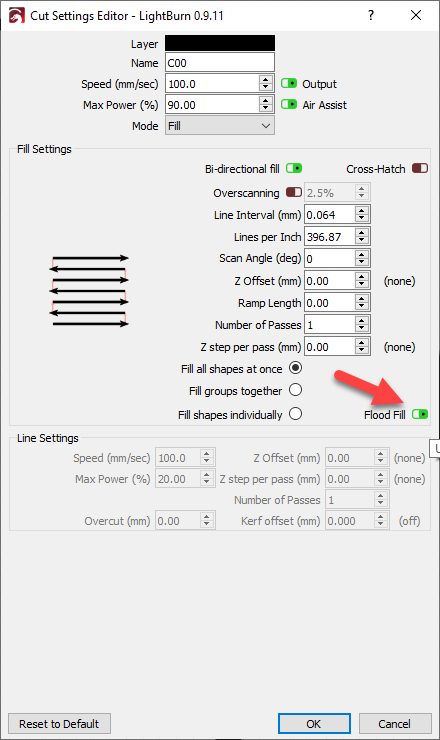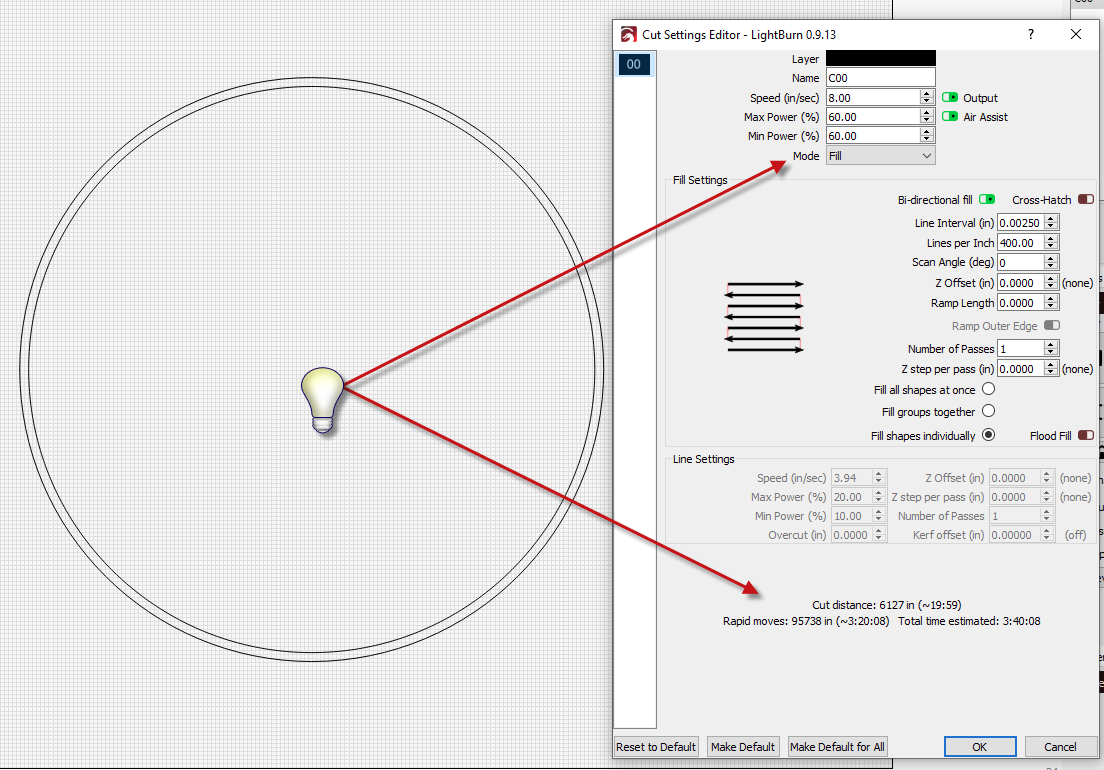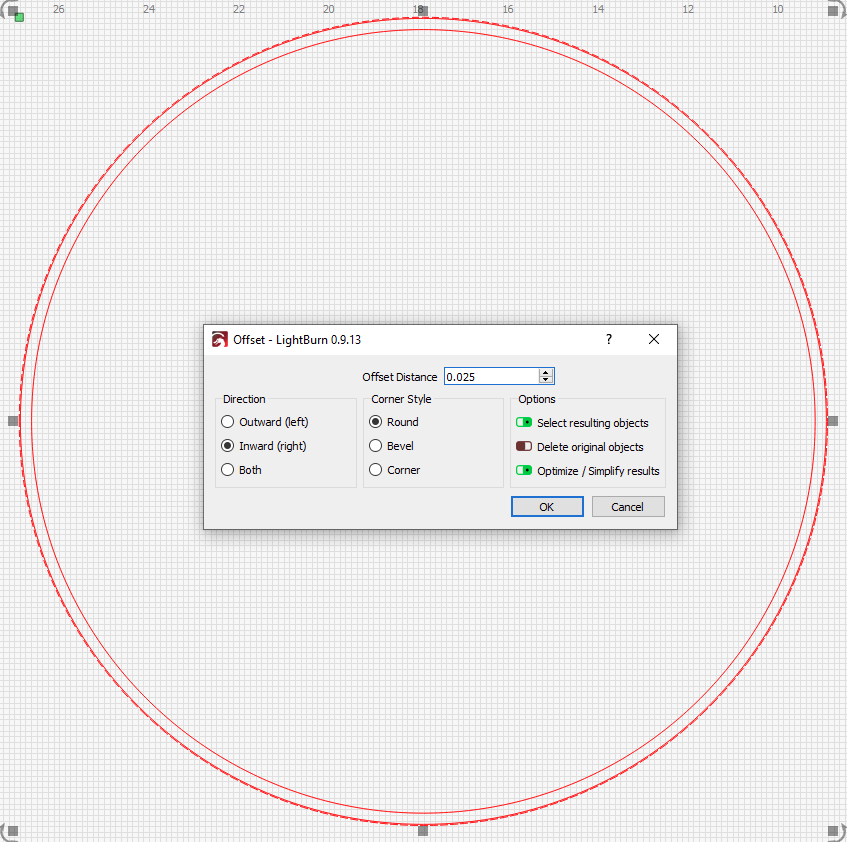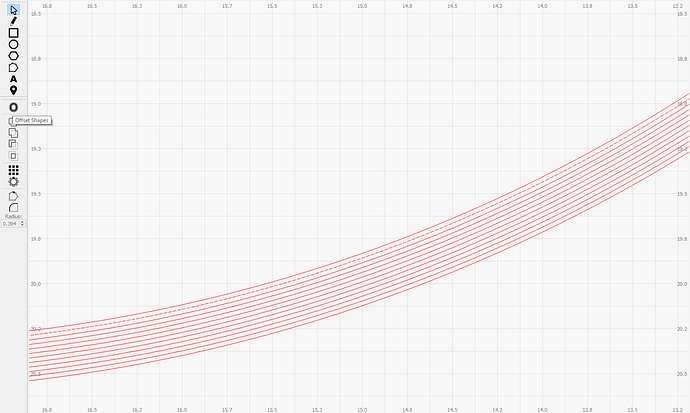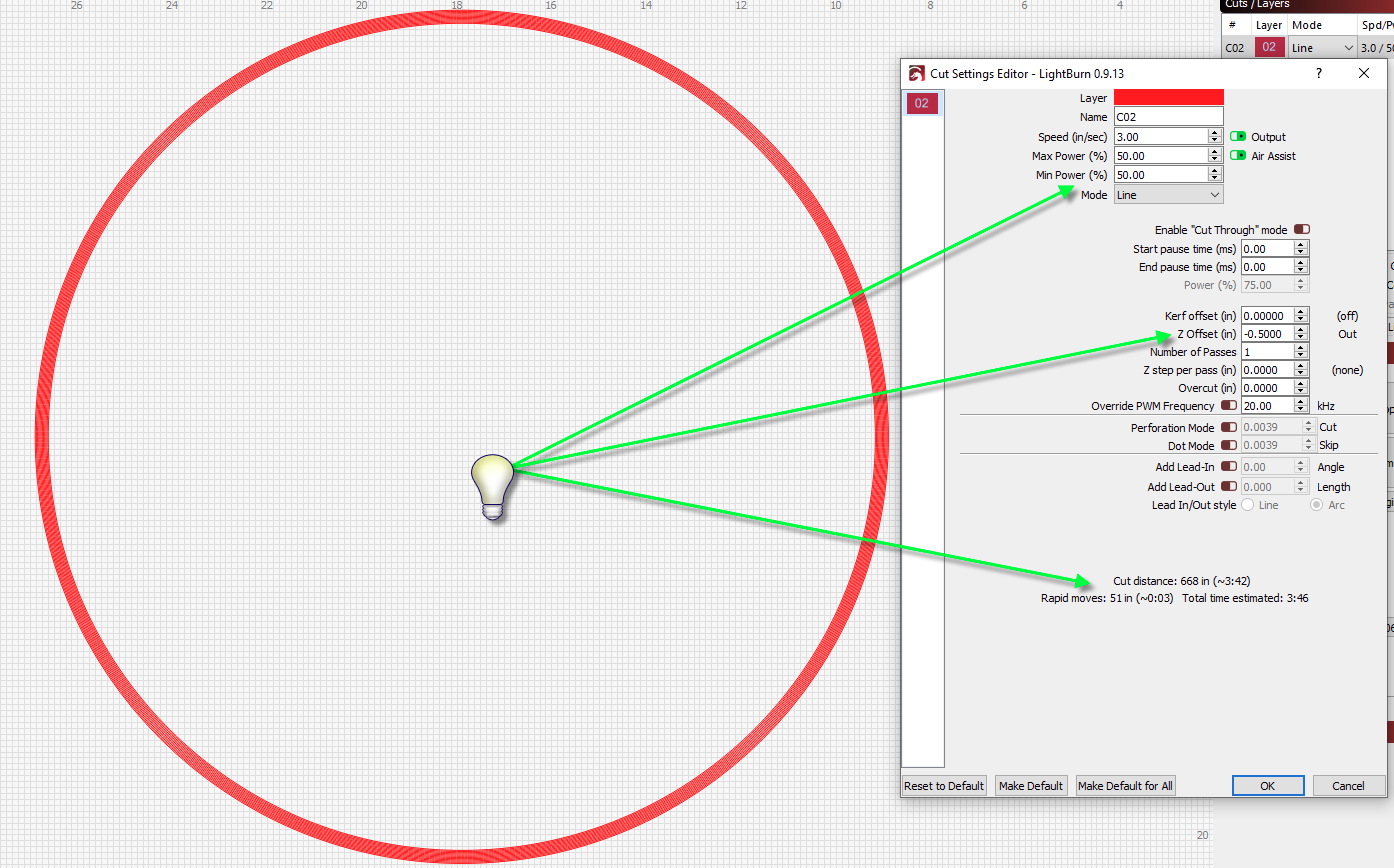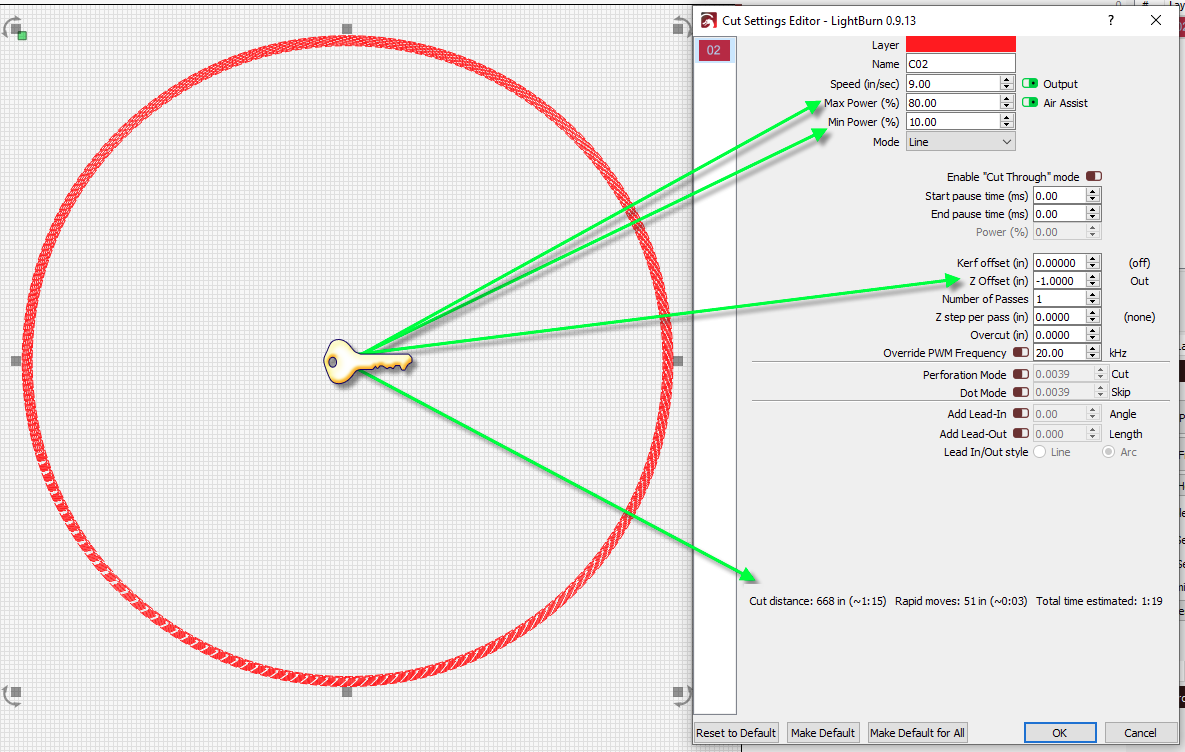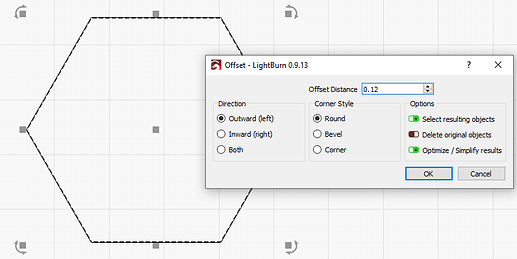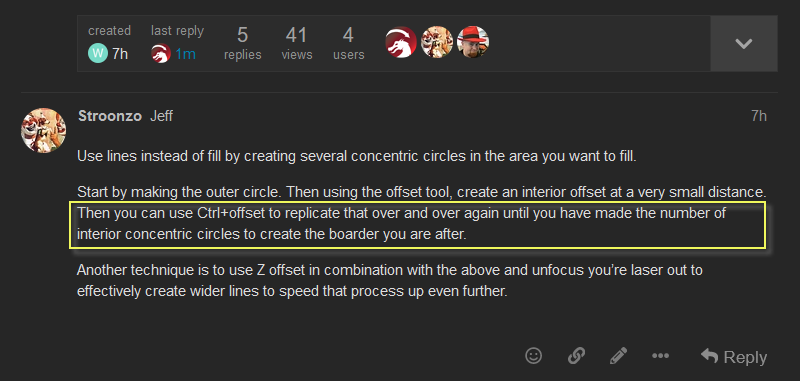I am trying to fill between 2 circles that are about 7 mm in difference. The circles are about 18" in diameter. In other words making a solid 7 mm line all the way around a circle. If I run it as a fill it’s taking about 4 hours at 200 mm/s. There is a lot of travel time between sides. I have all the optimization settings on. How can I speed this up
Use lines instead of fill by creating several concentric circles in the area you want to fill.
Start by making the outer circle. Then using the offset tool, create an interior offset at a very small distance. Then you can use Ctrl+offset to replicate that over and over again until you have made the number of interior concentric circles to create the boarder you are after.
Another technique is to use Z offset in combination with the above and unfocus you’re laser out to effectively create wider lines to speed that process up even further.
If it’s a trivial design, Flood Fill is the simple answer. If the design has any complexity, you’re better off splitting it manually.
This is what I was suggesting.
I created a sample of what you described. Almost 4 hours to engrave with a lot of rapid movement:
So instead of raster engraving (fill), I made concentric vector engraving (lines):
Then I set the line up as such. Although, let me warn you, be sure you set the min power to 10% or you will get divots at every start. Less than 4 minutes. But the line detail was still detectable.
So then I made one like this with Z 1" out, and wow! It was great. I sped it up really fast and cranked up the power too. Less than 1½ minutes!
As a quick helper, if you hold the Ctrl key when you press the ‘Offset’ button, it repeats the last offset command you used. If you set it to offset by 0.1mm, and select the output, you can quickly create a bunch of offsets around a path:
Setup:
Hold Ctrl, click Offset a bunch of times:
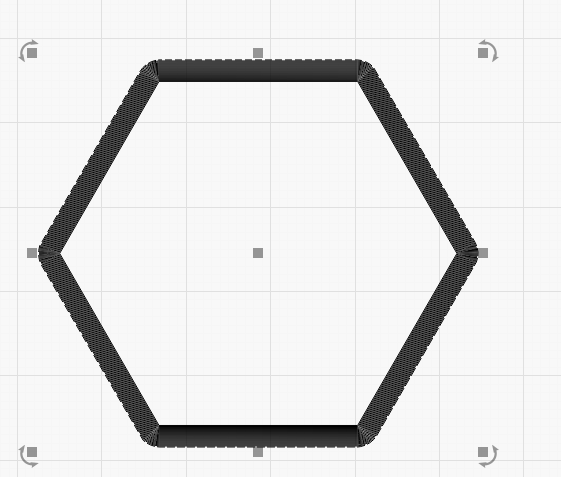
D’oh - didn’t read that part. 
I must be missing something, and this will work great for some of the things I make. Right now I need to click on the inner most offset then it only offsets 1 line and I need to click in it again
In the response from Oz, ‘Select resulting objects’ is the key bit and eliminates the need to do this as you have described (“Right now I need to click on the inner most offset then it only offsets 1 line and I need to click in it again”.)
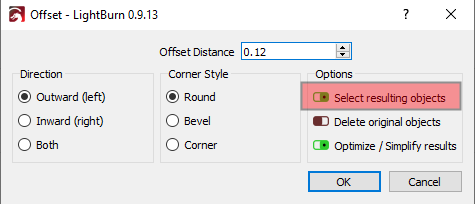
Got it, Man is that quick and easy.
This support forum ROCKS.
The best two purchases I made for my Laser is LightBurn and the LB Camera.
I cannot tell you how much I appreciate the help you give this 72 year old guy with minimal computer savvy.
Thanks again
Thanks for the kind words. We are all here to help each other. In no time, you will be helping the “new kids” as well.  Glad you found this helpful.
Glad you found this helpful.
This topic was automatically closed 30 days after the last reply. New replies are no longer allowed.