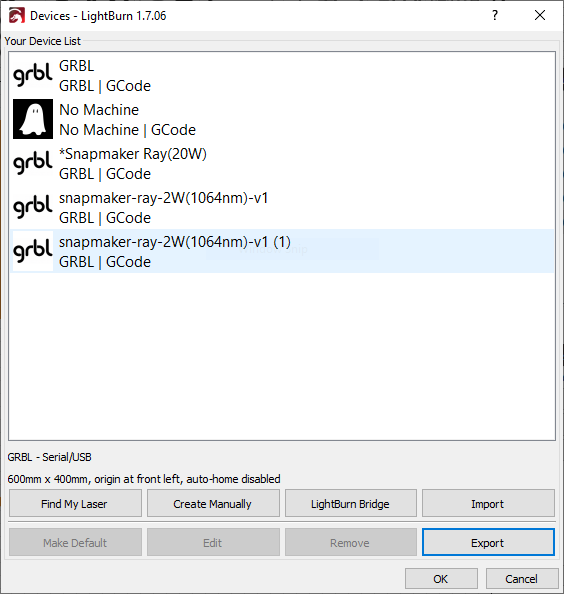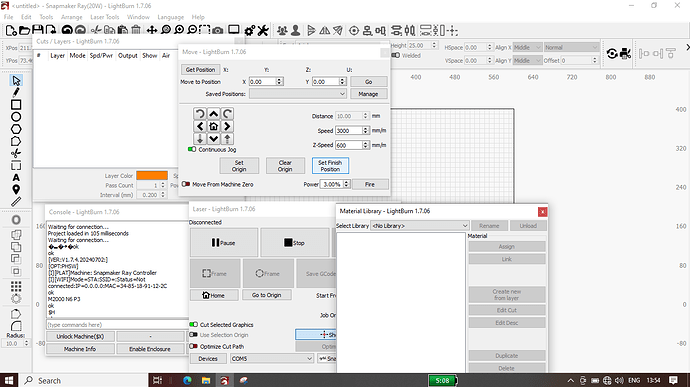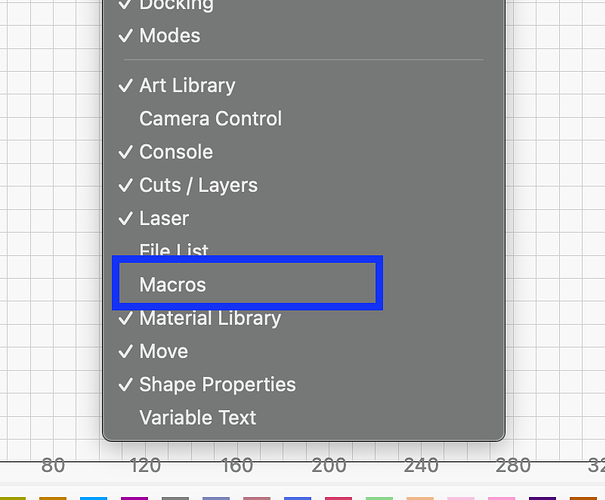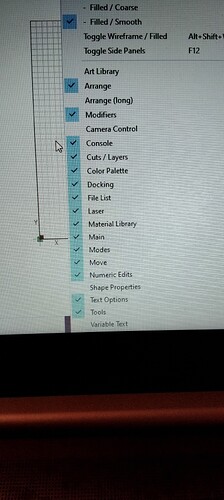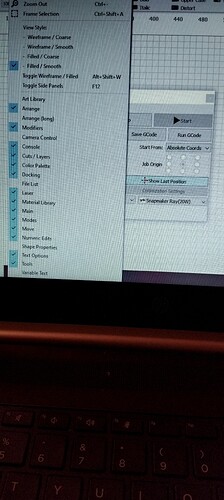I just got a Snapmaker Artisan a few weeks ago and I’m completely new to using a laser tool. So far I did some tests using the Luban software but I’m currently evaluating LightBurn which offers a lot more features. However I’m missing the “Half Diode” option from Luban. That disables half of the diodes for half the output power but a smaller focal point and therefore finer details. During my tests with Luban this significantly increased the quality of my cuttings and engravings. I found an old thread (Evening project: control multiple diode laser modules within one LightBurn job - #10 by jkwilborn) that said that this was added to beta 1.5 but I can’t find this setting anywhere in the current 2.0.04 version.
Hi Julian
I couldn’t find any info on this in Doc’s and a search online suggests it is only a functon of Luban.
I wish it could be so, and also for the snapmaker 20w. I would rather switch module to my SM IR1064 2w on the Ray and do the extra editing, or buy a 10w module than break up the SM/Lightburn combo.
I couldn’t find anything on how to do this native in Lightburn but looks like you could set up a macro in Lightburn to do this using the M2000 L23 P command.
- Parameters
- P: 0 represents turning off the branch power supply, which means entering the half-power mode, while non-zero represents turning on the branch power supply, which means exiting the half-power mode.
M2000 L23 P0 Turns on half power mode
M2000 L23 P1 Turns off half power mode
You would have to test and see if this is correct and actually works as stated
Here’s some more information i found that may help.
Maybe check further on the snapmaker forum for an answer to your issue
Hi all
I got this reply from Snapmaker concerning the Half power mode for diode lasers. I was enquiring about the 40w but also asked about the 20w, problem is I cant work out exactly what the answer means. I understand that there is no setting in lightburn for this currently but does it also mean that it is possible using Lorens suggestion or by following the full lightburn control guide.
Quote, “currently, we do not have a specific setting for the 20W half diode in LightBurn. You might want to reach out to LightBurn support to see if they can provide a tutorial or assistance with this”.
I’m not so familiar with Gcode or commands and wondering if this is or would be a complicated procedure for such as myself…interesting though it is.
Use the Lightburn Macro window. It is pretty simple and you just copy/paste those M2000 commands to the properly named buttons.
M2000 L23 P0 “20w”
M2000 L23 P1 “40w”
Just remember you cannot switch while the program is running, and maybe not when paused either.
Thanks MikeyH
Was not expecting anything like this to be avaliable, I’ll try it out tomorrow.
I did a quick search to see what those commands mean:-
M2000 is a vendor-specific command for controlling laser toolhead functions.
L23 specifies the function: half-power mode.
P0 means enable half-power mode (use half the diodes), while a non-zero value disables it.
I’ll do some more research as I go along but I hope this can be used on a layer while running an entire file, hopefully that should mean there’s just some editing of images to do to incorporate both full and half diode mode.
My research said this command would only work on the 40 watt diode laser.
In LightBurn, you cannot automatically run a macro between layers. Macros are triggered manually via buttons in the Macros Window. However, you can achieve a similar result by running layers individually and manually executing the macro in between.
Thanks Loren
I’ve just been looking around for info but didnt find much in the specifics. I posted the question on Snapmaker forum but your probably right in your findings and any info I found was 40w related.
I can always do a quick switcharoo with the 2wIR but the half-diode option was interesting.
I’ll give it a try regardless, just to explore the subject of macros, as its new to me and I’ll get some learnin from it…Or whaling and gnashing of teeth LoL.
I was trying to use the macro function but it does not appear to on the list in the dropdown box under Window.
I do have grbl device selected:-
I cant do a screenshot of the dropdown box for Windo, as the dropdown covers the snip tool..but Im certain that macro is not there.
Any thoughts.
Its behind the Cuts/Layers window on the main screen
I just dragged them all left, but I see no macro
Also, I moved the main screen to the right so I could use the screenshot tool but Window dropdown box disappears when I do that.
It appears that Macros aren’t available for that device profile. Switch to your 20watt and see if they’re there.
Interesting. I have no idea then.
well, its no biggie. If I cant use the macro between layers and the 20w doesn’t have the half diode option anyway..Then swapping to the other module is ok.
It probably fell on the floor during loading of the software package…lurking under a table in LB office, no doubt!!
My Sculpfun 40w/20w uses a switch on the laser module. I can switch it on the fly if I am really quick!