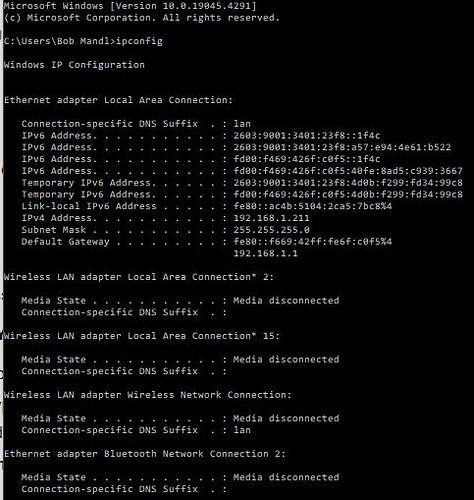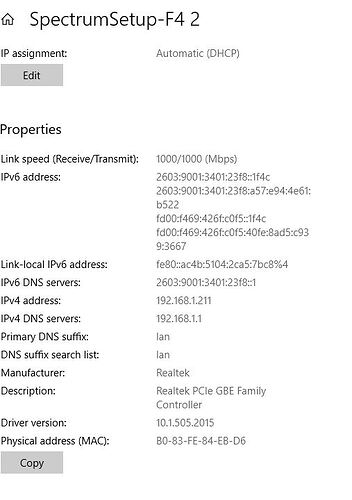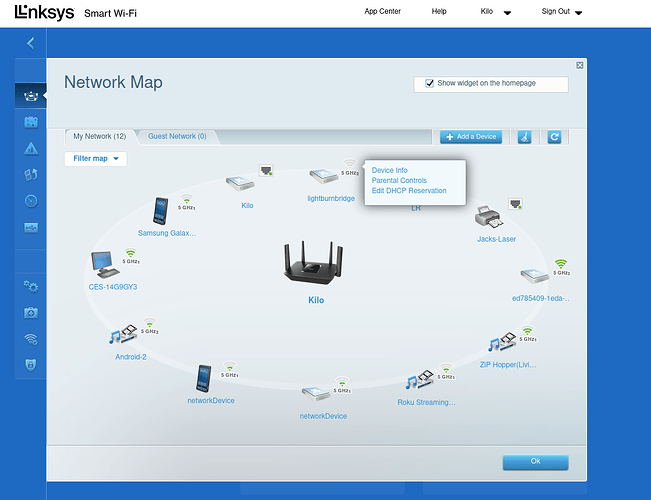Okay, I have reestablished my LAN connections and Pinged file attached.
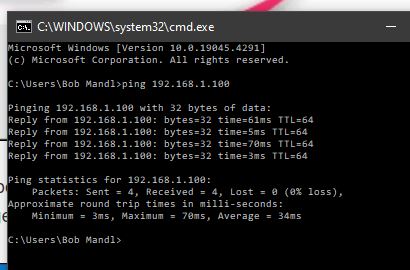
What did this involve? Did you reboot the router? If so, IP assignments may have been redone so may not be an entirely apples to apples comparison.
In any case, try disconnecting the Ruida while running the ping. Does the ping continue to return or does it immediately fail?
I have NOT rebooted the router. Ruida is disconnected I pinged with the same results as the first time…Bob
As in you got a positive result? If so, that proves out that another device on the network has that address.
Open your router settings and see what you can do about reserving an address or identifying the range of IPs that will be automatically served. Then change the IP address on your Ruida to that address. Then change in LightBurn and you should be in business.
I am sending my ipconfig my default gateway is 192.168.1.1: I am not sure how to proceed could I reset my Ruida to 192.168.1.3? and then change in lightburn to the same?
If that address is currently not occupied then that could work but unless you configure your router appropriately you could run into the same issue that you have now where another device gets assigned the IP.
What type of router do you have? You should open the configuration for the router and check what options exist for either reserving an IP or checking if the DHCP server is configured to only provide IP values within a certain range.
I am not sure this help however my router was supplied by the cable company when I open my settings for it this is at the top
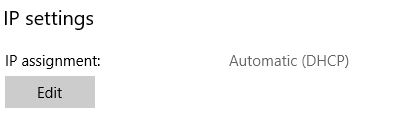
I have NOT changed it should I ?
when you set to manual this is what comes up…
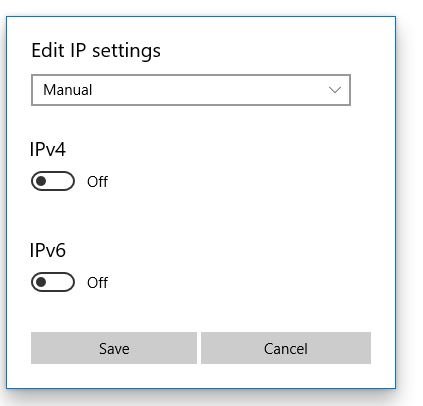
It’s not clear what you’re showing here. Full screenshots would be preferred in this case. Looks like this may be Windows IP dialogues, not the router configuration.
Can you take a photo of the router? There should be a label that describes the exact model. However, if there is MAC address information showing there then blur it out before uploading. Or send the photo to me directly and I’ll glean the relevant bits of information.
I looked up your router based on the photo that you sent and it appears that you get very limited controls and basically nothing that would affect IP assignment.
This limits your options:
- You could just pick a random IP, ping it to make sure nothing is using it, then just manually claim that IP for use for your laser. However, if the router ever assigns that IP to another device you’ll lose connectivity
- Directly connect your computer to the Ruida. You’ll need to manually configure your ethernet IP address but that’s not particularly difficult.
- If you’re okay with getting new hardware you could buy or build a LightBurn Bridge using a Raspberry Pi. That would workaround this
- Again with new hardware, you could setup a separate wireless network specific for the Ruida. This would require buying another router
- You could buy another router and put that behind your existing cable modem/router. That would offer more flexibility than what you have. However, it’s not obvious if your cable modem provides enough flexibilty to make this work effectively.
sorry for the delay one last pic for tonight when you click on edit to my settings you get the following scene
Can you help me reset this Ip4
I assume this is Windows Ethernet network configuration screen? If so, just change the “Manual” to Automatic at the top.
okay it was on automatic when I started searching the automatic setting did not help but I will comply
What are you trying to accomplish? Not clear where you’re going with this.
Which option in my list above are you trying to move forward on?
Whew had to take a short break I have communication restored Your help in tracking the problem was immense kept me thinking …reset laser ip to 192.168.1.209 2points away from ipv4 replugged it in and pinged good return. NOW just have to reset my y axis it is NOT 500mm must be more it is squashing my circle and other shapes in the y axis…problem for tomorrow just glad to have it working nothing in the original manual help either I thought the af2028 80w and af2028 60w would be the same … well tomorrow must get up at 5am EST IT IS ALMOST midnight…thank you Bob
Did you check to see if rotary was enabled on the Ruida? If so, that could explain what you’re seeing.
Good night. Get some rest.
Never reset the controller unless you’ve made a backup of the settings…
Whilst it’s possible to reset and build from scratch, there’s zero point in destroying something that’s not at fault. If it works with usb, then it’s just the network settings that need work.
192.168.1.1 is your router - simply change the dhcp range to stop at about 192.168.1.200 - that way you’ve got plenty of space for fixed ip addresses from 201 onwards.
Always look for the simplest cause of a fault, rather than resetting everything and potentially causing a lot more issues.
The distorted circle sounds like you’ve already done something bad, as the steps per unit are off.
On my Linksys, if you restrict the dhcp range it won’t talk to anything outside that range. None of my other Linksys routers worked this way, so it was a surprise.
It has a browser interface that shows all connections. Click on the device and you can set it to static and bind it’s ip to the Mac ID of the controller.
Edit DHCP Reservation option.
![]()
Hmm… See if will allow you to fix an ip address - all routers let you do that, but call it different things