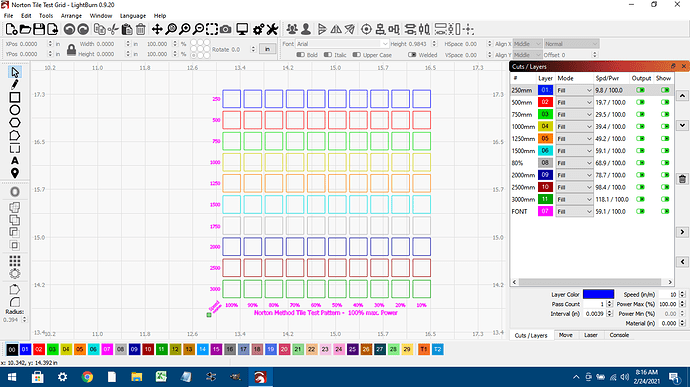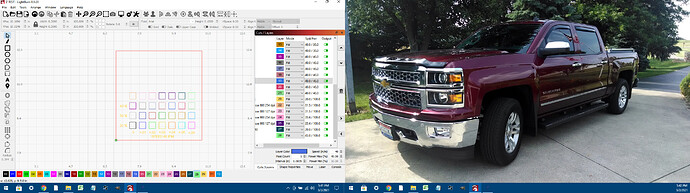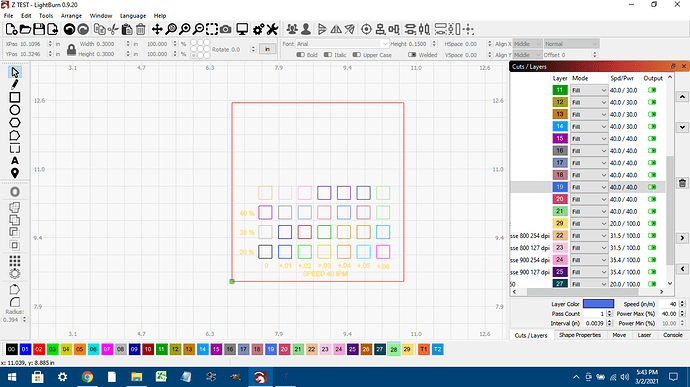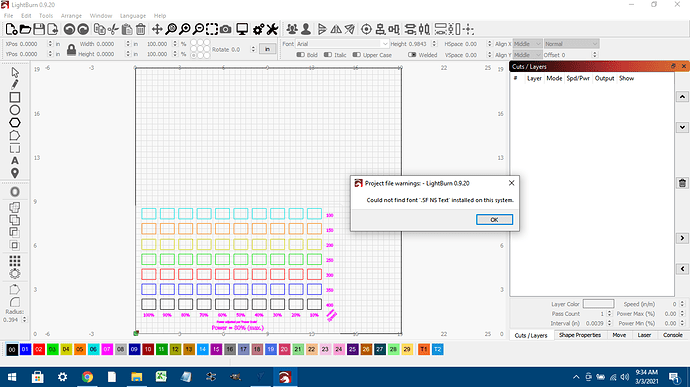I need more layers.
Is there a way to add more than what’s given?
I need another 7.
Also, what is the T1 and T2 layers?
T1 and T2 are known as ‘Tools Layers’, and were introduced with the release of version 0.9.17.
Tool Layers
These are layer colors that will never be sent to your laser, and are designed to be used as rulers, guides, alignment tools, paths for text, image masking, and so on. They will never be sent to the laser, have no cut settings, and you can decide whether or not they are using when calculating job origin. For example, if you often draw a frame around your design so you can center it properly, but set that layer not to output, you’d now make a tool layer set with ‘Frame’ enabled.
No, there is not currently. What are you designing? 28 Layers as well as ‘Power Scale’ for individual shapes provides a significant number of options for control. Help us to understand this project, we may have suggestions that will not require additional layering of this job.
Thanks for the reply.
My goal is to find the pin point of the laser beam.
So I made a tile of squares, 7 across and 7 columns.
Going across, each will have a different Z height, each .010" higher from zero.
Each row will have a different power setting, going from X percent to a more powerful setting by 10% each.
I hope I explained that properly.
You may find this worth review.
Using the ‘Power Scale’ setting on shapes, you can choose a power value between Min Power and Max Power on every shape. With GCode devices, Min Power is zero, so Power Scale acts as a true scale factor applied to the power for a shape. You can have 1 single layer and 100 shapes, each with a different power setting, so you don’t need 100 layers, just one.
Thanks guys.
I’ll look into it.
The problem that I’m having is that I want to move my Z up by .010 per square.
If I have multiple squares on one layer, and I change the Z offset on one of them, then all the squares in that layer will be the same.
Its not the power that I’m after.
I still don’t know for a fact where my focal point is.
Your system is missing the particular font that was used in the file. It will substitute a different font for the one that is missing.
There is a focus test built into LightBurn under Tools/Focus Test:
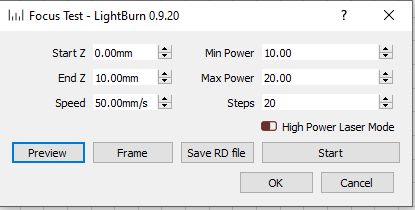
As @sutick suggests, use the ‘Focus Test’ under the ‘Tools’ menu to help find the sweet spot for your setup.
Thank you.
JVL,
I went through this same exercise a while back and published what I did with my 7W diode laser here:
I was able to use the layers available to do a “first pass”, then fine tune a second pass between the three best Z-heights to really find the best Z-Height for my laser. You could use this same technique. It’s a little tedious, but the layer dialog box in LB makes it better than having to click on each layer to change.
This topic was automatically closed 30 days after the last reply. New replies are no longer allowed.