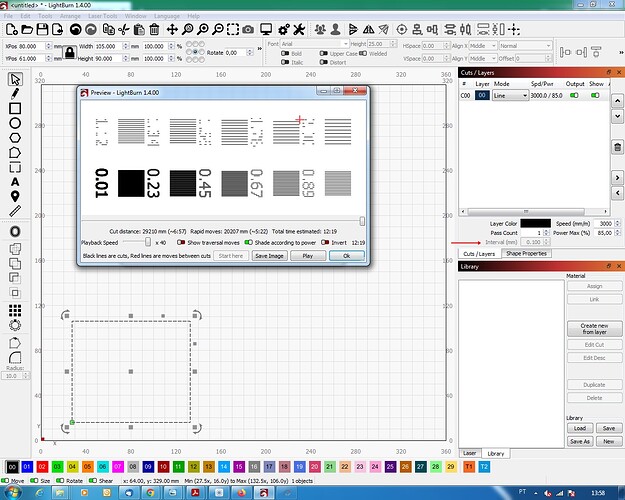how can I change the line thickness?
for example: when I drew a line and I don’t want it to be so thick and almost Invisible?
Any line can’t be thinner than your laser beam.
What you could do (if I understand your doubt) is set “mode” as Line or change your interval lines.
All you can do is lower the power…
Are you talking about a line you created in LightBurn using the Draw Lines tool?
There is no line thickness settings for these lines since they only define paths and boundaries and do not necessarily represent laser output. However, if you have a reason to make a line look thicker/thinner it is possible as shown here in this graphic: the first is cheating as it includes an extra offset line, the next three use different shades of grey, the last one that is almost invisible was a line that is now converted to bitmap at the highest resolution.
If you want to output lines of varying thickness at the laser, that’s an entirely different question and as @Kuth has explained you will need a strategy for creating many lasered lines very close together to make a line appear thicker, usually this is done by filling a closed shape. Or if you are using single lines in ‘Line’ mode, you could progressively defocus the laser while increasing power % to burn thicker lines.
Had a thought… Are you wanting the line produced to be thinner? You may need to re-focus the laser to ensure you are producing the smallest possible beam, at the surface you are working.
This topic was automatically closed 30 days after the last reply. New replies are no longer allowed.