Which version of LightBurn and Windows? Is this new behavior for you? Were you able to set this setting higher previously? If so, which version?
Investigating further…
Which version of LightBurn and Windows? Is this new behavior for you? Were you able to set this setting higher previously? If so, which version?
Investigating further…
@stixstudios I don’t take it personally, you can’t tell emotion from text on a screen. I appreciate the help.
@stixstudios if it’s possible that would be great. I have a laptop running Windows 10 Home with all Windows Updates installed. Resolution is 1920x1080. Thank you!
@Rick LightBurn version is 1.1.04 I’ve only just tried to change the font size, never had tried to in the past, so I can’t say if this is a "new issue or not.
I should also note that the HIGHEST font size I can select and still be able to see all of the numbers is 17 or less. Any font size of 18 or higher and it cuts off the leading numbers. Here is an example screenshot of me using font size 18.
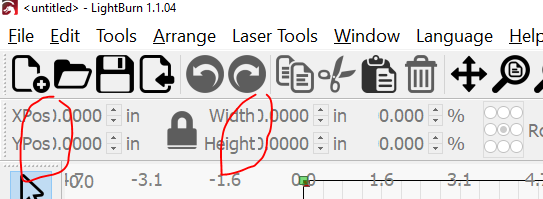
The higher the font increases past 18, the more of the leading numbers (before the decimal) get cut off.
Instead of relying on font size within LightBurn you may want to use Windows display scaling to handle this.
Take a look at this post:
@berainlb I appreciate the suggestion however that would effect more than just LightBurn, it would effect all of Windows, and I do not want to do that.
In that case consider changing the High DPI settings for LightBurn specifically. I believe that’s discussed in the embedded links.
@stixstudios @Rick any luck with finding some new info by chance?
@herrm2291 I just dug out my old laptop running windows 10 and the maximum resolution I can display is 1366 x 768, so unfortunately I can’t be of any help to you. FWIW I did download LB trial and the input boxes behave normally at my resolution.
There are limits. Might be worth looking into a screen magnifier - if we scale up the font boxes too much, nothing will fit in the UI. ![]()
I just posted a similar question. I too am on the 1928x whatever resolution. I shrank the font size for other purposes and in the end, all i had was bigger gaps between things, rather than more visible font area. To me, it should default numbers to the left of the sizing windows for reasons just like this. And again, to me, the places to the right of the decimal are way less important.
I recently tried to drag the font window open further and its not an option. On some programs you can drag the dividers and increase important sections, while decreasing unimportant sections. In lightburn, nothing happens when you try that.
Here, I show the adjustment of these toolbar widths. ![]()
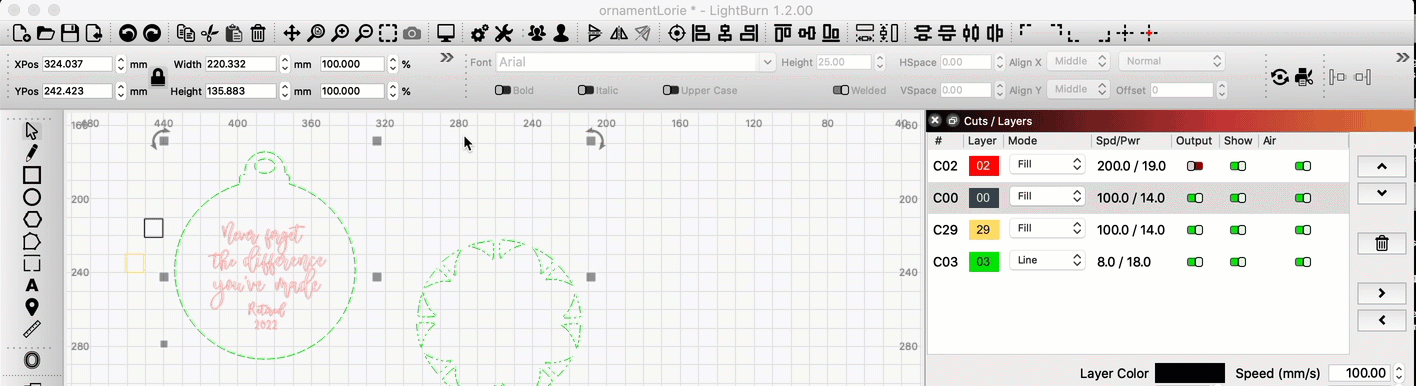
Yes but @Rick you’re on a Mac are you not? Obviously more than just me is having the issue since @bobby32x replied that he has the same problem.
Also, your gif there doesn’t even show you expanding the numbers, which is what our whole problem is. The numbers BEFORE the decimal are being cut off.
Yeah, i can shrink and stretch the toolbars like a pro. It doesn’t expand the size window. I also increased font size because when i initially put lightburn on my laptop, it was perfectly sized. When i upgraded the software so i could use my co2 laser, the font picked its own (much smaller) font size. After adjusting the font size to as close to the original sizing, i didnt really notice the size window problem.
I will ask the devs to take a closer look.
@Rick thank you so much!!
@Rick any update from the devs?
Still an open issue.
@herrm2291, Ok, so this is not a macOS or Windows issue, but from using the built-in font scaling in LightBurn itself. The problem is going to be the same though - trying to expand the font size to a point where the UI would be quite huge, and it most likely won’t fit everything. Windows scaling (overriding it for just LightBurn) might be a better option here.
On Windows, if you right-click on an app you can change the high-DPI settings for the app specifically, and you might be able to do scaling there as well. You could also use the QT_SCALE_FACTOR environment variable. Set that, and it’ll scale the entire app by whatever it’s set to.
QT_SCALE_FACTOR=1.25
For example, would be 125%, and that scales all of it.