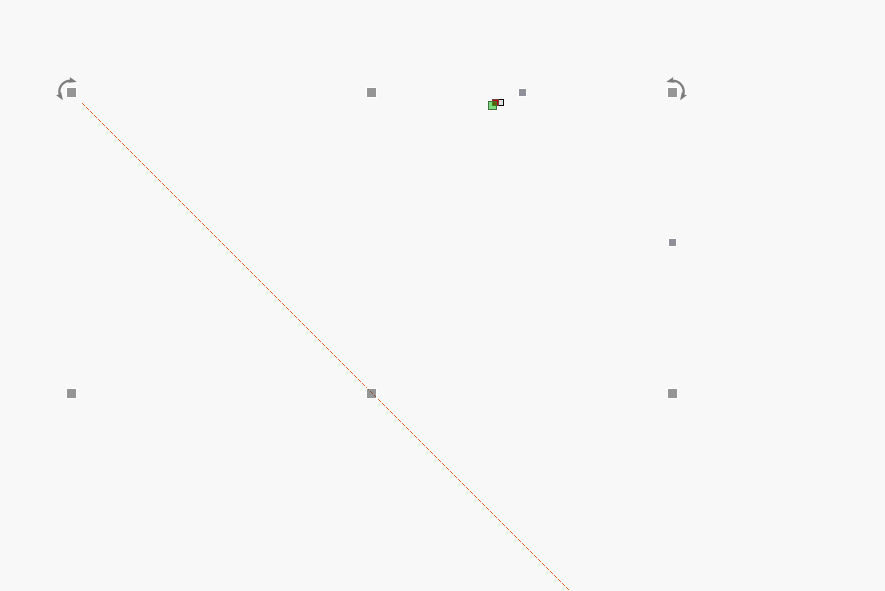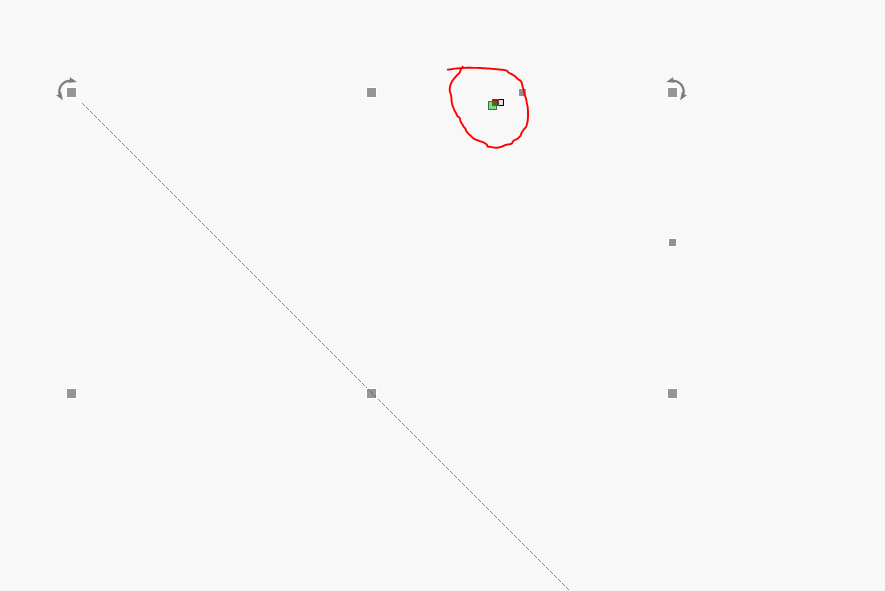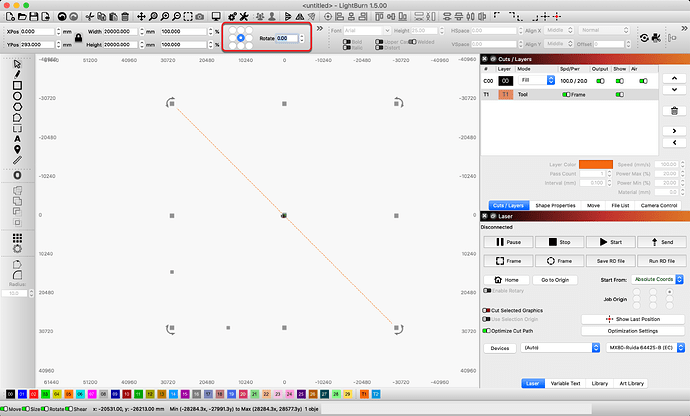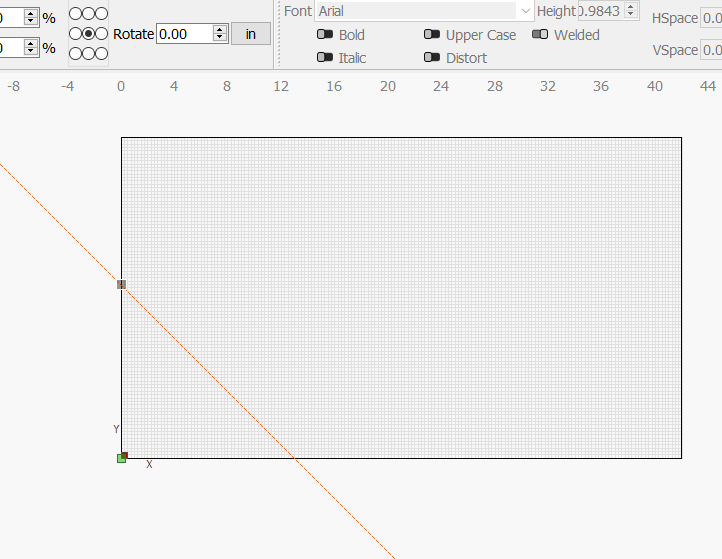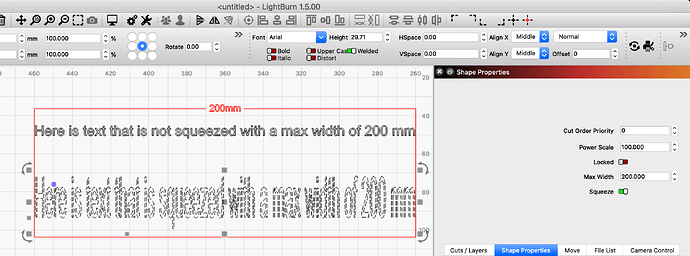They will be saved with the project if that is what you mean.
Not that I’ve seen other than the obvious of “don’t drag the ruler outside the work area” ![]()
I forget which app I’ve used historically with this but muscle memory was to drag rulers off screen to delete them so I have dragged a few outside the working are myself. I realized you just delete it like any other shape.
Correct. The guides are just lines placed on the first ‘Tools’ layer and treated like any shape placed there. ![]()
Don’t understand that comment.
Where do you have the ‘9-dot’ selector set? If I select the center dot, then type 45 into the ‘Rotate’ edit box, the guideline rotates around the center of the line. Yours may have been set to one of the ends as the rotation point. ![]()
I’m not seeing any difference in the Squeezed text constraints. I read the pop-up text but next to the radio button but it’s not sinking in as to what it’s supposed to be doing.
Also, I have to find where it was located. Makes sense under text’s Shape Properties.
But why not move it out to the bottom of the UI along with the other Shape Properties, i.e., Move, Size, Rotate and Shear?
And maybe make it grayed out unless your dealing with text.
Ok, getting the hang of it. The 9 dots never seemed to have an effect when I would rotate a line etc.
Ahh… I was rotating with the comma and period.
If I deselect the center of the nine-box and use the Rotate Field to rotate I get what you are seeing.
Well why didn’t someone tell me that Max Width would come into play here!
Duh!
(Slaps self on forehead)
Ha!
Honestly never used or saw that feature/parameter before.
Like G.I. Joe… knowing is half the battle.
I believe those rotations are fixed, and set to rotate around the center. Double-checking this…
Yes, that’s how they’ve always worked for me. Found it odd they didn’t spin around those anchor points.
That’s why I dug deeper into the rotation 9-box and realized it only worked with the input in the field beside it.
Would be a good enhancement to work in a logical manner. But my logic and someone else’s usually aren’t the same.
I click on different dots but everything rotates around center. I don’t find documentation on them. I thought they were supposed to control where when you grabbed something and rotated it , it would rotate around that dot axis.
So now I know when the 9 dots work, kind of seems like it makes two-point rotate redundant.
Respectfully disagree.
It’s very useful; especially if you don’t know the exact angle to rotate the object exactly. Nor do you need to know if using the two point rotate.
It’s much quicker for me at least.
Tracing white PNG files used to suck, but now, turn on the trace transparency switch and BAM! there it is.
Thanks Guys, You have no idea how much screwing around that saves me.
If the 9 dots where active all the time then selecting an axis would enable you to do what 2 point rotate does on 9 different axis.