I am using GRBL-M3 and the working size is set as 340mm x 160mm and shows on the gui screen correctly but when i resize an object to different mm sizes, it does not reflect the change when engraving nor does the laser actually use the entire working size. My machine works fine on other software like LiteFire. Thanks for any help.
Lightburn does not accurately reflect my 3018 Woodpecker CNC working size or when resizing an object
I’d probably start by posting your output when you type $$ in the LB console. Copy and paste that here.
Secondly, are you talking about importing a raster image, or vectors?
Thanks Blake. for a quick response! I will copy my output when i get home this afternoon. I am importing a PNG image file and using the trace image option under tools so it is changing to vector i believe.
So you trace an image, and then you try to resize the resulting vectors, but when you burn your project, the vectors don’t actually resize to what you set them to?
Correct. The GUI shows the correct size but not when burned 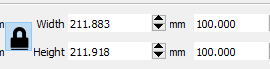
Also, i will try to resize simple text and see if that has the same issue so it helps troubleshooting.
You say the size is wrong, but that’s not specific enough. If you create a 50mm circle and burn it, and then change it to 25mm, does it not change at all? Or does the new one come out half the size of the old one, but both sizes are incorrect? If it’s that, it just means your steps aren’t properly calibrated.
LightBurn sends GCode commands in mm or inches, depending on which mode you set, and the controller changes those numbers into actual steps based on the steps/mm settings in the firmware.
This might help:
Thanks Oz. I will do more detailed analysis/troubleshooting today and post. Appreciate the calibration info as well.
Quick look at what Engraver Master/LiteFire that does work shows as settings: 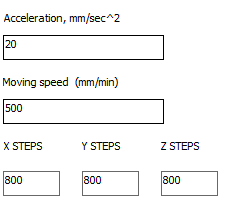
If the controller is GRBL based, those settings will be stored in the controller itself, and should just work for everything else, unless that software is setting and reverting them when you use it.
I’ll be home in about 2 hours and will send what the $$ is for the controller via arduino IDE and what it shows under lightburn console. Thanks
I opened up Lightburn and typed $$ and this is what I got:
Homing
ok
error: Setting disabled
$$
$0=10 (step pulse, usec)
$1=255 (step idle delay, msec)
$2=0 (step port invert mask:00000000)
$3=5 (dir port invert mask:00000101)
$4=0 (step enable invert, bool)
$5=0 (limit pins invert, bool)
$6=0 (probe pin invert, bool)
$10=3 (status report mask:00000011)
$11=0.010 (junction deviation, mm)
$12=0.002 (arc tolerance, mm)
$13=0 (report inches, bool)
$20=0 (soft limits, bool)
$21=0 (hard limits, bool)
$22=0 (homing cycle, bool)
$23=0 (homing dir invert mask:00000000)
$24=25.000 (homing feed, mm/min)
$25=500.000 (homing seek, mm/min)
$26=250 (homing debounce, msec)
$27=1.000 (homing pull-off, mm)
$100=800.000 (x, step/mm)
$101=800.000 (y, step/mm)
$102=800.000 (z, step/mm)
$110=5000.000 (x max rate, mm/min)
$111=5000.000 (y max rate, mm/min)
$112=800.000 (z max rate, mm/min)
$120=20.000 (x accel, mm/sec^2)
$121=20.000 (y accel, mm/sec^2)
$122=20.000 (z accel, mm/sec^2)
$130=200.000 (x max travel, mm)
$131=200.000 (y max travel, mm)
$132=200.000 (z max travel, mm)
ok
Is your machine 200 x 200 mm?
I have this set up for device settings (340 x 160). Curious why when I $$, it shows less.
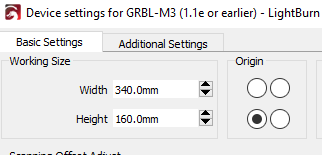
The device setting in dialog above is just telling LightBurn how big the work area is. The $$ settings are in the controller itself, and used by it to prevent you from going out of bounds (if soft limits are enabled, but yours aren’t). The controller settings are usually filled in by whoever makes the physical machine, but if it’s a DIY you’d have to configure it yourself.
I bought it online as a kit and controller was already configured. Can I make those changes via Lightburn command console? Here is the kit: https://www.banggood.com/3018-3-Axis-Mini-DIY-CNC-Router-Standard-Spindle-Motor-Wood-Engraving-Machine-Milling-Engraver-p-1274569.html?rmmds=myorder&cur_warehouse=USA.
And the laser that goes with it: https://www.banggood.com/2500mW-Blue-Laser-Module-3-Pin-DIY-Laser-Engraving-Module-Fits-3018-CNC-Router-p-1386316.html?rmmds=myorder&cur_warehouse=CN
Yes, you can. You can also access these from ‘Edit’→’Machine Settings’.
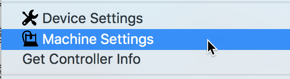
Thanks Rick and Oz for your quick and very helpful support. Because of the support received, I am going to go ahead and skip my trial and buy the software! Have a blessed day guys!
This topic was automatically closed 14 days after the last reply. New replies are no longer allowed.