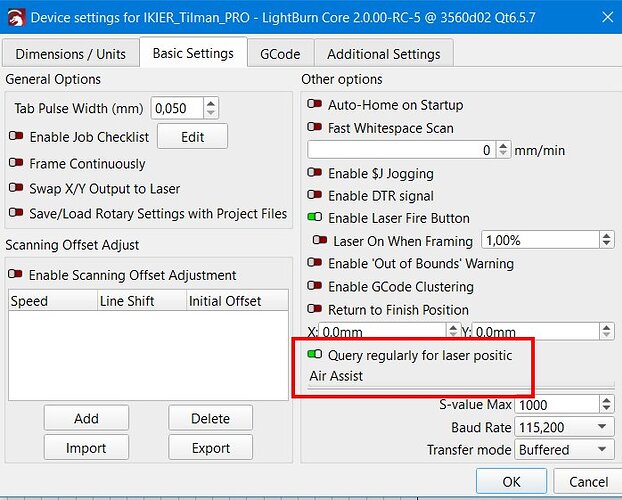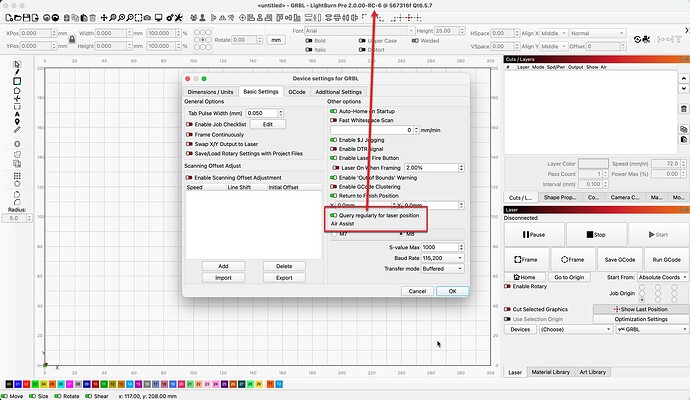As far as I know the only issue is that you can’t switch between the two different lasers in a single job.
RC5 windows 11
If I numerically change the height or width value to a value greater than 999, the first digit is deleted. IE: if you enter a value of 1200, it is automatically reduced to 200. The same thing happens when using the arrows to increase the width or height . And the same thing happens when using % fields (where the arrows are obviously excluded from the problem).
I should try.
Is there a trial of LB Pro?
Thanks
Found, working on a fix - thanks for catching that. This is related to the new handling of localized separators. The numbers are now being shown with ‘,’ or ‘.’ groups in them (like 1,999.00) and the comma is messing up the number parser.
There is only a trial of LightBurn. If you have a license, you’ll have to deactivate it, and then likely email support to extend your trial so you can try the pro version.
Grazie aspetto che sia supportato non penso di disattivare la licenza perchè ho un’altra macchina che necessita LB standard
Thanks for adding grayscale support for BSL! I am having trouble with my Lightburn crashing. Unlike other modes, while using grayscale there is a considerable period of time during “building job.” Other modes like Jarvis don’t have this delay. During this build period I can look at the “working set” memory being used by Lightburn. It starts out small and slowly increases to approx 9 GB where it crashes (I have 16GB or RAM).
I am sure the issue is that I am trying to render at too high a resolution. It can handle up to about 500 dpi without crashing but I’d prefer to get it higher. The engraving size is a 145mm circle.
Would it be possible to build the job and save it to hard disk? And then engrave from there?
Running RC5 under Win10. I have a problem configuring the exposure and brightness settings on my lightburn camera. ‘Auto’ cannot be enabled, and manual movement of sliders has no effect. I noted the default settings for fps in edit/settings/camera were set to 1 fps, I changed to 20fps then the camera image actually appeared in the camera control preview window, prior to that when set at 1 fps there was no image displayed and update overlay did not work. Really appreciate the High DPI scaling with a 4K monitor, a vast improvement for my eyesight!
Edit: Man, there’s a lot of wierdness around those camera settings.. A lot of clicking around and I managed to activate the Auto exposure although it didn’t affect the image (it’s too dark). Switched off the Auto and the Trace window popped up! Dismissed that and my camera image was blank again. And an obvious thing I missed - the image is mirrored Left-Right!
No, to my knowledge the issue is still that the power setting is not working. Everything else works but you can’t adjust the power. You can only set the power using the Sculpfun software (SGD). If you change the percentage in LB, the actual power output doesn’t change.
With RC4, I am able to click any of the arrow keys and it moves the laser head 50 mm (as that is what I have it set to in distance) in any direction. It also shows the exact location of the head when laser head when you press get position. All buttons work just fine…
I just upgraded to RC5 and none of the above items work at all. If the arrow keys “do” work the head moves diagonal and not in a strait line. I have removed the controller and added it back, same results.
Omtech AF2028 60w
Mac mini m4 15.4.1
I can confirm that arrow keys aren’t working as expected although I can’t work out exactly what’s going on. I think it’s possible that each arrow key causes the laser head to return to a specific location, a slightly differently location for each key, all near home. But just speculating.
In any case, behavior is odd.
Ruida controller on Macbook Pro running Ventura.
That is exactly what I see also. Not the case in RC4.
please just have a look … spelling? error?
found: device settings → basic settings
Thank you for Your gorgeous work
No, that’s just because your window is too small. Drag it a little bigger and it looks normal again.
Thank you for reporting, fixed in RC6. ![]()
I misspoke, not fixed yet. @misken is correct, it is a window sizing issue. Will look closer.
in RC6 kann ich leider die letzte Position des Laser anzeigen lassen.
Unfortunately, in RC6 I can’t display the last position of the laser.
I think that’s no general issue. You can always resize the windows until text is cropped or unreadable. I think there is nothing you can do about it. Except maybe to resize all windows to a standard size, once they have been made too small. But some users might have done this intentionally.
It is of course not a serious problem, but Windows users are used to it like that: When a window opens that contains more information than can be seen at first glance, then this window has scroll bars on the right and, if necessary, at the bottom ![]() This is to inform you, that scrolling oder enlarging makes sense, …
This is to inform you, that scrolling oder enlarging makes sense, … ![]()
Thank you @misken and @Tilman . We have a fix in place so that the text uses all the available space.
Depending on the font size, some text still gets cut off by resizing the window and I’ve started an internal discussion.
My point would be to limit the window size so that everything is shown at a glance without using scroll bars.