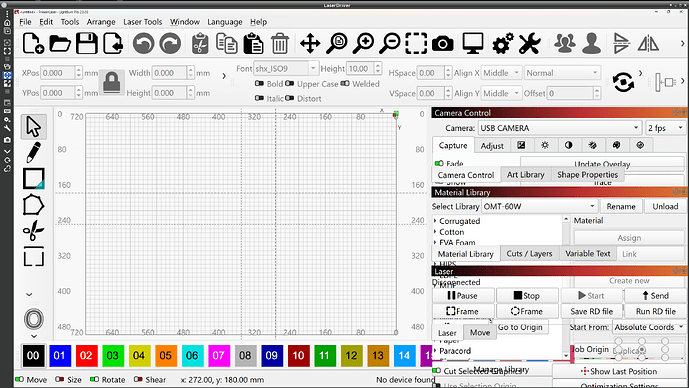Over the past couple of months I have noticed the definition of the lines in Lightburn getting fainter and fainter - to the point that it is now virtually impossible to use.
I have spent this morning on the phone to Apple Support who have been remotely looking at my screen and display settings . They say that they can’t see a problem witht he Mac but accept that the Lightburn screen is virtually unusable.
So, assuming that my computer is not at fault, where do I start troubleshooting Lightburn?
I am running the latest Mac OS. and 20.0.3 in Lightburn.
I’ve attached a screenshot of the window which, in all honesty is stronger than I see on screen.
Any response Lightburn?
Yes we are aware of this issue on some screens. It seems that some retina displays don’t play friendly with some of the changes that have been made to the way lines are displayed.
What Mac are you using, and can you tell us exactly what your screen resolution is?
Your profile says you’re running Windows 10 on a MacBook Pro.
Are you using any display scaling?
Hi. I am using a MacBook Pro with an M2chip . I am running Sequoia 15.6.1 (The other machine I use for running my laser is a Windows 10.) I am using the Apple Display (P3-500nits) and using Promotion. When I was talking with Apple we went through all of the different settings and those were the best we could find. I am using the default resolution of 1728x1117 - changing this made little on no difference to the output on the screen.
Still not heard any more. Am I going to have to use another solution instead of Lightburn now?
What was the last stable version of Lightburn that doesn’t have the retina display issues?
I’m sure apple support would have covered this, but have you tried
System Settings > Displays > Advanced > “Show resolutions as list”, then enable “Show all resolutions”, then trying the highest? iirc the native resolution of your display is actually 2x what you posted as the default.
Or, dumb idea, remote into your windows 10 machine from the macbook!
From a dev standpoint, it’s likely the QT_SCALE_FACTOR_ROUNDING_POLICY default change between qt5 and qt6 from round to passthrough. I dont have a mac handy, but you could try opening a terminal, and running
export QT_SCALE_FACTOR_ROUNDING_POLICY="Round"
open ./<path to lightburn>/LightBurn.app
(modifying the open command to point to lightburn)
If my hunch is correct, then 1.7.08 shoiuld be the most recent version using qt5, and should behave properly
Hi thanks for this. I have tried every disply setting that I could but i will have a look at the terminal option later on
Excellent, I’ll try that, presumably i can run it by the side?
I believe so, may have to rename the 2.0 version to something else. License wise, if you have 2.x, you are entitled to use any other previous version
Thanks for your help
in past versions of LightBurn pixel doubling was enabled by default. New version doesn’t.
Last word from Dev was possibly adding a switch to enable pixel doubling for retina users.
So do i need to contact the dev team at support@. The release candidate has the same issue as the standard version.
Please make that available for those of us with more-or-less ordinary displays who also have trouble seeing single-pixel lines.
In windows, you can open a cmdline
set QT_SCALE_FACTOR=2
"c:\Program Files\LightBurn\LightBurn.exe"
to straight up double the scaling. haven’t tested much, buy it does come up with everything extra big. it’s a hacky way to do it, but it something you can do now;
macos would be similar, with
export QT_SCALE_FACTOR="2"
open ./path_to_lb/LightBurn.app
There has been no changes made yet… Release candidate will suffer from the same affliction. I had already linked this discussion to dev support. When there has been changes made, there will be release notes posted in the forum.
Super chonky:
Given longer arms, I could run it from the front yard on the 27 inch monitor! ![]()
Fiddling with the cursor / icon / font sliders cuts the surroundings down, but the layout math really doesn’t take pixel doubling into account: the dialog boxes / windows / whatever don’t shrink accordingly.
All I need is lines two or three pixels wide …