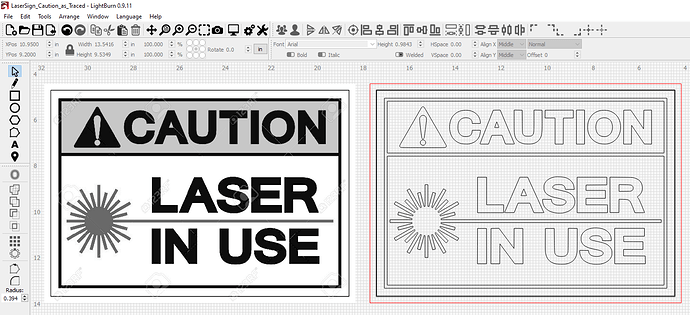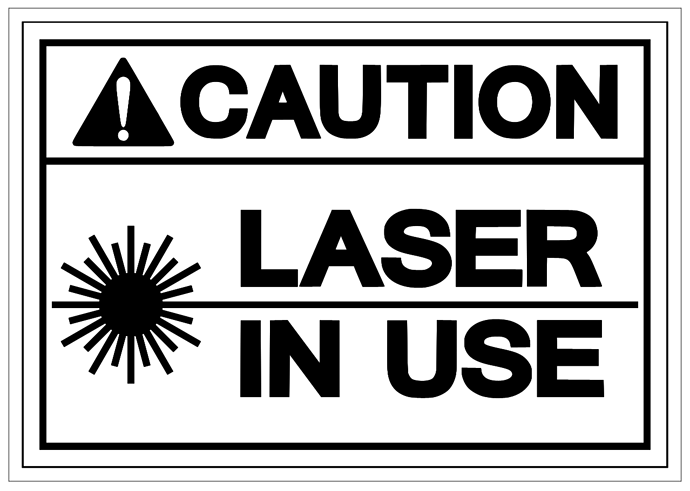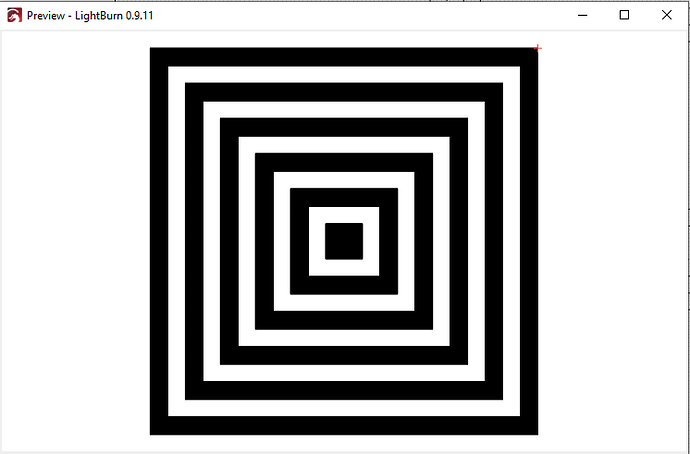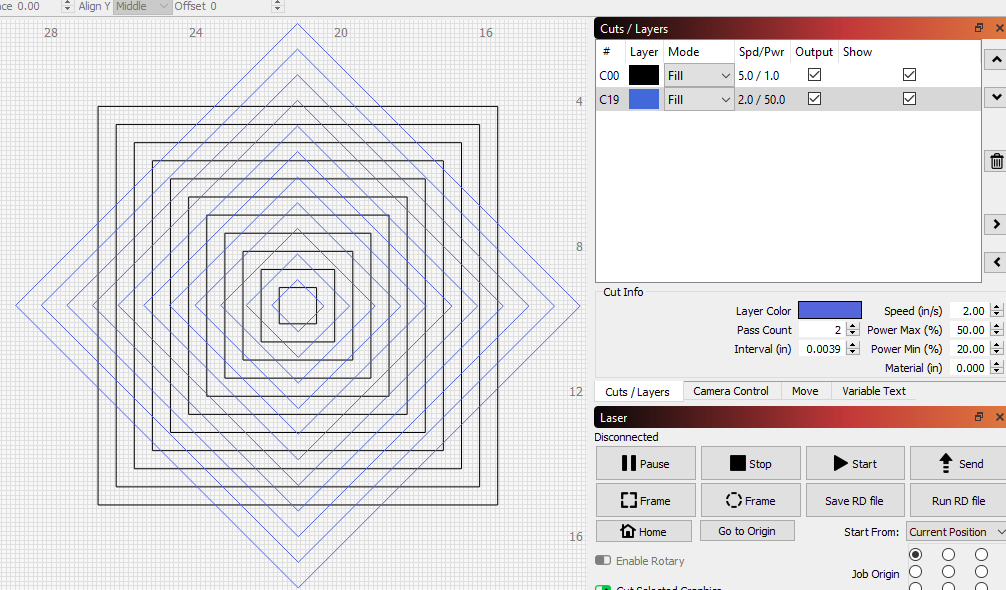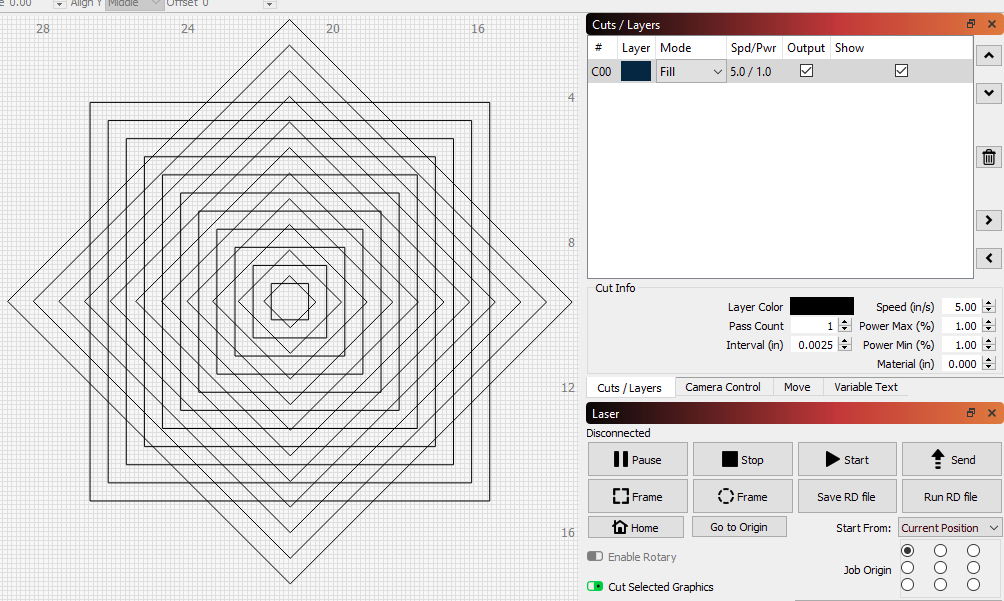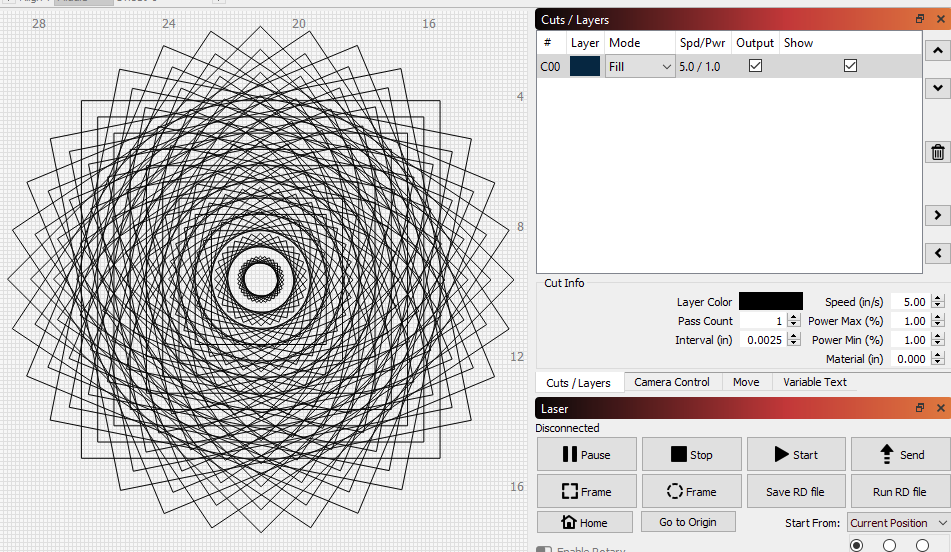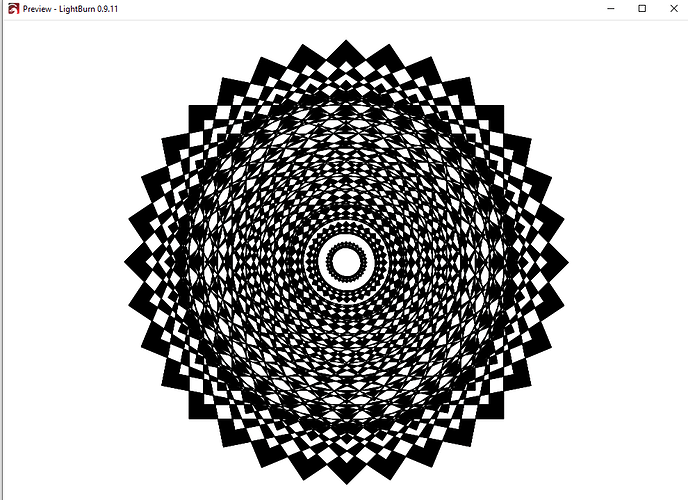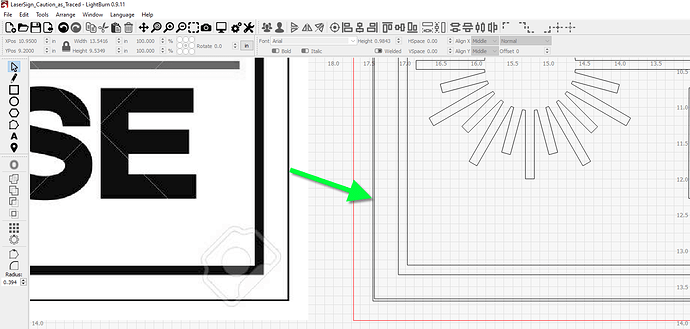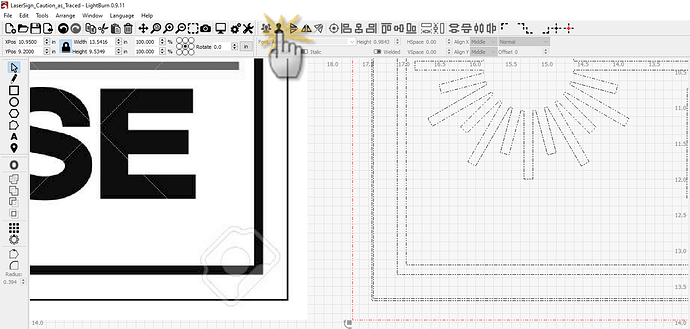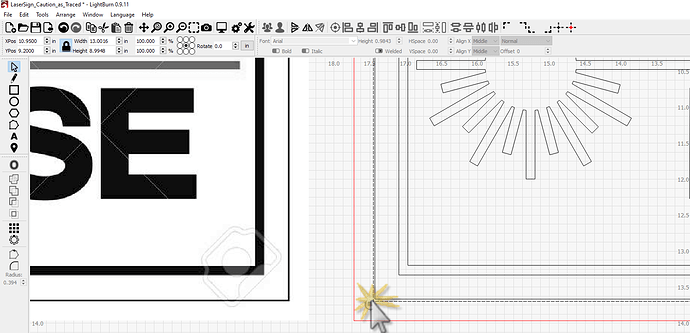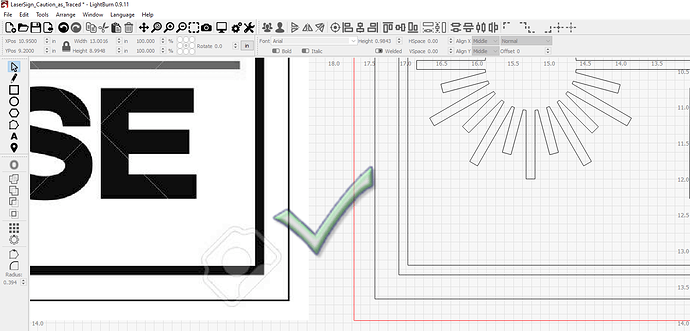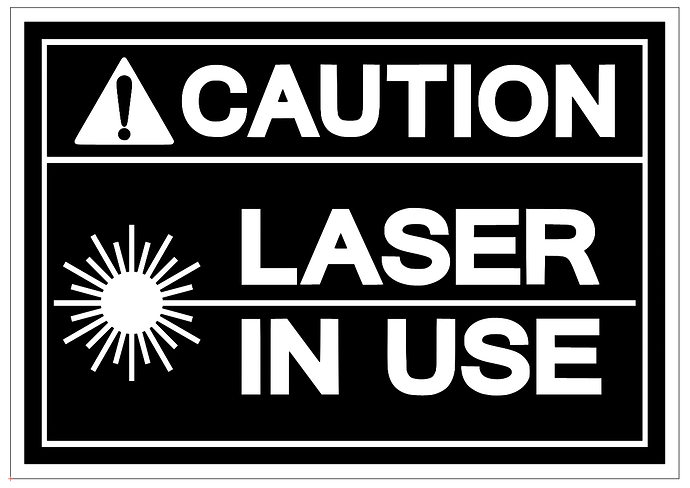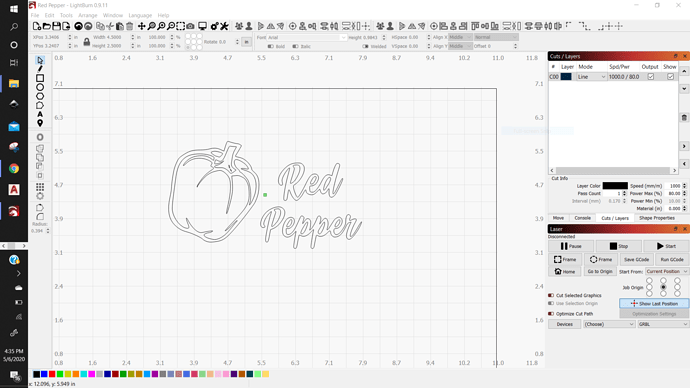Providing a picture of what you are having trouble with would be helpful. But from your description, I think this is what you are referring to. In this attached file, I brought in a CAUTION - LASER IN USE sign and traced it. LaserSign_Caution_as_Traced.lbrn (328.6 KB)
The preview of this job shows the following fill strategy (noting the lettering, frames, and symbol are filled)
The fill strategy is a result of overlapping fills on the same layer. I think of fill from working from the outer edge into the center (where the outer most set of closed path interiors gets filled first, and then it alternates from there) Other examples:
Take note these overlapping vectors are on different layers, so the layer fill strategy is irrespective of each other:
That same drawing as before, BUT see the difference when everything is on a common layer and that fill strategy I spoke of is present:
And because I was having fun:
So, back to my assumption. When you said “thicker lines”, I am thinking you meant two sets of vectors close together (similar to how this sign traced):
See, in vector drawings, there is no line thickness. A vector is a “weightless” line defined by its end-points and nodes. What you’re calling thicker lines, I assume is most likely a result of the pictured example.
So to correct this, I can select the drawing and ungroup everything:
Then I can select one set of those offset vectors and remove one:
Now, take note this is why I went on the tangent of fill strategy. See the result in this particular example of how that changed the fill strategy (but also keep in mind how layers can be used to get the desired result you seek):
I hope this helps you or someone else!