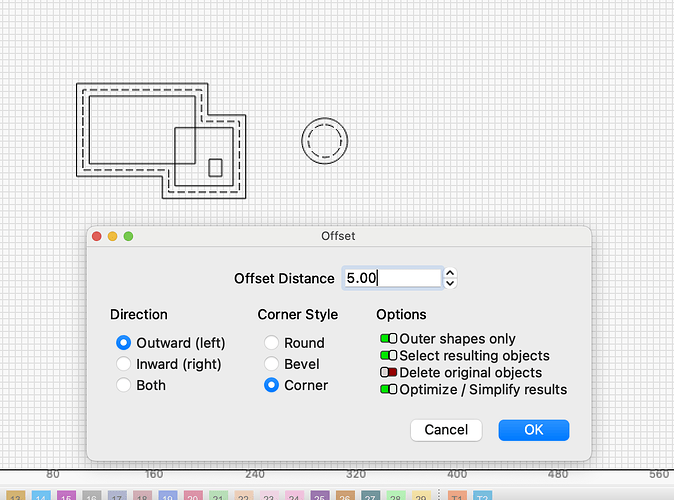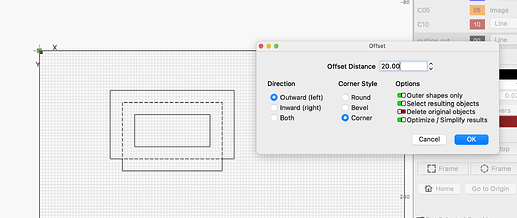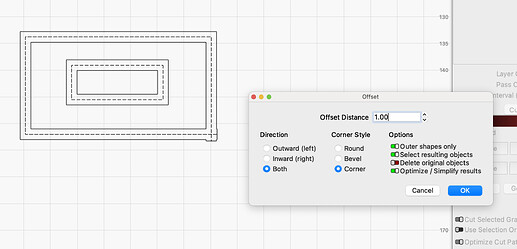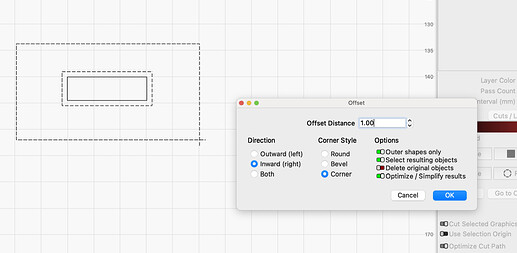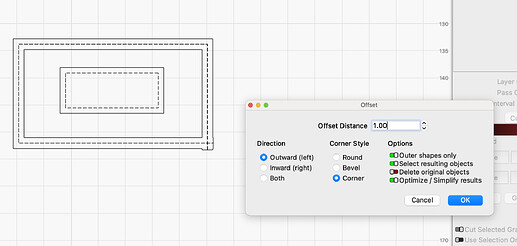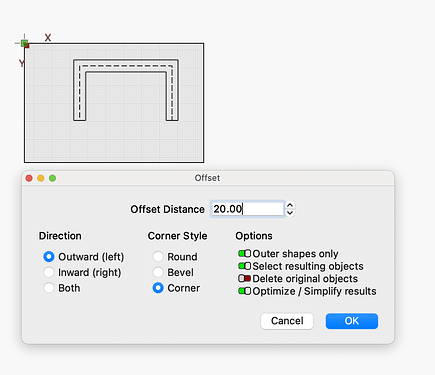I am following a video by daygone lasercraft on a heart display. When he goes to use the offset tool, mine is greyed out.
I am using window 10 on an Acer laptop.
The subject (s) you want to offset must be selected first.
Yes it was selected. I was following the video.
Is the object you’re trying to offset an image or vectors (such as lines created/traced in LB)? Images wouldn’t be eligible for offset.
Try to make a screen dump with what you are trying to do in Lightburn, it’s hard to know what you are doing.
Offset works on all Shapes marked, individually and in group.
Is the object “Closed”? That’s what @cggorman is pointing you towards.
Maybe it’s just me but when I do the offset on a non-closed shape, LightBurn offsets in both direction when selecting Outward. If I select Inward it does what I want it to do.
I’m sure this isn’t the place to bring it up, but since you’ve mentioned it… lol
Test Outward & Inward on non-closed shapes.lbrn2 (3.6 KB)
I’m forced to accept both directions if selecting outward, then I have to go do cleanup.
Yes, that’s what I get as well.
I think the easiest explanation is that this shape is really just a line and therefore has no specific inner or outer side.
Yes sir, understood. How could it possibly know which side of the line you want as the outside?
However, in the CNC world, you can specify whether to cut on the left hand or right hand side based upon the direction the line was drawn.
Knowing that, and since there is also a starting point in the lines drawn in LightBurn, would it be possible to force left or right for the offset? You then would see the proposed outcome and select the other one if needed.
Hmmm… something to ponder on… Ha!
As the old fighter saying goes “if the right one doesn’t get you, then the left one will”.
The problem is that it is not always easy (for a program) to find out what we mean there in or out ![]()
Fortunately, there are only 3 shape segments in my example that need to be deleted to either get an inner or outside offset.
found it hard to navigate this forum so that’s why I haven’t answered. I was following a Youtube video by Daygone Lasercraft. It seems I was not downloading the correct file. He has now put the link to the correct heart. I spent all yesterday afternoon trying to work out why I couldn’t get the offset to work. I seems that when I download the heart even though it says it is a svg file - the extension was microsoft edge. So I didn’t know better and when I tried to open it and I coudn’t see the heart I would change it to “all files” and then i could see the heart and I would click on it. When I finally figured out this was wrong because in the cut layers it was showing up as image. so then I put it into inkscape and changed it to a vector file. I was then able to open the file and then the offset worked. What a relief! BUT… this morning when I opened Lightburn and tried to open it again Inkscape has changed a lot of files to its extension and now it won’t open again. So I deleted Inkscape and now the file expension is microsoft explorer. I am going nuts. anyone able to help me before I throw the laptop out the window. P. S I have been using computers for over 40 years and used many software programs but this has me beat.
If the YouTuber now has the correct file available, I assume this is academic…
I’m not real familiar with inkscape specifically, but I assume like most other advanced graphic and design packages, it default saves in its own format (.prt, .iam, .xcf, .ai, .lbrn2, etc) but has an option to export or save-as an agnostic format like .svg, .stp, .jpg, etc.
Failing that, you can use the image as you originally had, then trace it in Lightburn to make it a vector image.
Thanks for replying. I haven’t worked out how to do the trace yet
If the file says it it is an svg file, then why does it come up with another extension. That is what I am trying to find out.
Does it actually have an SVG extension? If no extension visible (windows settings can toggle visibility of extensions), it may be the SVG file type has been associated in windows with other software that makes it look like something else (such as an inkscape or acrobat or Gimp file).
Says it’s SVG where? The seller/source? Most likely answer…people lie. More generous version of that answer? People don’t know or care. Caveat Emptor.
Also, not all SVG files contain usable vector data. Depends on how the creator made it. I’ve run across a lot of REALLY crappy “cut-ready vector files” that are raster images in an SVG container. Some not even actual SVG files. I suspect these are mostly from Cricut users trying to make a quick buck as Cricut design space (or whatever they call it) doesn’t allow exporting vector files. My sister has a Cricut and we’ve gone back and forth over this issue many times. She doesn’t really understand the difference between some nebulous Cricut-ecosystem concept where “SVG” seams to mean pretty much any file those users can manipulate/produce on their machines and an actual .SVG file.
Regarding tracing… Read the doc below (and everything else on the doc.lb site if you like to learn).
It’s not hard at all, but can take some experimenting to get the results you want. Just try stuff. If it’s not quite right, Undo and try again.
…can’t you just upload the file here, it will make it so much easier to understand and help you.
the heart file is http://freesgv.org/heart06. re the trace feature. yes it may be easy but not going to try something new and then find I have a problem with that. Need to work this out first