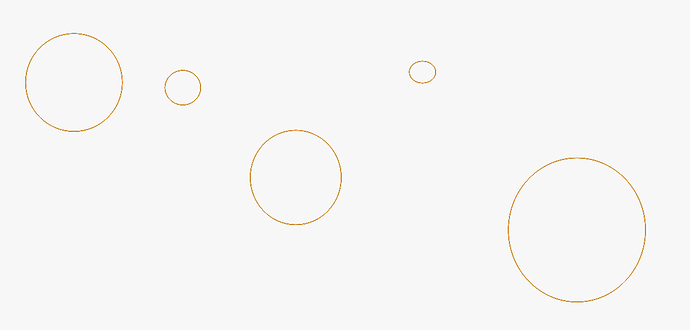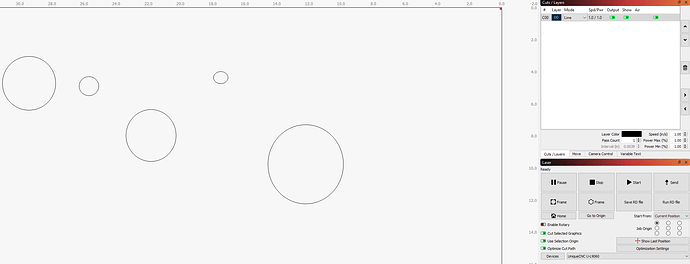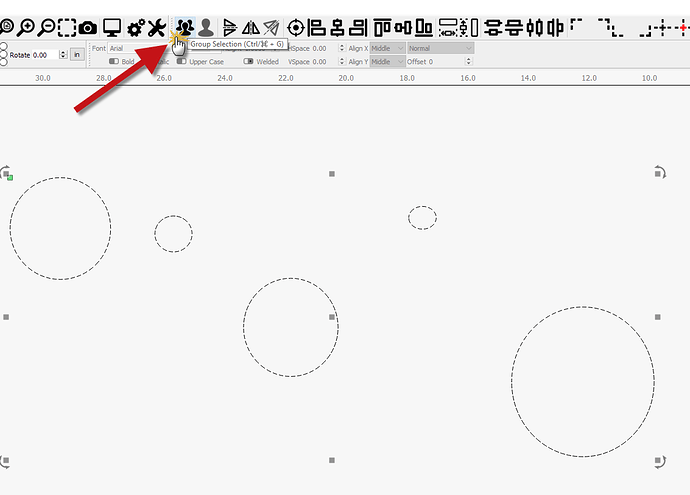Hi, I am surprised to see that passes are not taken in account in optimization settings.
If, say, I have 5 shapes and need 3 passes to cut, it always burns shape by shape, doing all 3 passes for each shape. There is no way to tell LB to do pass 1 for all the shapes, then pass 2, etc.
For shapes with small details this feature would make a huge difference.
Or is there a way to achieve this that I didn’t found ?
1 Like
An example of how to make 6 successive passes:
Here I have made 5 shapes using the C00 layer with appropriate settings for a single pass.
I then:
- selected all 5 shapes
- CTRL+D (duplicate)
- click layer 01
- CTRL+D (duplicate)
- click layer 02
- CTRL+D (duplicate)
- click layer 03
- CTRL+D (duplicate)
- click layer 04
- CTRL+D (duplicate)
- click layer 05
-
In the Cuts / Layers pane select C00, then click to copy the selected cut setting into the cache

-
select C01, then click to apply the caches cut setting to the selected cut layer

- select C02, then click to apply the caches cut setting to the selected cut layer
- select C03, then click to apply the caches cut setting to the selected cut layer
- select C04, then click to apply the caches cut setting to the selected cut layer
- select C05, then click to apply the caches cut setting to the selected cut layer
- set optimization settings’ top criteria to order by layer
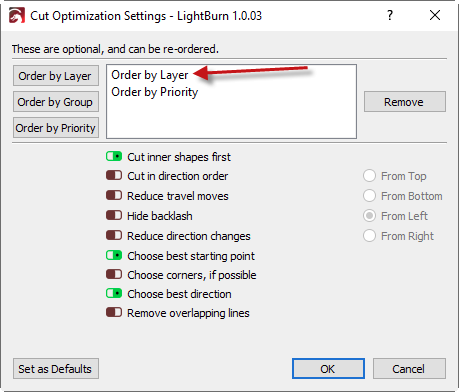
Why is it that you want this?
Method two / Option two:
(an example for 3 passes this time)
Here I have made 5 shapes using the C00 layer with appropriate settings for a single pass:
I then
- Select all shapes and group them
- CTRL+D to duplicate this grouping (once)
- CTRL+D to duplicate this grouping (twice)
- set optimization settings to order by group and be sure that you do not have remove overlapping lines enabled

Thank you @Stroonzo, that is a nice workaround.
As I said in the post, for small detailed cuts it can help a lot.
This topic was automatically closed 30 days after the last reply. New replies are no longer allowed.