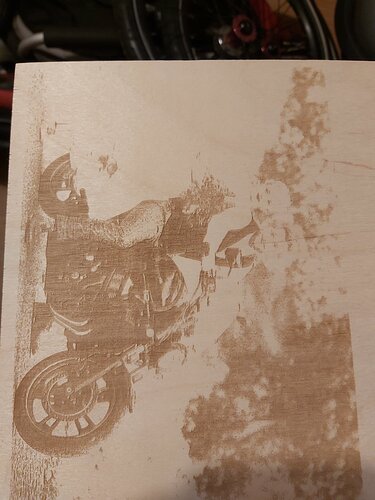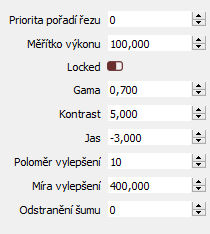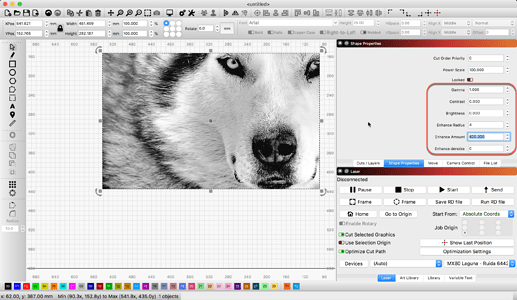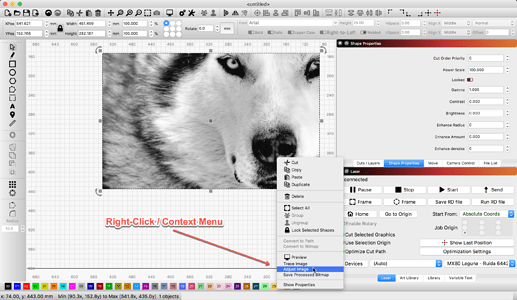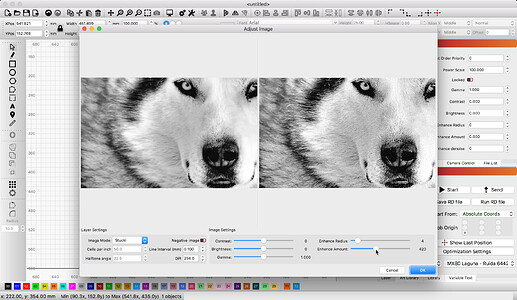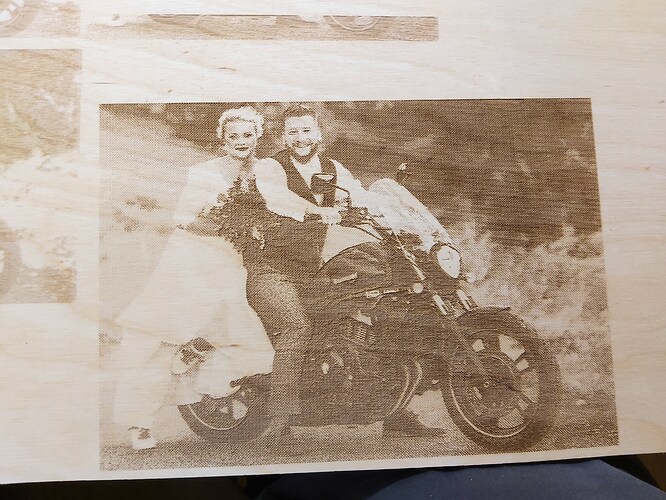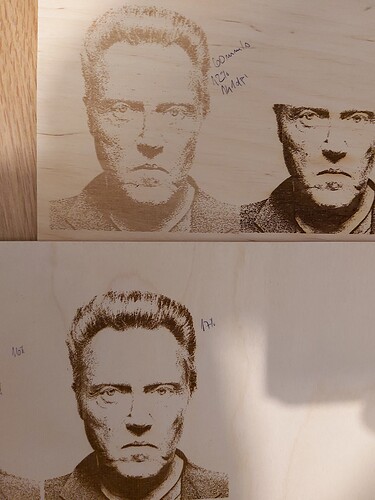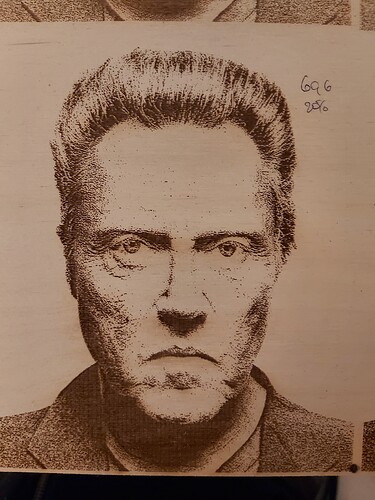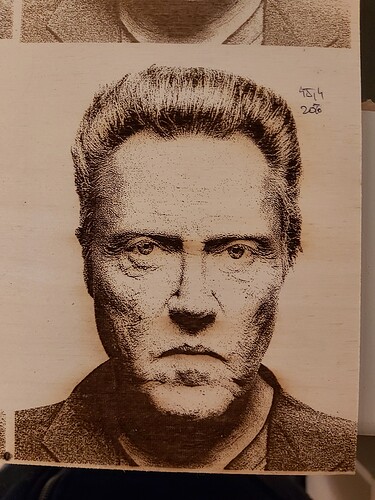Every type of wood has it’s own character, including sheet goods like MDF and ply - I’ve got three different makes of MDF and they all process differently. One is noticeably heavier in weight and takes a lot more to cut. Asian hardwoods give great contrast, but open grain means little shading. Softwoods are quick, but can catch easily and so lack detail.
The ‘best’ is something with fine, tight grain that still gives good contrast - and it may be that no such animal exists, which is where coatings and washes come into play.
Experimentation is the key.
Have a look at @Bulldog 's work with tiles (Playing with Ceramic Tile Norton Method (Black is etched in)) - it requires a gentle hand to get the settings right, but when you do, you have a datum to work with that can be tweaked easily to cope with different materials. He specifically uses a low-powered diode, but the process is the same and the gentle hand is rewarded with a better result.
And welcome to the craft. This is what separates the men from the boys (ladies from the girls) - perseverance and the scientific method.
Keep a log of your settings. I think Jim (@Bulldog ) describes his logging method somewhere and it’s a great place to start. Taking a pic of the completed work and storing it in a spreadsheet with your settings, wood, source image, etc. will prove invaluable.
Find one image that you can use as a consistent sample to register against is also key.
As to higher DPI - on wood you can easily waste passes as the material has more of an impact than the DPI. Non-organics like glass and tile and acrylics reward higher DPI, but not wood.
Theres one other technique you might want to look at - using a hard coating like 2-pack clear coat before engraving, then clean, then wipe over with a wood dye and a wipe off.
I like Dulux Duramax Gloss Clear Coat or Matte Clear Coat - it’s true 2-pack, but in one spray can  It reacts when sprayed and the carrier solvent evaporates.
It reacts when sprayed and the carrier solvent evaporates.
Not sure you can get it in Cz, but have a look: Home Page | Interiérové a exteriérové barvy – náměty na malování | Dulux
And did I tell you Brno is my spiritual beer and motorcycling home?  I have owned a few MZ and CZ bikes in the past - 2 stroke is in my blood.
I have owned a few MZ and CZ bikes in the past - 2 stroke is in my blood.

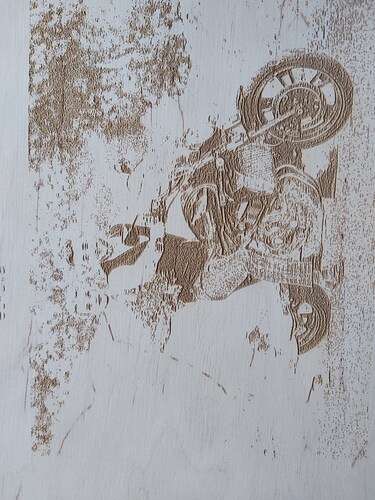
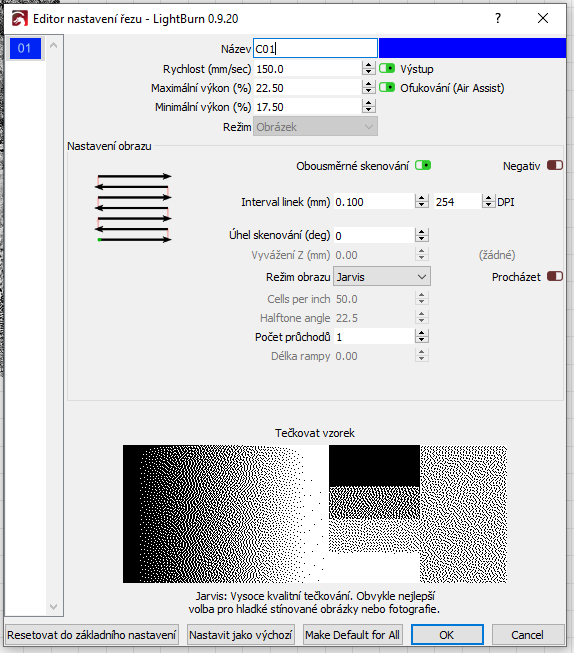
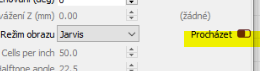 there is the pass through option if you dither outside lightburn
there is the pass through option if you dither outside lightburn