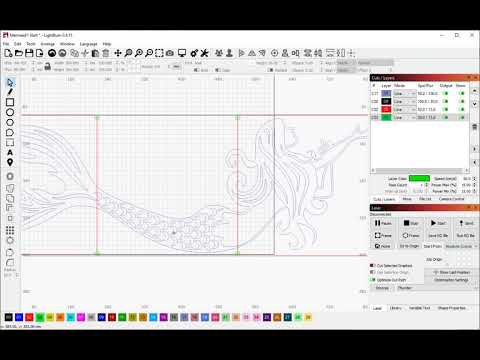Hi CJ,
I’ve just tested Print & Cut with an Ortur Laser Master 3 over WiFi using LightBurn 1.2.02, and everything is working well for me.
When you’re selecting your positions, make sure you are selecting specific graphics, different ones first and then second, and not just a point in your workspace. Your laser head should jog to the center of a selected second graphic, but it will not jog to an arbitrary point you click on.
When you’ve set a target position over a graphic, it will be outlined with a circle (red for the first, blue for the second).
The red square in the bottom left shows your Device Origin, and should always be in the bottom left corner of your workspace for your device type. Separately, if you enable ‘Show Last Position’ in your ‘Laser’ window, you will see crosshairs with a red square in the middle, and this location will move in your LightBurn workspace as you jog your laser head.
With Print and Cut, it is more important that you see where your laser head is in your physical workspace, as you need to align its physical location with target locations in your design. You can enable the ‘Fire’ button to fire your laser at low power to help align it with a target location.
Here are some video guides on using Print & Cut. They’re a bit older, so the ‘Jog to Selection’ option isn’t featured, but they should still give you a better understanding of the process.