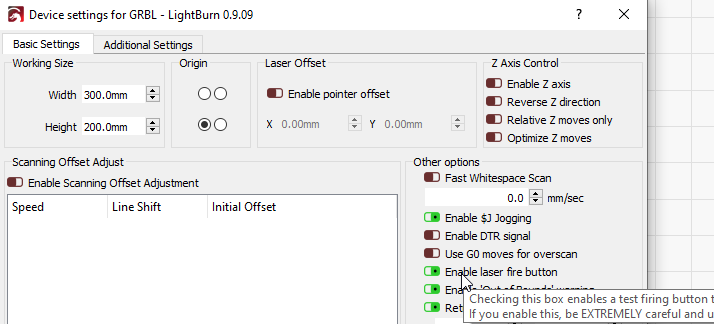Diode lasers often don’t have a red-dot pointer like CO2 lasers do, so it is often useful to enable them at low power for focusing or framing. (Please do NOT do this if you have a CO2 laser, as the beam is invisible and this could blind you or start a fire)
-
In LightBurn, go to Edit > Device Settings, or click here:
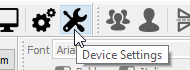
-
Turn on the ‘Enable Laser Fire Button’ switch (make it green):
-
Quit LightBurn and re-run it.
-
You will now have two new controls in the Move window. A value to set the power to use for focusing, and a button to turn on & off the laser:
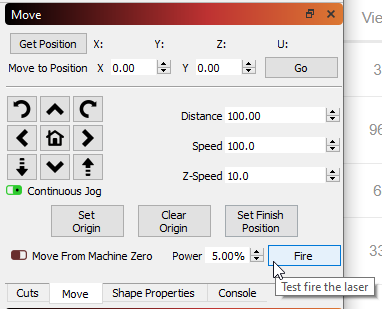
-
Press the button to turn on the laser, and press it again to turn it off. Set the Power value to a very low value that makes the laser just visible enough to see and focus. Too bright and you run the risk of burning the material when your focus is correct.
-
When framing a job, if you hold the Shift key when you click the Frame button, the laser will turn on with the power value specified here.