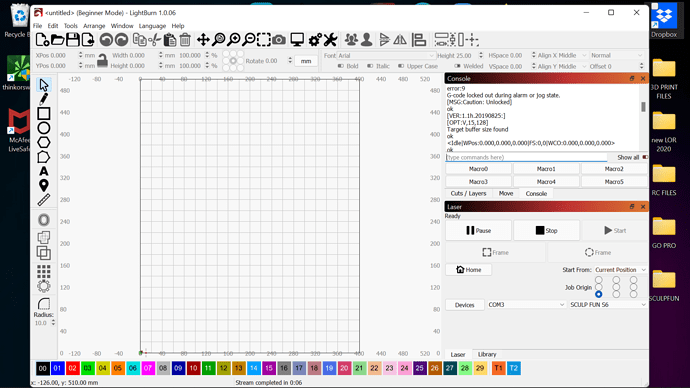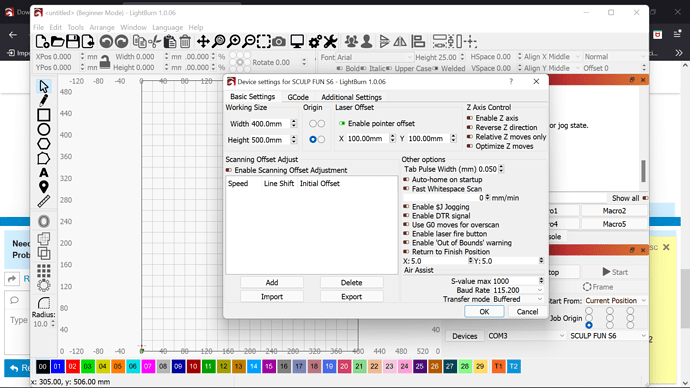I know it has been asked before but i had my grand baby get a hold of my computer and opened up lightburn and WOW am i in trouble. Is the a way to reset Sculpfun s6 back to facory settings or is this something i am going to have to fight through to get me back creating. I AM 100% A NEWBIE. No she wasn`t in the room with the laser for those that may be wandering.
You can come clean. No need to make up a “grand baby”. 
But in seriousness, it’s not exactly apparent what problem you’re having. Can you describe the problem? What are the circumstances? What are you trying to do? What are you expecting and what happens instead?
LOL, well when i spotted her on the computer i thought nothing about it until i seen light burn opened, i attached the photo of the console in hopes that would explain a little of my troubles. I feel i have bitten off more than i want to chew with this coding stuff. i get ERROR 9 g code jog and i cannot move my laser with the direction keys it makes a crazy noise. I really was hoping there was a factory reset of sorts i have tried uninstalling lightburn hoping that would work but it didnt.
Let’s take it one step at a time.
There may be a way to reset the Sculpfun to factory settings but that’s not always “safe” in the sense that I don’t know if Sculpfun lasers default to the model specific defaults or default to generic defaults. If they go to generic defaults it could cause more problem than it’s worth. Someone who knows this model specifically may speak up. Having said that, I doubt that any GRBL configuration changes would have been made.
I believe your machine doesn’t have limit switches. Can you confirm?
Try this and answer each question specifcally:
- Turn off machine
- Manually move your laser module to the center of the frame
- Turn on the machine. What happens here? Is there any movement? Sound? If the machine starts moving be prepared to power off.
- If there is no movement then try using the jog controls in the Move window. Do the movements correlate to the jog button pressed? Does left move left, right to right, etc?
Please open Edit->Device Settings and take a screenshot.
i get no movement using the arrow keys and the laser does not try to move when turned on
what i get is a short thump like it tries to move then the error 9 G-code locked out during alarm or jog state
That’s a little strange.
So start with these things:
- In Device Settings you have “Laser Offset” enabled. Turn that off.
- Enable “Enable laser fire button”. That’s useful if you want to see the laser beam for testing. Will be available in the Move window.
However, none of these changes will fix the laser not moving. Now I’m thinking there may have been more stuff changed so let’s take a bit of a closer look.
- Can you take a screenshot of the Gcode tab in Device Settings. Just want to make sure that’s clear.
- Enter these commands into the Console window one at a time. Copy and paste the full content of the output window resulting from these commands here:
$I
$$
$#
?
[VER:1.1h.20190825:]
[OPT:V,15,128]
Target buffer size found
ok
$$
$0=10
$1=25
$2=0
$3=3
$4=0
$5=0
$6=0
$10=6
$11=0.010
$12=0.002
$13=0
$20=0
$21=0
$22=0
$23=3
$24=5.000
$25=3.000
$26=250
$27=1.500
$30=1000
$31=0
$32=1
$100=200.000
$101=400.000
$102=0.000
$110=400.000
$111=400.000
$112=0.000
$120=1000.000
$121=10.000
$122=1000.000
$130=400.000
$131=400.000
$132=0.000
ok
$#
[G54:0.000,0.000,0.000]
[G55:0.000,0.000,0.000]
[G56:0.000,0.000,0.000]
[G57:0.000,0.000,0.000]
[G58:0.000,0.000,0.000]
[G59:0.000,0.000,0.000]
[G28:0.000,0.000,0.000]
[G30:0.000,0.000,0.000]
[G92:0.000,0.000,0.000]
[TLO:0.000]
[PRB:0.000,0.000,2147483.648:0]
ok
?
<Idle|WPos:0.000,0.000,2147483.648|Bf:15,127|FS:0,0>
ok
I expected to see the homing cycle ($22) to be enabled but that doesn’t seem to be the case.
However, I do see something that’s highly unusual.
The PRB line is indicating that a probing operation was completed and indicated that the Z position of the laser was 2147483.648. I don’t understand how a probing operation could even be done with your laser.
This is resulting in the laser believing the current position to have a Z position of the same value.
I don’t even think this should be an issue but the behavior you’re describing is highly unusual.
Try one thing. Let’s see if we can zero-out this out.
Run these commands in Console:
$RST=#
G92 Z0
Once you do this, run through this checklist again:
Can you physically examine the laser? Check that all the cables are properly connected at both ends of the motors.
If problem persists, can you copy and paste the full Console window output from power-up through to the error itself?
I love this.
2147483.6mm is 2147.4m which is 2.145 km or 1.33 miles.
At least there seems to be some room for future development.
![]()
Waiting for connection…
Grbl 1.1h [’$’ for help]
ok
[VER:1.1h.20190825:]
[OPT:V,15,128]
Target buffer size found
ok
Homing
error:5
Homing cycle is not enabled in your Grbl settings.
Waiting for connection…
Grbl 1.1h [’$’ for help]
ok
[VER:1.1h.20190825:]
[OPT:V,15,128]
Target buffer size found
ok
Homing
error:5
Homing cycle is not enabled in your Grbl settings.
copy and paisted the console from start up, sorry it got late last night and i had to work today. i really appreciate the help, its driving me nuts lol
oh and zero movement on start up and just a light thud like it wanted to move when using the arrow keys, then the buffering bar maxes out until i reset by right clicking the devices button
ok
Homing
error:5
Homing cycle is not enabled in your Grbl settings.
Waiting for connection…
Grbl 1.1h [’$’ for help]
ok
[VER:1.1h.20190825:]
[OPT:V,15,128]
Target buffer size found
ok
Homing
Here is another after full start up and trying to jog 1 time.
error:5
Homing cycle is not enabled in your Grbl settings.
We just need a lens that can keep focus at that full depth…
This is what I don’t understand. It looks like LightBurn has asked the laser to home but since your machine is not capable of homing it goes into error state. This is why you can’t move.
However, your device is not set to auto-home based on what you showed in the Device Setting.
Try this:
- In Console enable the flag that says “Show all”.
- Power cycle the machine and connect with LightBurn. Pick the COM port if it doesn’t automatically.
- Once you get the error message capture the full output from Console again and paste into a response.
Separate from that you might want to try one thing. In Device Settings enable Auto-home. Hit okay. Go back into Device Settings and disable Auto-home. Power cycle and reconnect and see if behavior is different.
If that doesn’t work, try setting up your device again from scratch. Make sure auto-home is not enabled. If that doesn’t work, just go ahead and send the output from the list above.
We’ve just released this tutorial video:
I’d recommend starting from scratch by watching it and following along step by step.
Waiting for connection…
Waiting for connection…
Grbl 1.1h [’$’ for help]
ok
[VER:1.1h.20190825:]
[OPT:V,15,128]
Target buffer size found
ok
<Idle|WPos:0.000,0.000,2147483.648|Bf:15,127|FS:0,0|WCO:0.000,0.000,0.000>
ok
Starting stream
Stream completed in 0:04
Waiting for connection…
Grbl 1.1h [’$’ for help]
ok
[VER:1.1h.20190825:]
[OPT:V,15,128]
Target buffer size found
ok
Waiting for connection…
Grbl 1.1h [’$’ for help]
ok
[VER:1.1h.20190825:]
[OPT:V,15,128]
Target buffer size found
ok
Grbl 1.1h [’$’ for help]
ok
[VER:1.1h.20190825:]
[OPT:V,15,128]
Target buffer size found
ok
Waiting for connection…
Grbl 1.1h [’$’ for help]
ok
[VER:1.1h.20190825:]
[OPT:V,15,128]
Target buffer size found
ok