I’m going to work with Eric Norton at VMS first to see if it’s just offsets or some issues with the programming/ settings in lightburn, or the board itself.
As I said above, it worked perfecly a few days ago, not so much now.
I’m going to work with Eric Norton at VMS first to see if it’s just offsets or some issues with the programming/ settings in lightburn, or the board itself.
As I said above, it worked perfecly a few days ago, not so much now.
Am I missing something here? The machine is supposed to home in the rear/left.
The configuration in the view of the device settings have it in the front/left…?
There is obviously something amiss in the configuration.
Or the laser actually homes to the front/left…

This is done in GRBL, with offsets the origin for the laser is back left. It’s hard for me to explain, it does work well, when its working.
Ok,
Please bare with me here! I have those settings above as your in the image. As for the homing on the back left. This is a quote from Eric Norton ““home” is rear left and “origin” is front left with a G54 offset applied”
I’ve uploaded 2 videos of just a simple project but it’s not working out that way at all. Oz requested them so I’ve done as he’s asked.
Oz, and everyone else,
As per your request! Here are 2 videos.
The first one is me trying to just do a simple project. I designed a new project but the exact same issues for all projects. I home the laser head then select Move laser to lower left of selection. The LED pointer is at that position. It doesn’t matter if I do an Box frame it starts at approx 70mm to the left of where it should start. If I attempt a rubber band frame well, it just goes nuts.
Have a look at these videos please.
I didn’t video the rubber band frame. I can and will cut and engrave very nicely; however, lining it up is virtually impossible.
Any and all help is greatly appreciated!
It looks like you’ve set the video to ‘Private’ instead of ‘Unlisted’, so we can’t view it here.
Changed to unlisted now.
I have done loads of testing now too and seem to get different results every time!
So I started over from the basics. Started with text, that seemed to work out. Then went to a large oval, that worked. Then I added a small box inside the oval, that’s when things started to go south! I’m going to post more videos so you can see exactly what is going on!
The first video shows when doing the box frame with the large oval highlighted and the small box outside the large oval, the box frame includes everything, not just the highlighted item. I’m sure this is the way it’s supposed to be, just threw me for a loop.
This video shows the small box inside the large oval, I do a box frame and it does the box frame perfectly. Then I run the cuts and it cuts the large oval properly. When it goes to do the small square it’s 65mm to the left of where it should be according to the images in lightburn. I also centered the little square inside the oval. By this happening it throws the coordinates in lightburn off to the right by 20mm!
Is the space between the two rulers supposed to represent the size of your oval? Because that’s not what you’ve told it to frame.
Your display is basically this:
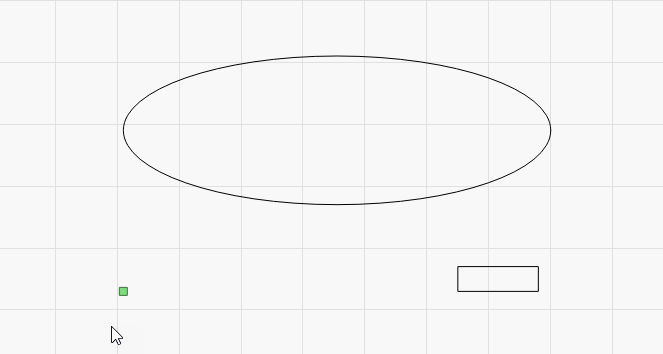
That means the boundary of the shapes shown is this red square:
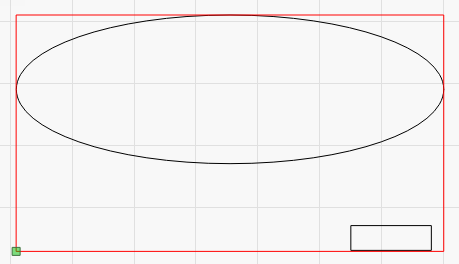
The green square in the lower corner represents the laser head, so when you click ‘Frame’ or ‘Start’, the job will go above and right of the laser head in exactly the way the content of your file is above and right of that green square.
The rubber-band outline of this frame would be this:
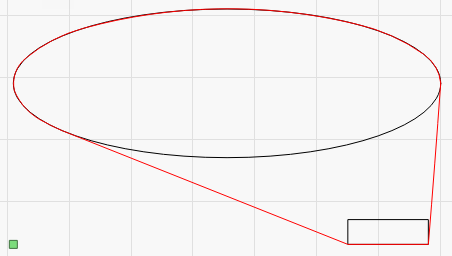
If you’re intending to frame JUST the oval, you have to select it, then enable ‘Cut Selected Graphics’. You’ll notice that when you do that, the framing won’t include the lower square, but it’s still going to be shifted in the same way, unless you also enable ‘Use Selection Origin’. Toggle that switch off and on and watch how the green origin square moves as you select different stuff.
If you want your output not to move as you manipulate the content of the project, either put a “working boundary” around it all, to act as your frame, or use ‘Absolute Coords’. The ‘working boundary’ would just be a rectangle drawn with a tool layer to represent your workpiece, and you’d enable the ‘Frame’ toggle on that tool layer.
Am I misinterpreting what’s happening here, or are you misunderstanding how the User Origin / Job Origin stuff works? (I recognize that either of these could be true, so I’m genuinely asking to make sure I’m not missing some obvious point here.  )
)
Those two, the oval and small box are part of another project. I’ll post that tomorrow so you can see what I’m trying to accomplish as an end product. I got so frustrated today trying different things a[that I had to just leave it alone and play with my flight simulator.
Sadly, I am no longer allowed to fly, I was a commercial pilot. They took my license when I was diagnosed with C-PTSD.
YouTube C-GFYL, that was my baby. She’s since been sold too.
Land, PA22/20
That’s the weird thing. I only wanted the oval in the box frame; however, when I added the little box, when I moved that little box the green square followed the little box, even if I only selected the oval.
That’s not weird - it’s as designed. It frames everything by default, regardless of your selection. Turn on “Cut Selected Graphics” toggle, and “Use Selection Origin”, and that behaves like you were expecting it to.
That’s the first thing I’ll try this morning!
I think I was doing circuits that day and when I landed the other plane owner had his outside as well, we decided to take the photo op. I be;I’ve I just swung the tail around under power.
Here are two images that I’m trying to engrave and cut.
Here is a video of the basic oval with square box, but you will see what I’m talking about with the framing. It starts from the proper location; however, from there it falls apart. I have to hit the stop button or the laser head will hit the Y rails.
Here are 5 more videos. At this point I’m ready to uninstall Lightburn and try to reinstall it.
The following videos are somewhat self explanatory. I started with the large box then adding the small box. I box frame the large box and cut it, works fine, ends a few mm out of place. Then I try the rubber band and its all messed up. One minute it appears to follow the right path, the next, not at all. Then when I run the file, well, in on instance it ran 4 or 5 times over the large square, I had 1 pass selected. I went back afterwards and started to delete the large box, there were 4 or 5 boxes there, one over top of the other.
Then I went to the large oval base plate. Box frame was ok, then tried rubber band, all messed up, then ran them and, well, my head is spinning right now.
Here is the last one for the day! There has to be something seriously wrong with lightburn at this point! It’s now adding multiple layers to the single layer I made. I even went and deleted all but the original half way through the video and it did the same thing.
What can I do to help out the cause before I go and uninstall lightburn and attempt to start over.