RESOLVED! Thanks everyone. And happy Easter.
.
Hi, on lightburn before there was the possibility to export Lightburn configurations to save them and apply them on another pc.
Now I don’t find the option to do it.
Do you know if it still exists in version 0.9.22?
Thanks.
We did not take it out.  Copy the prefs.ini (‘File’->‘Open prefs folder’) to the new computer. That brings all device profiles and settings.
Copy the prefs.ini (‘File’->‘Open prefs folder’) to the new computer. That brings all device profiles and settings.
You can also ‘Export’ any device profile, then ‘Import’ that device on new system if you just what one or two profiles you have defined. For the Library files, copy the .CLB and .LBART files you want to transfer. I would also look to duplicate the fonts installed on the old system as well to ensure all previous files work as expected.
If both machines have internet access during the whole lasering operation, consider using something like google drive to store your prefs, fonts, etc.
I have one shared folder with all my LB files and prefs in it, stored on google drive, so when I go from one machine to the other all my files and prefs are the same.
The only downside is if you have flaky internet, and when you start your machine, you may need to wait a minute for the drive to be mounted before kicking LB off.
Performance on modern fibre or ADSL is barely different to local disk.
Sorry, I can’t find the files you wrote to me.
I have windows 7 32 bit
I’m sorry, but I’m looking for the function that was there before and now I can’t find it available.
If you click the ‘Devices’ button in the lower-right window (Laser window) there’s an ‘Export’ and ‘Import’ button in there. That’s how you would export just a laser profile in LightBurn.
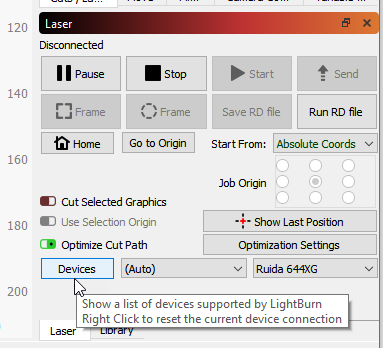
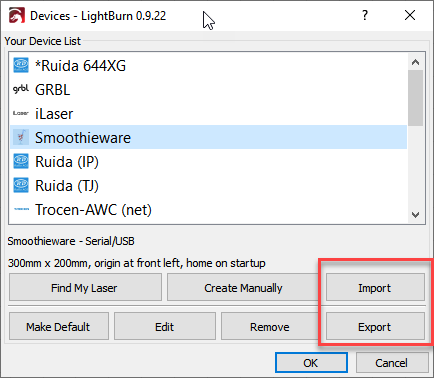
If you want to export everything to move to another computer, it’s a little more complicated:
- Run LightBurn
- Click the File menu and choose ‘Open prefs folder’
- Quit LightBurn
- Copy the prefs.ini file to a USB stick, or email to yourself, etc.
- On the new computer, run LightBurn
- In the File menu, ‘Open prefs folder’ again
- Quit LightBurn - this is important, because LightBurn overwrites the prefs when you do this
- Copy the prefs.ini file from the other machine to this one, overwriting it
- Restart LightBurn
Ok, I did the export procedure, and it seems to me that I did the same thing last time.
I didn’t understand where the prefs.ini folder is
Just to be clear, are you saying you’re still having trouble, or now you understand what you did wrong last time? It’s hard to tell from how you worded the reply.
sorry, I said wrong …
Now I have exported as you advised.
Last time I had done the same thing too, but I didn’t remember where the path was.
RESOLVED!! Thank you all. And happy Easter.
This topic was automatically closed 30 days after the last reply. New replies are no longer allowed.