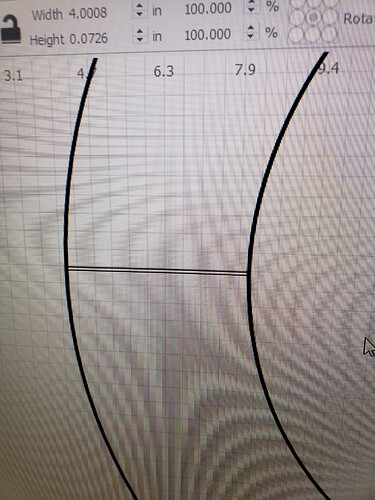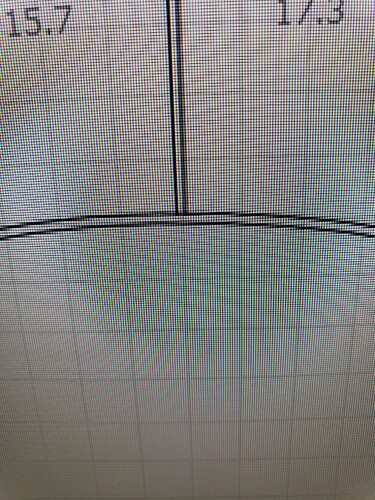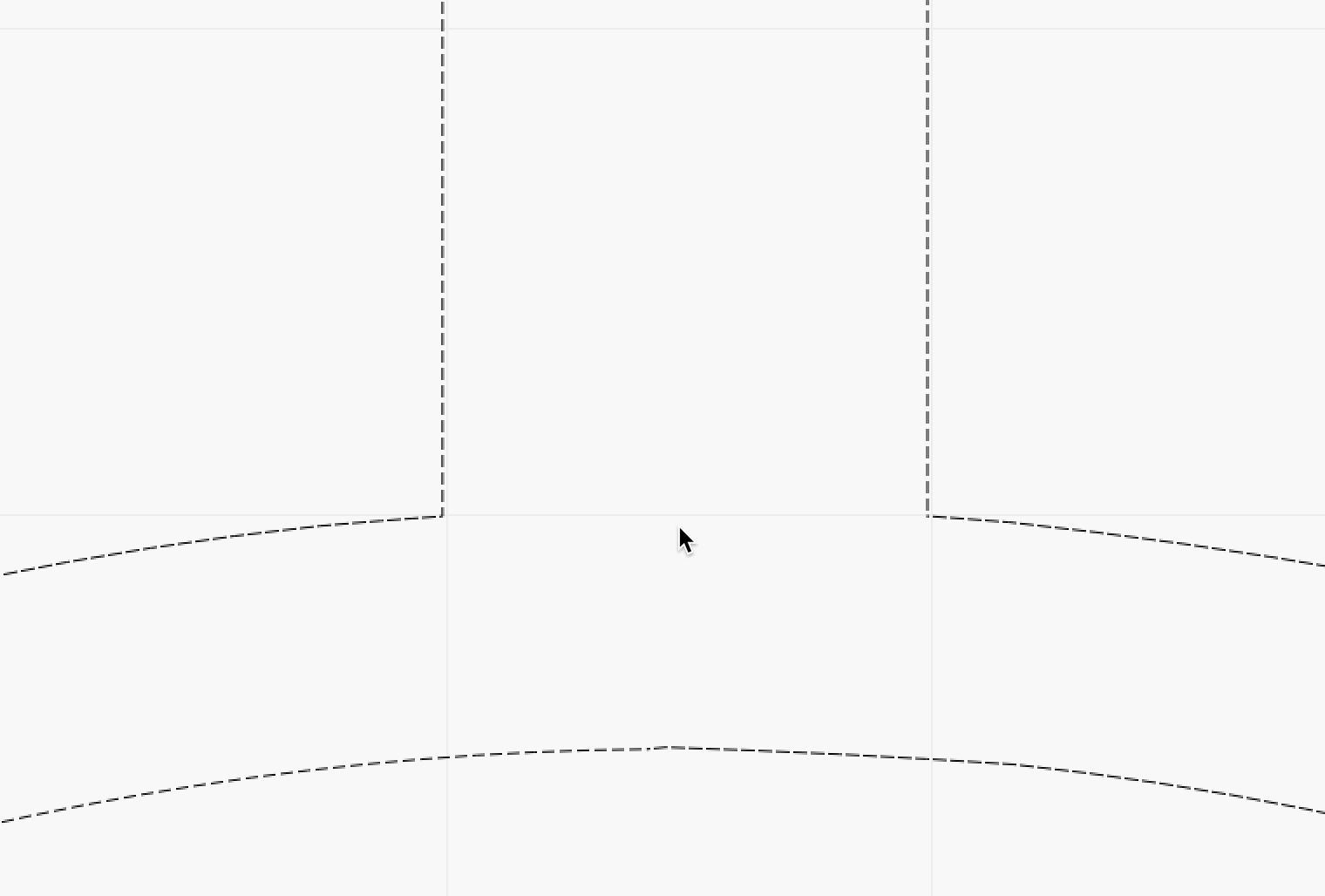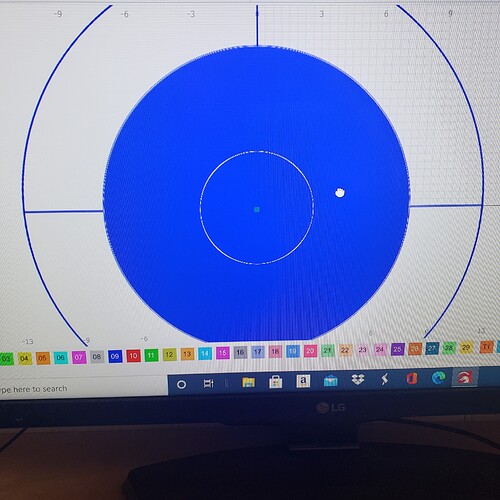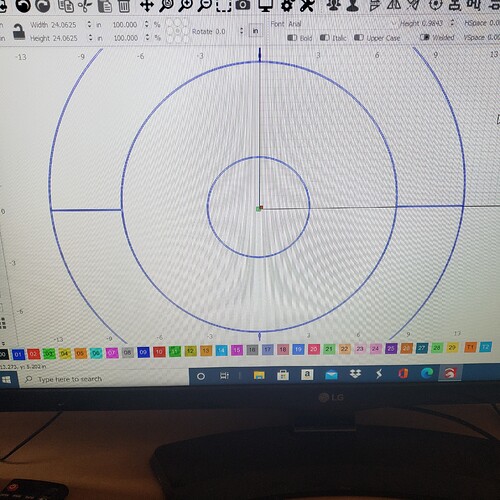I created a design with circles and lines, I was able to get my circles to fill but can’t figure out how to make my lines fill to make a solid line. I want them to be .125" finished.
Based on what you are showing, you would need to edit out the section of the outer circle, between the 2 parallel lines.
I need more detailed info on how to do this as I am new to doing this type of design.
I can provide some general info, but detailed instructions or a suggested workflow would require a better understanding of how your final resulting work will appear. I simply used the ‘Edit Nodes’ to remove the unwanted section and joined the paths to complete.
Show us how you want the result to look, and we can offer some suggestions.
I draw my circle like you’d then draw my intersecting lines to it but when I go to Edit Nodes and highlight the corners I don’t know how to remove the connecting line to make it one object.
Hover over the ‘Edit Nodes’ and hit ‘F1’. LightBurn will pop open a browser window and take you to the appropriate page in our documentation for more on the subject. Node Editing - LightBurn Software Documentation
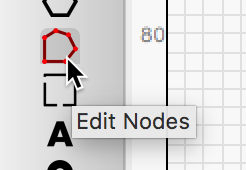
RalphU. Thanks so very much as that was what I needed. My design was a little different but it worked. Now my question is how to get my fill out of the center and into the lines.
This might help in understanding how LightBurn determines what to fill using the boundaries of each shape to toggle the fill on and off. You need another bounding shape to fill the center circles the way you’d like.
This topic was automatically closed 30 days after the last reply. New replies are no longer allowed.