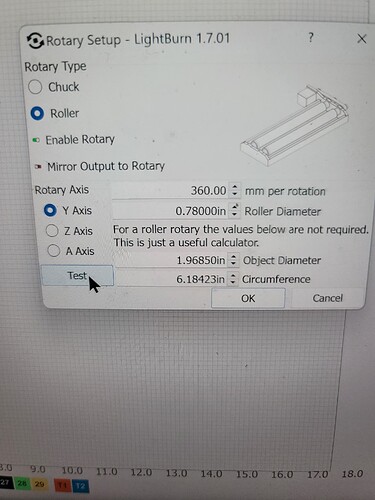I’m having problems setting up my Algo Rotary Roller RR2 in the updated version of Light Burn
What kind of problems? Please provide more information.
Mike in went TOOLS, Rotary Setup, Enable Rotary, click on Roller, put in my roller diameter 0.78000 in, Click test rollers went through rotation, Escape Out
Click on Edit, went to device Settings, disable Auto Home and Fast Whitespace. Escape out of program. Went to import a design set the laser over the cup and tried to print, no luck. Frustrating
When you do that you don’t save anything you just did. You need to click the OK button to make any changes.
What did it do when you tried?
A screenshot of your entire lightburn screen with the layers panel and the laser panel open would be helpful.
Understand “Frustrating.” Been there, done that.
Tell us what it did not do.
- Did nothing
- Head moved, but rotary did not
- Rotary moved, but head did not
- Rotary turned wrong direction
- Head moved, rotary rotated, laser did not come on.
- You should be telling us what is wrong, not us asking for it.
We can’t un-frustrate you if we are frustrated too.
Please see photos
In settings, on the display tab, select “Show rotary enable on main window”.
I’d like to see 2 more things for now, your entire LightBurn screen with your project file loaded, your laser panel open and Cuts/Layers panel open and also a pic of your laser with the rotary in place.
I believe we’re looking at an issue with your origin settings and I should be able to confirm and advise after seeing those pics.
Do you have WhatsApp, if so, you are welcome to video call me, 847-456-9978
My granddaughter is here right now but I will video call you in about 30 minutes and see if we can get you going, maybe sooner. I see a couple things I think we can fix.
Great, i can go upstairs and see my grandsons for a while
Nice documentation, but you did not tell us what it was not doing. May I infer from that last image that is the “having problems” part?
The rotary has no Nome position. That is why you have to turn off automatic homing. Now when you power up, that becomes the 0,0 Origin, unless you set it someplace else.
So now we have the trolley (laser) and rotary set so they can only go one direction, positive. If you powered up with the laser far left, you are good to go there. Unfortunately, the rotary has no front or back. Before starting a job, I rotate the chuck 3-4 rotations, 8-10 if using rollers, and now I am in about the middle of the Yaxis travel.
I Jog over to the part in Xaxis and move the gantry over the part. Now I am right in the middle of the part. From there, you should be able to use Current Position, and select the center dot as the Job Origin.
Go through this slowly and there is a good chance you will be making parts.
Looking good! Glad I was able to help.
Tim one last question, i know the center mug and the size of my graphics, how do i line up the file to put it centered on the mug. I can hit the laser at 4% and see the light. If i mark my cup center and my design is 2inches wide, do i measure 1" to the right with a mark and put the laser light on that mark to start