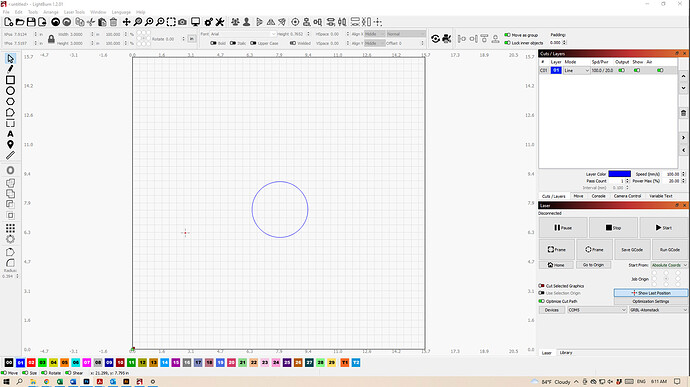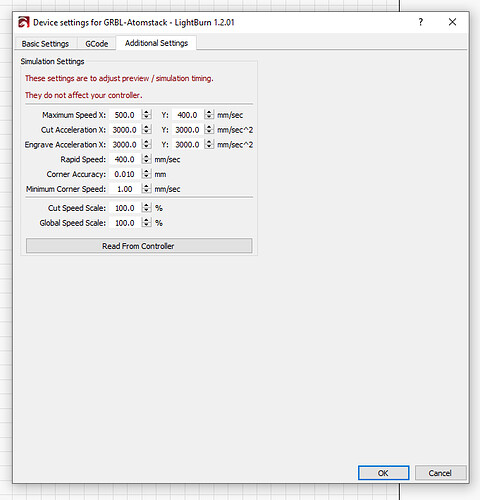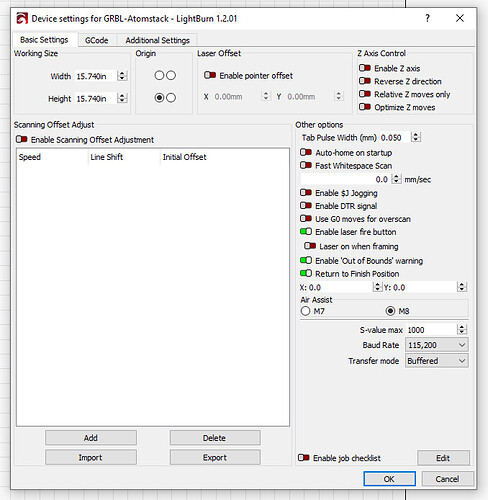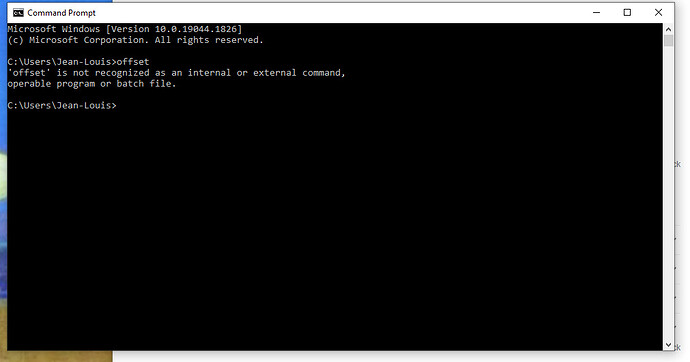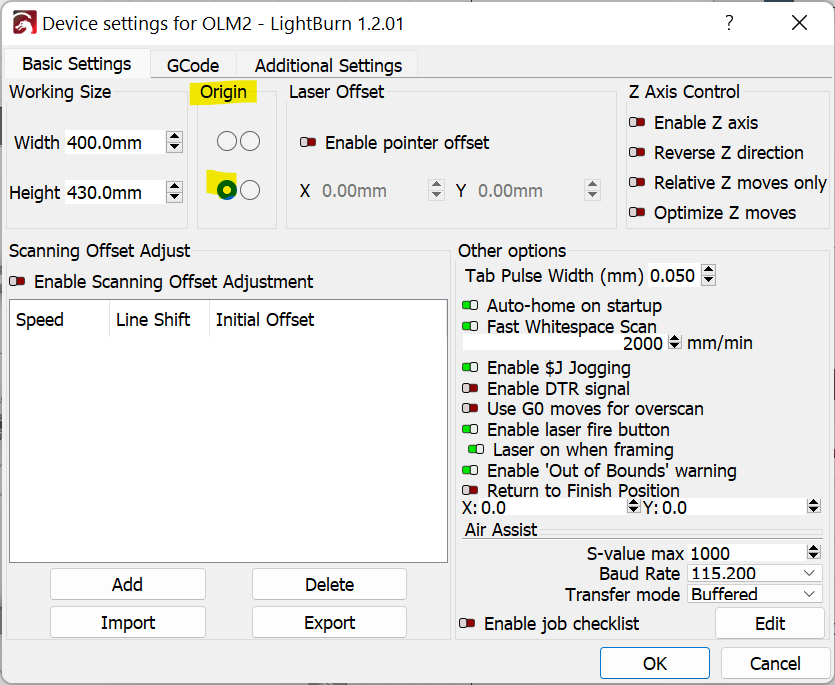Hi,
I just connect my new Atomstack A5 Pro, install the driver, and nothing.
Doesn’t matter what I do, lightburn cannot find the laser in my COM5…
Any idea about what to do?
I don’t see what I missed?
Thank you!
Try setting it up manually. Linking a post for reference:
Just make sure the dimensions match your system.
Thank you! I will try that today and let you know. Do I need to add something to my computer such as a specific hardware to make it working or the installation of the software is enough?
Your computer will need a driver to connect to the hardware. Windows 10 should already include everything required to connect. As long as a COM Port is setup in Device Manager for your laser then it should be good to go.
So it worked, thank you! However, the laser Atomstack A5 Pro has a work area of 15.7x17.5… 400mm I can see this square on the screen of lightburn but when I click to center the laser it never goes on the center but always trying to go out the working area…To place it on the center, I must click almost on the left 0-7. So this is a question of configuration with this laser, but I don’t know which one… Thank you again.
Can you take these screenshots and post them here?
- Edit->Device Settings
- Full screenshot of LightBurn
A couple of things:
- Looks like your laser is supposed to be 410mm x 400mm. Is there something different about yours?
- Check to see if you have an offset configured. Can you open Console window and run this command? Please return results:
$#
I can try whatever I can it doesn’t work in the basic settings of the axis.The laser is stuck in the rear left making noise and nothing more…
I have that in the console:
Homing
ALARM:9
Homing fail. Could not find limit switch within search distance. Defined as 1.5 * max_travel on search and 5 * pulloff on locate phases.
ok
Grbl 1.1 [‘$’ for help]
[MSG:‘$H’|‘$X’ to unlock]
[MSG:Caution: Unlocked]
ok
[MSG:Program End]
Stream completed in 0:02
ALARM:9
Homing fail. Could not find limit switch within search distance. Defined as 1.5 * max_travel on search and 5 * pulloff on locate phases.
ok
Grbl 1.1 [‘$’ for help]
[MSG:‘$H’|‘$X’ to unlock]
[MSG:Caution: Unlocked]
ok
If I use the move window with X200 and Y 200 it moves up and right but
Nothing is working properly. Impossible to calibrate the Axis, the center, etc. Very very frustrating. Can someone able to help me remotely? Thank you!
-
Based on the picture you are working with the laser rotated 90 degrees clockwise from “normal” orientation. Meaning the current left side is the bottom of the machine. From that perspective, does motion and location match what you see in LightBurn?
Is your machine equipped with homing switches? Does it attempt to home to the front-left (top-left in the picture) at startup?
Hi, What do you mean by:
When I see the laser assembled on the website of the company, this is what I did… (https://www.atomstack.com/a-series/a5-pro-40w-fine-laser-engraving-machine-for-wood-acrylic.html)
Does that mean in the position of the photo here, the laser is rear right?
I have one of those on each side:
I tried to change the setting of the device to “rear-right” and this is what I obtained in the console:
[VER:1.1.2021122901:]
[OPT:PHS]
[MSG:Using machine:MACHINE:X7 ZX]
ok
Homing
ALARM:9
Homing fail. Could not find limit switch within search distance. Defined as 1.5 * max_travel on search and 5 * pulloff on locate phases.
ok
Grbl 1.1 [‘$’ for help]
Your Grbl may not support Variable Power mode (M4)
If your laser does not turn off between cuts,
switch to the GRBL-M3 device
[MSG:‘$H’|‘$X’ to unlock]
[MSG:Caution: Unlocked]
ok
Another test that doesn’t work…
Starting stream
Job halted
Stream completed in 0:00
Grbl 1.1 [‘$’ for help]
Waiting for connection…
ok
[VER:1.1.2021122901:]
[OPT:PHS]
[MSG:Using machine:MACHINE:X7 ZX]
ok
Homing
ALARM:9
Homing fail. Could not find limit switch within search distance. Defined as 1.5 * max_travel on search and 5 * pulloff on locate phases.
ok
Grbl 1.1 [‘$’ for help]
Your Grbl may not support Variable Power mode (M4)
If your laser does not turn off between cuts,
switch to the GRBL-M3 device
[MSG:‘$H’|‘$X’ to unlock]
[MSG:Caution: Unlocked]
ok
<Idle|MPos:-451.000,-451.000,0.000|FS:0,0|Pn:P|WCO:-400.000,-400.000,0.000>
ok
Starting stream
Job halted
Stream completed in 0:00
Grbl 1.1 [‘$’ for help]
Let’s break down one step at a time.
-
The orientation of the laser should be like this. Note that this is 90 degrees rotated left as compared to yours.
-
Set Origin in Edit->Device Settings to the lower-left dot.
-
Does your machine automatically move the laser head toward the bottom left at startup? Does it hit a switch on the left and bottom, then back-of,f, then come back toward the switches?
Everything has been set has you suggested.
I opened Lightburn and did the setting.
Then turn on the laser and choose the correct Device (Com5).
The laser is at the origin it is suppose to be (the one you circled).
During few seconds it made a lot of noise. I guess the motor of the laser is trying to push him even further bottom left. I have the message in the console I copy below. Then when the message was completed, the laser stop to try and stopped.
Message Console
Waiting for connection…
Waiting for connection…
ok
[VER:1.1.2021122901:]
[OPT:PHS]
[MSG:Using machine:MACHINE:X7 ZX]
ok
Homing
ALARM:9
Homing fail. Could not find limit switch within search distance. Defined as 1.5 * max_travel on search and 5 * pulloff on locate phases.
ok
Grbl 1.1 [‘$’ for help]
Your Grbl may not support Variable Power mode (M4)
If your laser does not turn off between cuts,
switch to the GRBL-M3 device
[MSG:‘$H’|‘$X’ to unlock]
[MSG:Caution: Unlocked]
ok
Either you don’t have limit switches or they are not functioning. Do you know if your machine has limit switches?
If it does not then disable “Auto-home on startup” in Edit->Device Settings.
You will then need to turn on the laser with the head already at front-left. This is manual homing.