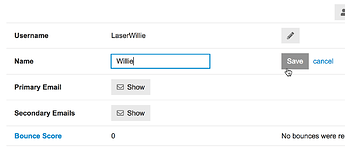it was kindly meant as a kind of joke, but sometimes the content is lost in the translation.
We use the term if we want to say that it will take a long time because our queen never retires. (… it will not be in this queen’s reign)
Why not just use ‘Save’? Why are you exporting the work you are doing in LightBurn? Do you need to do additional work on the file outside LightBurn prior to sending to the laser?
When you create something in LightBurn, and then hit ‘Save’, all settings, cut planning and the shape details, along with other important information are saved in the LightBurn file. Export is different and does not provide all the same options. Please explain what you are trying to do that would require you to export this work. I do not understand your workflow here.
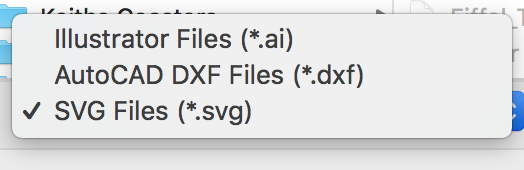
The file formats available for export no nothing of lasers. These file formats are not aware of the additional information required to successful drive the output to laser systems. If you want to preserve your project file, you must use ‘Save’.
I would need to see your file to understand the issue you are having.
As for Preview while working, this takes up too much screen real estate to have this window open while editing. There are hot keys for many of the common features, ALT-P pops the Preview open for quick review.
We are not use to hearing this. In fact, just the opposite. Not patting self on back here, just wanting to understand what may be causing this and see if we can do even better. I do again suggest review of the documentation and the Simple Project to help you understand LightBurn.
As for your project, use the ‘Save’, then post the file here for review.
NOTE: I edited your forum profile and changed where you entered “NAME:” as the email address.
If you want to edit this or change things in the profile, you can edit this by clicking on your profile icon in the top right (on desktop browser), clicking the gear icon in the menu that pops up, and going to the Profile tab.
Hi Rick, thanks for the reply.
I create the design on desktop, which took me a long time. Many many hours thinking I could export to my laptop so I could burn outside. I tried exporting to USB but that was worse. I’ll keep trying.
Thanks for the material, I’ll look it all over. I have been training on multiple software programs so there’s a bit of burnout happening. My current issue is in opening the exported file, it makes the font “split” into multiple vectors instead of seeing it as one vector file. I’ll find the solution but currently have a workaround. It can be beneficial in a way.
![]()
My bad, long days and nights, guess I missed that. Add a few scotches while testing and well, poop happens.
Thanks for the advice.
After spending 8 hours this morning testing settings and layers etc. here’s my first project.
Gonna review settings and some other things. I’ll be damned if the laser wasn’t almost able to cut through 1/4" ! I already want a more powerful laser!
You can do this task, moving the LightBurn file from one computer to another, members do this all the time. Use Save to do this, not Export.
This is what I am trying to get you to understand. Please stop. Read what I have shared. You do not want to use Export for this. Use ‘Save’, then copy that file to wherever you want, then load that file on the computer connected to the laser. DON’T use Export to do what you are trying.
Additionally, we provide all-ages access to this forum. Please keep that in mind when posting and make sure it is appropriate for all ages. Thank you.
Hi Rick, no offense meant. But you are very short and kind of rude. I will be sure to remember this is all ages and a good Christian website.
I guess I’ll try to figure out where that file is later.
Short, I give you that. After several lengthy posts explaining in detail, with attached additional resources to help, I found the same issue being repeated, after we recommend this is not the way to do what is desired. I am wanting to be as succinct as possible. If that is coming across as rude, please understand, this is not my intention.
We ask all members for content evaluation prior to posting, knowing we have all-age viewers. I, personally, don’t enjoy having to explain some of the posts and comments we see to my Granddaughter. ![]()
I offered the “Please keep in mind…”, as a friendly reminder, as opposed to pulling out the hammer on our first controversial encounter, issuing a time-out or an outright ban from the forum. ![]() We are a diverse community, of many different folks, from all over the world, each and all wanting to learn and enjoy the lasing journey. We welcome all.
We are a diverse community, of many different folks, from all over the world, each and all wanting to learn and enjoy the lasing journey. We welcome all.
If you share a bit more, we might be able to help. What file, in particular, are you looking for? If you are referring to the LightBurn file to share here, all good, post when you can and we can take a look.
My dude, you don’t know a joke if it hit you in the face. And yeah all you keep saying “SAVE IT SAVE IT SAVE IT”.
I AM saving it. What I don’t know is where that file would be that I can then transfer from one PC to the Laptop. If I did I wouldn’t have you constantly barking at me “SAVE IT SAVE IT SAVE IT JUST SAVE IT ARRRRGGGHHHHHH”
Like, my dude, you need a day off or something. And I thought I was stretching myself thin.
I’m a new user, I am new to the forum, and I’m new to laser engraving. At this rate I might not buy the program.
Keep up the good work. You could simply get away from the keyboard.
And for the record, if you can’t handle the word poop or damned, then good luck outside the forum.
Ah yes, nothing short rude or threatening to a new user, potential client and forum member. Good work dude.
Thank you for this. You had not said you had saved, you said you are using export.
I can help with this. If you hit the Icon to save (![]() ), the file is saved in the last save location. If you select the Save from the menu ‘File’->‘Save’ or ‘Save As’, you will get a dialog allowing you to navigate your accessible storage. Pick a location that you will remember and click ‘Save’ button to commit.
), the file is saved in the last save location. If you select the Save from the menu ‘File’->‘Save’ or ‘Save As’, you will get a dialog allowing you to navigate your accessible storage. Pick a location that you will remember and click ‘Save’ button to commit.
As for where that last file you saved, I would suggest using the OS search tool for the file name you used when saving that file. ![]()
If you are looking for suggested workflows for sharing files between computers, this is a subject that has many posts and comments. Search on this forum can help surface those too. I can share one of the ones I point to as a good starting point:
Please keep it civil, you are not presenting well. The desire here is to provide help. You are welcome to purchase LightBurn if you so choose, your call.
I figured it out that they really did just make it super easy, as I had mentioned, I am learning a lot of advanced programs so it was natural to want to export. Literally just save and choose file location. In other programs I’d have to go digging through files.
The hazards of learning too many things at once and cramming it in between work and running a business.
Thanks for the reply.
The majority of the world “saves” their work. After saving most programs ask you to export.
You could have led off with this in the beginning you know.
Dude, get a grip, it’s you thats not presenting well.
You are not really showing that. Go outside or ban me, whatever works best for you. Or you know, just stop commenting on my post. The world will continue to turn.
Do you not “save” your work in Microsoft docs, excel etc? Also, I am using Affinity Designer (learning at same time) as well as trying to learn LaserGRBL, Lightburn and new software at work.
That’s… what I’m doing.
At the risk of getting neck deep in this exchange, instead of just watching from afar, maybe this could help.
@LaserWillie I think you may be getting tripped up in the file handling nomenclature. Generally, when you “Save” in a software package, it will open a dialog and ask you where to save it to, the first time. After that initial save dialog, as you make changes and just click the “Save” button, or choose “Save” from the file menu, it doesn’t prompt you for a file location. It continues to use the initial location you chose the first time. If you were to choose the “Save As” option, it will prompt you every time for a location to save the file. You can overwrite the original, or save it as a new version, in a different place with the same name, or the same place with a different name. Now both of these will save the file in the software package’s native file type. Which can be opened by the same software package, no matter what physical machine it is on. When you choose “Export”, this generally means you need to save it in a different, more universal file format for use in other software packages.
You mention you are learning many different software packages at this time so I can see where you would be using the “Export” option a lot.
From my outside view of this thread, you seem to think that “Export” means save to use on another computer.
If I’m wrong, I apologize.
Thanks, but if you read farther up where people were of zero help, I had figured that out on my own, but thanks for the reply.
I’ve figured out a lot of solutions to things that were not in their videos. Like how to hide the line when you put text on a path. things like that. The software is great, like any software there’s a learning curve and trial and error.
LaserWillie… Agree with Tim O in that I think there is miscommunications here. Most of us here use lightburn to not only design our artwork but control and manage our laser devices.
Unlike the sequence of software applications you may need to use for engravers and 3d printers, lightburn will handle the whole process. IMHO, I think seem you have complicated the matter with an ‘unusual’ work sequence probably resulting in confusion from both parties. Lightburn is all you should need to create and cut/burn/engrave and control your machine.
One of biggest problems is not reading and/or understanding the documentation. ALWAYS ask here, there is plenty of great knowledge flowing freely.
When I run lightburn on my solid state laser, or any other, I let lightburn CONTROL the laser. Your system I believe, is grbl based and supported directly by lighburn from my short search of your hardware.
You should be able to design and develop on one machine in lightburn and via usb, network, sneaker net or whatever, get the saved .lbrn file to the laptop. Open the .lbrn file with lightburn on the laptop, all setting will be there ready to run. You should be able to connect lightburn to your laser controller and execute the design.
I hope this helps. If you decide to dump lightburn and it’s support it will be your greatest mistake you could ever possibly make, newby… 
These people are here to help and are excellent on how they do it. In the end they will give you the shirt off their back if need be. I have dealt with NO company that modifies contracts to cover other devices because someone wants to use it on their device. That is a TOP company.
It’s easy to go down the wrong rabbit hole, just calm (sit) down, have a cup of coffee and you will get it.
Good luck take care…(8:)
Hi JK,
I am not complicating my process. I am learning other programs for various reasons. I just didn’t know how simple and easy LightBurn is (in a great way!).
The forum has been a godsend so far, and yes, I was simply overwhelmed that it could be so easy. I have found workarounds for just about everything I need, I just wish they’d make design software for non laser! It would would be a HUGE ehlp in my small biz.
Thanks for the reply.
I use a 3d printer and a little cnc machine to make PCBs. One program for design, different one to generate the tool paths and another one to load and control the device. If it’s a PCB it’s one set of three programs, for the CNC it’s a different set of three programs.
Don’t really know what you mean by ‘design software for non laser’. There’s tons of design software for devices other than lasers. Again, you ‘assume’ I know what you want to ‘design’ for, that is ‘non laser.’
If one program does everything to complete a workflow and you have ‘various reasons’ for doing it via a different program/workflow, then ‘by design’ you are complicating the process. Also the “various reasons” were not revealed to us, it’s hard to read your mind and give you a good answer without the insight of the ‘various reasons’ of why you’re manipulating the data the way you are.
Once you leave the applications native file storage format (like by exporting the file,) you’ve lost some of the applications data. That’s the point it goes beyond the scope of that applications support team.
You can always ask, but most of us prefer to use the KISS process.
I’m glad you realized how powerful Lightburn is and how simple it can make dealing with a laser device.
Good luck with your projects, take care. Don’t forget to post some of your work for us to see… (8’)
If you read everything above, you’ll see I am learning other programs that do different things that I need. One is for brochure design, one is for logo design the other is for video editing and learning LightBurn for burning. At no point did I ever allude that my workflow consisted of all the programs I am learning to laser engrave. As a small business I wear all the hats as well as handle the clientele. All of the other programs are super hard learning curve and lightburn is by far the easiest. It’s just not always instinctive as it’s well, new.
I take the position that when I learn a program, where else can I use that investment? Lightburn can be used for simple bar graphs by just building them. Could be used in a brochure or in a video you don’t have to use it’s graphics for lasers only.
Color is difficult with lightburn… So when this started and I’ve re-read your problem, I still don’t understand the workflow and what the end product was. I think my confusion started when you asked how to save the cut settings. Hopefully you know enough now to understand the confusion there.
Sometimes it’s a good idea to limit questions to single subjects. If you put in multiple questions, it elicits many responses across all of your questions and that can obfuscate the issue.
Anyway my new 50 watt animal is supposed to arrive on Monday so I’m getting things ready. Take care enjoy yourself. In my half century of computers, Lightburn is the most intuitive I think I’ve ever used. 
This topic was automatically closed 30 days after the last reply. New replies are no longer allowed.