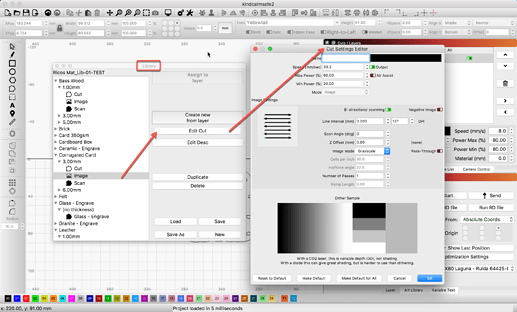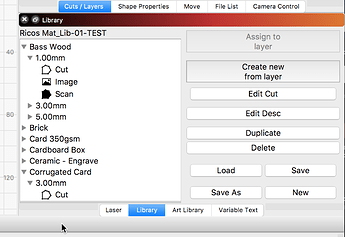My reccommended settings for material I am engraving shows speed as a percentage. Lightburn uses in/sec. How do I set lightburn to a percentage or convert the measurement on my own?
Percentage of what?
Laser Instructions:
60 WATT: SPEED 25% POWER 25% 100HZ
Im not sure how to enter the speed percentage into lightburn settings when the units are in/sec
Where are you getting this recommendation? From what source? Speed should always be represented as Distance over Time. If presented as a percentage, the suggested numbers would have to have a known maximum “speed” the system is capable of, which would be 100%. Without us knowing this data, we could not help you with the conversion to what everyone else uses for a speed setting for this job.
What are you trying to cut / engrave and with what kind of laser setup are you working with?
The setting is coming from Jds supplies as their recommended settings for engraving on leatherette material. I’m using ruida machine. I will call Jds, I think this is the wrong place for this question.
yes but not in percentage, right?
Nope. All listings I see are in percentage. Not very helpful for folks that are not aware of what 60% of the max speed of some 30watt Epilog, Universal Laser, or Trotec actually is.










… on the other hand, it will not take many hours to find the appropriate settings for speed and power and once this is done, you have the settings forever in LightBurn.
I think I have occasionally a little autistic traits, that will be a task for me 
You can’t. LightBurn supports a bunch of different laser systems, each with their own capabilities (speed, power, etc.). For Speed to be presented as a percentage, one has to know what 100% represents, in real terms, how far over how much time.
The numbers JDS provide are useless without knowing the top speed (expressed as Distance over Time) of the system they used when producing these recommendations.
We are wanting to help, but need a bit more info about your laser. We also need to know what you are wanting to produce and on what material. From there, we can offer some suggestions, specific to your system.
I also provide this chart that might work as a rough starting point for you: Boss Laser LASER SETTINGS - Boss Laser
You can also use a test file like the one below to test your settings for different materials. Once you have a setting dialed the way you want, you can save that setting into you ‘Materials Library’ for quick recall later when using that same material.
that’s correct but you can try and determine your max speed based on safety and stability considerations, this is how I did it with my lasers, but you probably will not hit the original speeds from the “factory” precisely.
if its crap from JDS, prepare to buy a box just to dial in your settings… and hope they work again next time.
I’m noticing that as soon as I think I have the settings dialed in they wont work 2 times in a row…where would you recommend getting leatherette?
I don’t think the issue being pointed out here is the product itself. It is the cut settings provided by JDS.
Building a simple test grid, based off the Boss numbers for the same wattage system you have will be the best and fastest way to dial in the settings that work best on this material based on the real-world usage of your laser.
I provided a sample test grid you could start with in the post above. After testing, tuning, and testing again, here is what building a Material Library can provide. A Material Library entry can be generated from an existing layer settings, and you can then quickly ‘Assigned’ these settings to an existing layer with one click.
I am showing the Library pulled out for viewing more of the window. But, for my personal daily use, I have the Material Library docked like this. Easy access and not in the way when looking at other windows.
This topic was automatically closed 30 days after the last reply. New replies are no longer allowed.