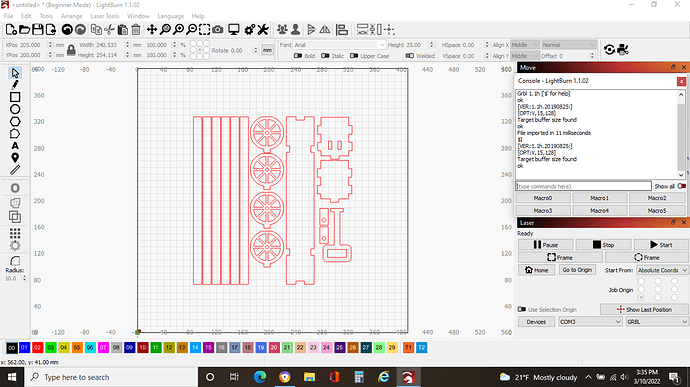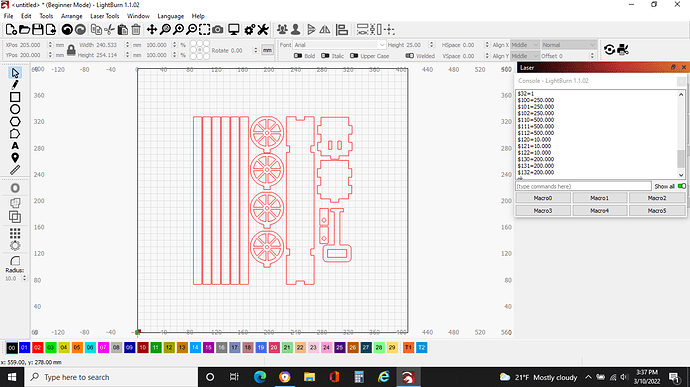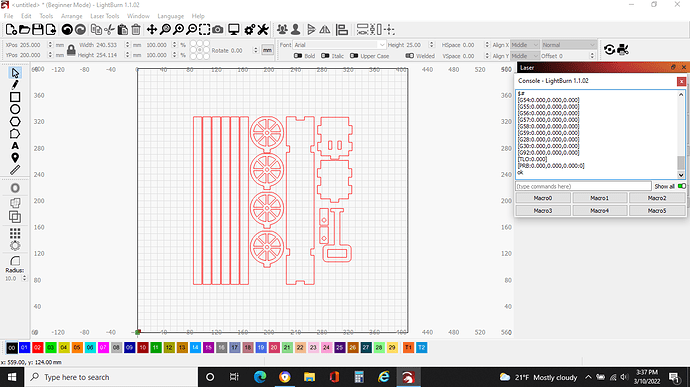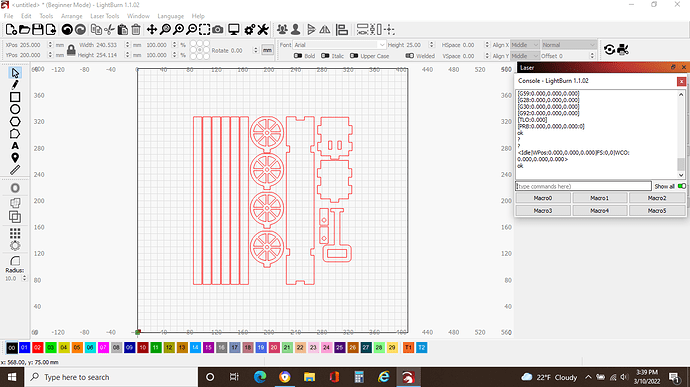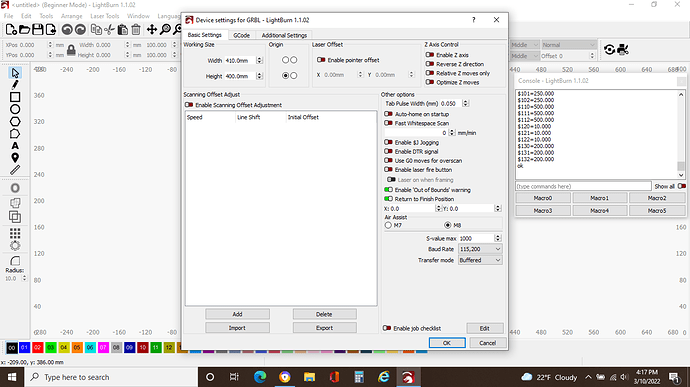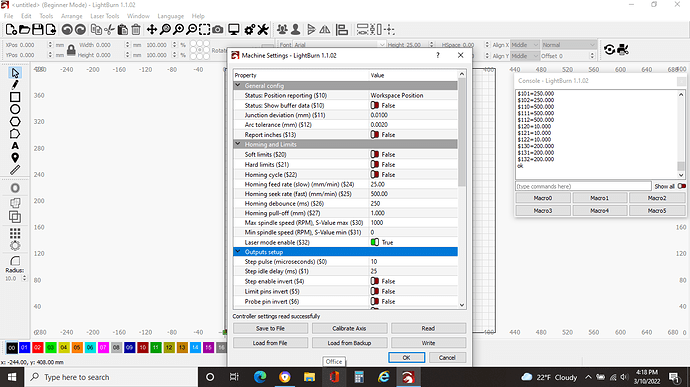We have tried different GRBL laser drivers but none work correctly. I am hoping that the problem is a setting somewhere in lightburn.
Can I assume this is a new laser for you? Or was it previously working as expected and suddenly showing this issue? For this response I’ll assume the former but correct me if that’s not the case.
I suspect this will be an issue with your origin. Your machine does not have homing switches so you need to follow a specific process to “manually home” your machine.
Review this page for specifics on how to go about doing this:
Common Grbl Setups - LightBurn Software Documentation
Also, stick to “GRBL” for your device type. Do not use any of the GRBL variants as they wouldn’t match your machine.
You are correct that this is a new machine. I have reviewed the section on origin. When we send the frame command to the laser, the laser appears to move 2 to 3 times further than what is on the lightburn screen. Is there a setting for this?
Hopefully you went thought the setup that was provided by @berainlb …?
You are controlling a computer by a computer, so they have to be in the same ‘mode’ so to speak. Many programs send ‘units’ and depend on the user to configure both end of the operation properly.
Check to see that both machines are in whatever unit you use, usually inches or mm.
When you setup ‘Device Settings’ what procedure did you use and where was the ‘origin’ set?
Does the S6 home when it powers up or do you have to set it?
Can’t ever remember… That refers to the ‘Start from’ and ‘Job Origin’ settings and how the coordinate system works…
I think they generally run in ‘absolute coords’ mode in the ‘start from’ setting.
Good luck
![]()
There are a few scenarios that could cause the actual motion to differ from the expected motion. However, this shouldn’t really occur on your laser model.
Can you go to the Console window in LightBurn and run these commands one at a time? Copy and paste the output from that window in a reply.
$I
$$
$#
?
Can you also take these screenshots:
- Full view of LightBurn showing your design. Zoom out so that the whole workspace is visible.
- View of Edit->Device Settings
I would be happy to send a screen shot, please tell how.
Thanks.
Screen shots can be dropped on the reply area or by using the ![]() in the tool bar.
in the tool bar.
If it’s too large, like with a video, you can use something like google drive and post a link instead.
Take care
![]()
I checked to make sure that we are using mm and not inches in the Lightburn device settings. How would I tell what the Sculpfun S9 settings are? We used the online directions for Lightburn to set up the Device Settings. We need to manually move the laser head to x0,y0 after we turn on the unit.
Also, we loaded a project that measures 80x320mm on the x axis and 80x320mm on the y axis. When we tried to frame the project, the laser head went to x=310, y=240 to begin the framing operation.
We appreciate all help.
Thanks.
‘Edit → Machine settings’ I think they are in the ‘output’ section of the Machine settings.
They are the same as the $$ command produces. It’s much easier in Lightburn as they are in you language, not like $30
Good luck
![]()
How can we make the dialog boxes return to the main screen?
Click OK or Cancel…
If you have window issues, then you can use the Window in the title bar and reset it to default layout.
![]()
On my Sculpfun, I place the laser module (manually, carefully) to 0,0 or the Home position [[before]] starting the Sculpfun.
Start Lighburn
connect Sculpfun USB
click on Console
make sure the startup sequence completed successfully
turn on Sculpfun
I usually verify home physically (I placed it there) and then logically, using the Get Position on the Move tab. If the position says X=0, Y=0 then the logical and physical locstion is the same.
Now draw a 2" x 2" square and move that to the middle of the work space and make sure it is selected. Use Frame to double check that the laser module responds correctly.
I get wordy, but to find out if there is a problem, first verify the physical location and the logical ( computer) location are the same.