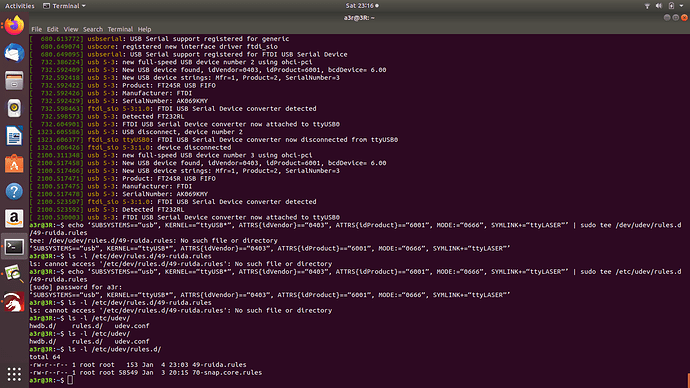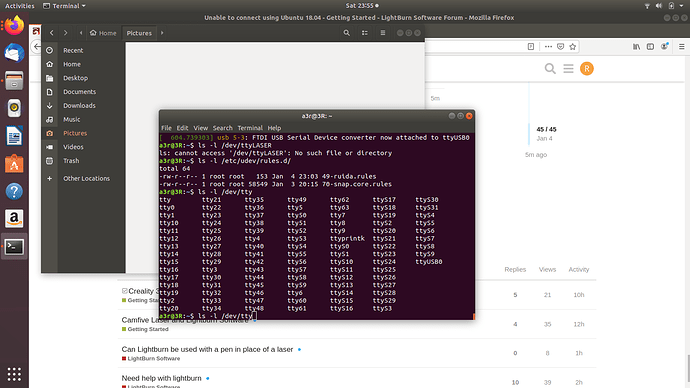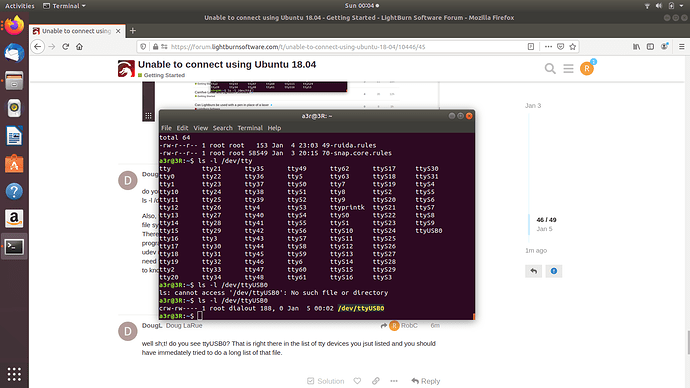Sorry I’m not sure which one is correct.
I asked you to list the file which was created with the echo and tee commands.
ls is the “list” command
and the “-l” option to the ls command is to show a long list
Sure, give it a shot. I hope you realize that the udev rule which was created should be causing a differently named device to be created. /dev/ttyLASER instead of /dev/USB0
Here is the udev rule:
SUBSYSTEMS==“usb”, KERNEL==“ttyUSB*”, ATTRS{idVendor}==“0403”, ATTRS{idProduct}==“6001”, MODE:=“0666”, SYMLINK+=“ttyLASER”’
subsystems is saying to apply the rule to the USB subsystem
kernel: is saying to also match those creating ttyUSB devices
attrs/idvendor: matches the USB vendor attribute. You can see that 403 number in the dmesg output
attrs/idproduct: matches the USB product id attribute, usb devices are assigned vendor/product/sn ids
mode: will set the device mode/permissions to 666 which is binary(110,110,110) for the rwx triplet you will see when you do long listings of files
symlink: should create another device symbolic link with the name specified. This might still not work in LightBurn if the symbolic linked device file has no source for the link. ie it should be linking to /dev/ttyUSB0 and you should see this when you do a long list( ls -l ) for the /dev/ttyLASER device file.
BTW(by the way) if it works, the udev rule will probably want to be changed to add testing for the serial number of the Ruida USB interface. Otherwise, any other FTDI device plugged in will try to create the ttyLASER device file.
I found this for finding the serial number:
udevadm info -a -n /dev/ttyLASER | grep ‘{serial}’ | head -n1
that’s show you the serial number which you’ll have to add another ATTR entry in the udev rule file
for example, if the serial number is “0000:00:16.0” then this is what’d be inserted before the SYMLINK section:
ATTRS{serial}==“0000:00:16.0”,
You are going way over my head. I ran dmesg and got the same thing as before. I don’t see any ttylaser
do you see anything like “ttyLASER” in the listing of files after running this command:
ls -l /dev/tty*
Also, time for you to start doing some googling and learn about the things I’m asking you to do then…
file systems are made up of files and directories and there are commands to see and work with those.
There are also configuration files which are just text files with special formatted text in them and programs read those configuration files and operate based on what is in the fille… For example, the udev rule file you create( 49-ruida.rules ) is just a text file with a few keyword strings. You normally don’t need to create those because vendors usually create those in their installation programs. But it’s good to know a little about how they work if you are going to plug unusual things into your computer.
well sh;t! do you see ttyUSB0? That is right there in the list of tty devices you jsut listed and you should have immedately tried to do a long list of that file.
Yes there is ttyUSB0
everything we have been doing has been about trying to list the privs of the /dev/ttyUSB0 device…
BTW I really appreciate the help. But I’m just an old man who is too cheap to buy windows and bought a laser to make a few bucks. I think its a little late for me to learn all the ins and outs of Linux.
What do you mean, “with the laser off and the laser on”?
You should have had the laser on all this time and just plugging the cable in and removing it. Remember I asked you to turn off your computer and laser and turn them both on?
Anyways, it seems to be working now but the privs are set rw for the root user and for the dialout group.
If you ran that command I’d asked you to run about adding your user to the dialout group then you should be all set.
Right I had just turned it off when you wanted me to run the list.
so, had you run the command I’d mentioned earlier which added your userID to the dialout group?
if you did not then I will spell it out again and this time I will add your user ID since I see it in your screen shots.
sudo adduser a3r dialout
Once you have added yourself to the dialout group then LightBurn should be able to connect to the Ruida. As long as you have it powered on and plugged in.
says it was already a member of dialout but the permissions were not showing, now they are. So It is working. Well that was easy. I really appreciate the help. Saved me from going and buying a computer tomorrow.
Sure wish I knew when/why it started working… maybe it was the udev rules file even though it did not create a symbolic link to /dev/ttyLASER. Oh well. Hopefully that’s the end of these issues and you can get to burning stuff.
THANK YOU!!!.
This topic was automatically closed 30 days after the last reply. New replies are no longer allowed.