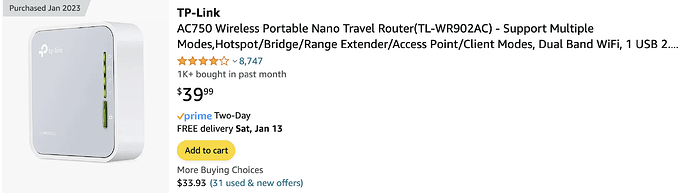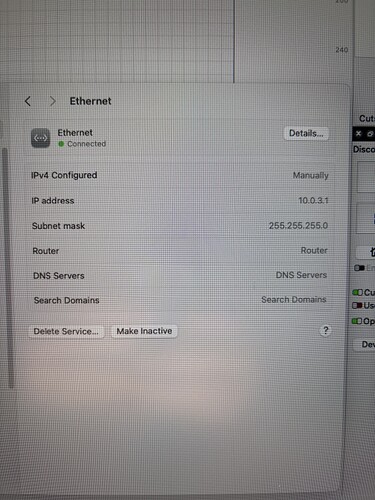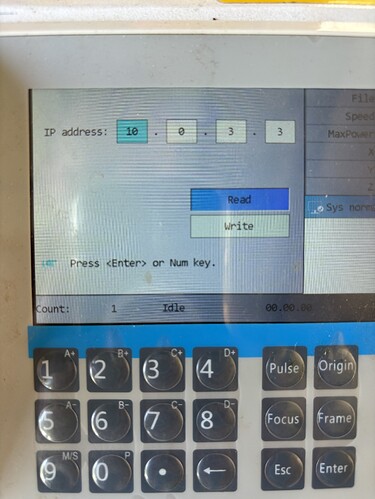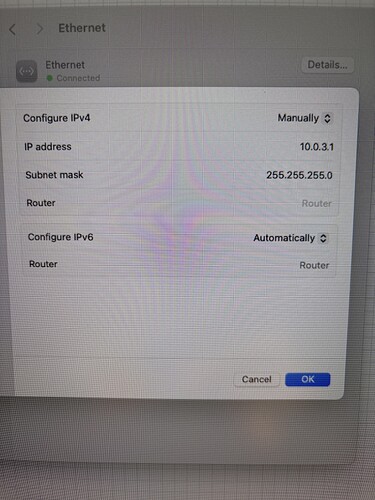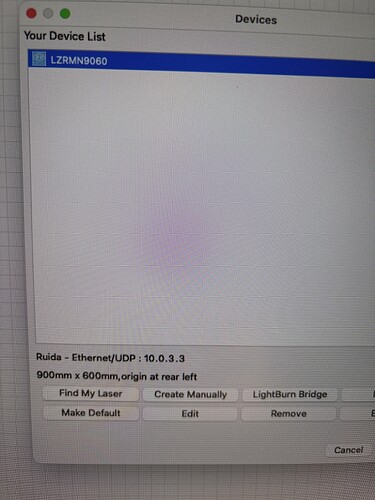Sorry, I’ll try and explain this as best as I can here. I have read many other posts about similar issues.
I have followed the following guide -
I am attempting to swap over my USB connection to ethernet after moving my computer to approx. 20 meters away, It is a direct connection from my Mac mini ethernet port to the machine and does not go through any routers etc.
On my Ruida 6445 controller it shows the two computers in the bottom corner as connected (is not crossed out). In my Mac network settings it detects the connection and shows with a “self assigned IP” 169.254.XXX.XXX. I have ran terminal “ifconfig” and it shows the following:
en0: flags=8963<UP,BROADCAST,SMART,RUNNING,PROMISC,SIMPLEX,MULTICAST> mtu 1500
options=50b<RXCSUM,TXCSUM,VLAN_HWTAGGING,AV,CHANNEL_IO>
ether 5c:1b:f4:8b:5b:c8
nd6 options=201<PERFORMNUD,DAD>
media: autoselect (100baseTX )
status: active
But does not show an active IP however en1 shows:
en1: flags=8863<UP,BROADCAST,SMART,RUNNING,SIMPLEX,MULTICAST> mtu 1500
options=6460<TSO4,TSO6,CHANNEL_IO,PARTIAL_CSUM,ZEROINVERT_CSUM>
ether 5c:1b:f4:98:09:77
inet6 fe80::184f:34ba:64ab:b12e%en1 prefixlen 64 secured scopeid 0xd
inet 192.168.0.10 netmask 0xffffff00 broadcast 192.168.0.255
inet6 fd7e:92ee:93d7:7c87:4f2:e694:d597:5a9d prefixlen 64 autoconf secured
nd6 options=201<PERFORMNUD,DAD>
media: autoselect
status: active
So I have written to the controller IPconfig+ 192.168.0.110 as per the guide and I have tried to both manually create as well as edit existing laser, inputing the IP as per what was entered to the controller however it shows as disconnected, I have reset the controller and also R clicked the devices button.
In terminal I have also attempted to ping 192.168.0.110 and it failed coming back with request timeout, route is down and host is down??
I have tried running an alternate cable and having the same results. I have also attempted utilising the 169.254.XXX.XXX IP
Do you have any suggestions? Do I have to change the IPv4 to DHCP with manual address and then input the 192.168.0.10?
I’m very stumped as to why I can’t establish the connection given its a direct point to point connection.
P.s. I’m not super tech or network savvy, I’m just going off of my research in trying to resolve the issue. Any help greatly appreciated.