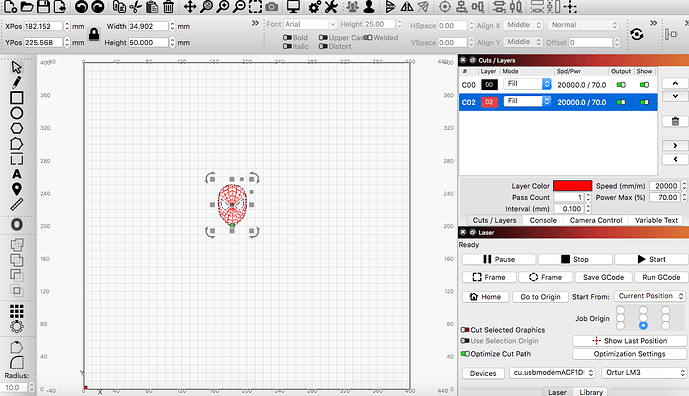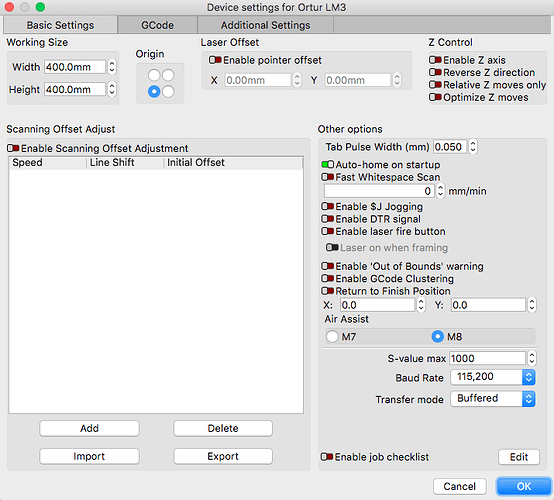Hi all,
Let me answer all your questions as follows, hope this help sorting out why the software does not make the laser work:
Pc used : Macbook Pro
OS installed : high Seirra
Laser Machine : Ortur Master 3
Connected to Laptop via usb cable
Lightburn version 1.3.01
when connecting the lightburn to the laser machine, following is what is showed in the console:
Waiting for connection…
Project loaded in 81 milliseconds
Waiting for connection…
[MSG:25:USB SERIAL STREAM CONNECTED]
Ortur Laser Master 3 Ready!
OLF:206.
OLH:OLM_ESP_PRO_V2.4B.
OLM:GENERAL.
GrblHAL 1.1f [‘$’ or ‘$HELP’ for help]
ok
[ORIGIN:China]
[PRODUCER:ORTUR]
[AUTHOR:LEADIFFER]
[MODEL:Ortur Laser Master 3]
[OLF:206]
[OLH:OLM_ESP_PRO_V2.4B]
[OLM:GENERAL]
[DATE:20220920]
[SN:BE2BFA8724C27204481462354F317C2A]
[VER:1.1f.20220325:]
[OPT:VNZHS+W,63,32767,3,0]
Target buffer size found
[NEWOPT:ENUMS,RT+,HOME,NOPROBE,TC,SED,WIFI,FTP,TMC=7,SD,ITG,GT]
[FIRMWARE:grblHAL]
[NVS STORAGE:*FLASH]
[DRIVER:ESP32-S2]
[DRIVER VERSION:220327]
[DRIVER OPTIONS:v4.4.1-dirty]
[BOARD:Ortur Laser Master 3]
[WIFI MAC:58:CF:79:A7:6A:04]
[IP:192.168.5.1]
[PLUGIN:Power Detecter v1.0]
[PLUGIN:Power Control v1.0]
[PLUGIN:gyroscope sensor v1.0]
[PLUGIN:Trinamic v0.09]
[PLUGIN:SDCARD v1.05]
[PLUGIN:ITG STREAM v1.00]
[PLUGIN:ESP32 WebUI v0.03]
[PLUGIN:GADGET v1.00]
ok
Homing
<Home|MPos:0.000,0.000,0.000|Bf:63,32767|FS:0,0|CL:0,0|PS:2,0|VA:24578,21|Ov:100,100,100|A:SFM|H:1,7>
<Home|MPos:0.000,0.000,0.000|Bf:63,32767|FS:1131,0|CL:0,0|PS:2,0|VA:24578,20|A:SFM>
ok
Now i added the SVG i want to print and it gives me the following in the console:
Console message while clicking on burn is 
Waiting for connection…
Project loaded in 81 milliseconds
Waiting for connection…
[MSG:25:USB SERIAL STREAM CONNECTED]
Ortur Laser Master 3 Ready!
OLF:206.
OLH:OLM_ESP_PRO_V2.4B.
OLM:GENERAL.
GrblHAL 1.1f [‘$’ or ‘$HELP’ for help]
ok
[ORIGIN:China]
[PRODUCER:ORTUR]
[AUTHOR:LEADIFFER]
[MODEL:Ortur Laser Master 3]
[OLF:206]
[OLH:OLM_ESP_PRO_V2.4B]
[OLM:GENERAL]
[DATE:20220920]
[SN:BE2BFA8724C27204481462354F317C2A]
[VER:1.1f.20220325:]
[OPT:VNZHS+W,63,32767,3,0]
Target buffer size found
[NEWOPT:ENUMS,RT+,HOME,NOPROBE,TC,SED,WIFI,FTP,TMC=7,SD,ITG,GT]
[FIRMWARE:grblHAL]
[NVS STORAGE:*FLASH]
[DRIVER:ESP32-S2]
[DRIVER VERSION:220327]
[DRIVER OPTIONS:v4.4.1-dirty]
[BOARD:Ortur Laser Master 3]
[WIFI MAC:58:CF:79:A7:6A:04]
[IP:192.168.5.1]
[PLUGIN:Power Detecter v1.0]
[PLUGIN:Power Control v1.0]
[PLUGIN:gyroscope sensor v1.0]
[PLUGIN:Trinamic v0.09]
[PLUGIN:SDCARD v1.05]
[PLUGIN:ITG STREAM v1.00]
[PLUGIN:ESP32 WebUI v0.03]
[PLUGIN:GADGET v1.00]
ok
Homing
<Home|MPos:0.000,0.000,0.000|Bf:63,32767|FS:0,0|CL:0,0|PS:2,0|VA:24578,21|Ov:100,100,100|A:SFM|H:1,7>
<Home|MPos:0.000,0.000,0.000|Bf:63,32767|FS:1131,0|CL:0,0|PS:2,0|VA:24578,20|A:SFM>
ok
Starting stream
Layer C00
ALARM:2
G-code motion target exceeds machine travel. Machine position safely retained. Alarm may be unlocked. (Right-click the ‘Devices’ button to reset the connection)
On or near line 4:
Job halted
Stream completed in 0:00
[MSG:Reset to continue]
ok
Ortur Laser Master 3 Ready!
OLF:206.
OLH:OLM_ESP_PRO_V2.4B.
OLM:GENERAL.
GrblHAL 1.1f [‘$’ or ‘$HELP’ for help]
[MSG:‘$H’|‘$X’ to unlock]
[MSG:3:Caution: Unlocked]
ok
screenshot of the device settings:
I hope this helps to “Technically” understand why the laser does not start working when i press start.
Attached is also copy of the SVG file.