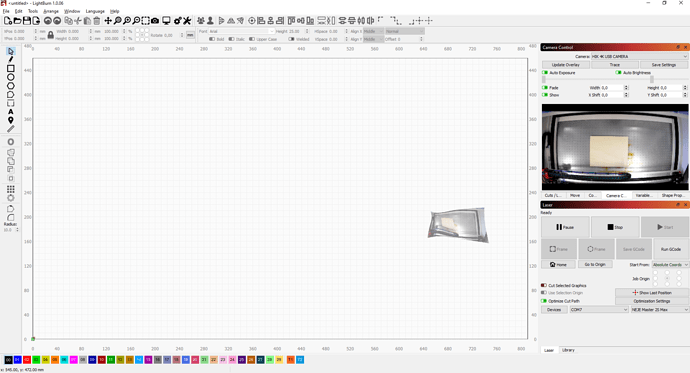Hello,
I am using HIKVISION DS-U18 webcam (4K camera), Windows 10, LightBurn 1.0.06. Calibration and alignment passed successfully in resolution 3840x2160, also the first usage of Update Overlay right after calibration worked fine.
But when I closed LightBurn app and opened it again, it starts to show only small distorted picture… I tried to restart app and then also PC, nothing helped. Would you have an idea what’s wrong and how to fix it, please?
Thank you in advance!
Hi guys,
a short update. I tried to calibrate the camera once more, just in resolution 1920x1080. Calibration passed and Update Overlay worked right after calibration, after LightBurn app restart and also PC restart.
So, in Full HD it works. Not the resolution I’d desire and what my camera is capable of, but it works.
Anyway, does anyone have an idea how to deal with the problem described above?
How are you selecting the resolution?
https://www.hikvision.com/en/products/Turbo-HD-Products/Turbo-HD-Cameras/Special-Series/ds-u18/
I went to look at the camera specs and it says USB 3.0 - I was just wondering, Do you have one of those fancy new 3.0 cables and the port on the computer to match? I believe 8MP is on the ragged edge of what works with a USB cable. It looks like it should work at the high rate but I see lots of posts about cable issues / distance issues / interference issues as well.
I suspect that this is a USB related problem.
This may be worth review:
How do I select resolution? Very simply. I connect this 4K camera to USB 2.0 port. And since 4K is not supported via USB 2.0 for this camera, thus camera provides only FullHD instead of 4K 
Regarding the USB 3.0 cable, yes, I use fancy USB 3.0 cable. 3 meters long works fine, 5 meters long causes interferences. So I used 3m long. No issue with cable I’d say. I guess reported issue is caused by LightBurn software. Because I am not the only one who suffers from this issue. There are other users describing the same issue, but all those threads have no reply.
And one more note to cable length: 5 meters long USB cable works fine via USB 2.0.
I’m guessing with you and I’ve seen the other users describing the same issue. I’m going to dig into the camera concerns and try to get some resolutions and recommendations here.
Just another aside question to make sure I’m chasing the right stuff.
Are you running this on your Thinkpad W530? My (new to me) T470 has USB 3.0 ports but my T520 just has the Yellow constant power one.
I don’t think this is a matter of connection reliability since it’s clear that the capture is happening. Not sure what would cause this not to work in one resolution but not the other. There are others using the same resolution so nothing inherent in the resolution itself.
No clue if it will make a difference but have you tried changing Camera Capture System from Custom to Default in Settings?
Other thing possibly at play is a driver issue.
JohnJonh, thanks a lot for your investigation in advance.
Btw, are you a prophet?  Because I am running LightBurn right on Lenovo ThinkPad W530, camera and laser machine were both connected to blue USB 3.0 ports.
Because I am running LightBurn right on Lenovo ThinkPad W530, camera and laser machine were both connected to blue USB 3.0 ports.
But currently, while I am running camera just on FullHD, laser machine is running on USB3 port and camera on USB2 port (with 5m cable).
Yes, I tried to change Camera Capture System from Custom to Default, but in Default setup I obtain video only in 640 x 480 resolution. Do you think there is a way to “persuade” system to get higher resolution in Default mode?
Regarding the driver, camera manufacturer does not profide a specific driver for HIKVISION DS-U18, since it’s PnP camera. Could be I may check the state of my laptop USB drivers (Windows 10 Pro running on Lenovo ThinkPad W530).
Well, I ran the calibration once again just with 3m long USB3 cable and everything works fine. LightBurn now remembers everything after app and also PC restart. I hope it will be so forever 
Just a note to USB3 cable length, I tested also 4m and 4,5m long cables, but there were still some interferences. So at this moment I use 3m long USB3 camera cable and the capturing is stable.
So just a better cable solved it? Interesting.
I know that @anon88048707 has a pretty elaborate solution for shielding his cable length for the camera. I believe he said he was getting interference until he did so.
To be honest, I guess the cable did not do the trick, because I used the same cable which made me opening this topic. I just ran the calibration once again and it works now. Weird…
Would you be so kind and share a link to JMichael’s thread describing camera shielding? I was unable to find it myself 
I’m not sure if there’s a definitive post for this but here’s one where he describes his solution.
https://forum.lightburnsoftware.com/t/new-camera-only-activated-by-motion/53963/6?u=berainlb
He’ll likely pop-up on here if you request assistance.
The camera calibration is specific to a given resolution, so if the camera is changing resolution while you use it that could cause what you’re seeing - this can happen if the signal is not reliable.
Regarding the resolution issue with the ‘Default’ capture system, that’s the whole reason I wrote the ‘Custom’ system we now use - the ‘Default’ one, provided by the framework we build LightBurn on, will only use the first resolution reported by the camera, and does not allow us the option to change it. The ‘Custom’ system allows me full access to all the camera resolutions, but the operating system may choose to send a lower res if you do not have enough bandwidth.
Yeah, it could be a reason. Just if I remember correctly, I checked resolutions of all snapshots taken during calibration process and all were performed in 3840x2160 resolution. But it could be I am wrong and one snapshot “intruded” in lower resolution.
Guys, it seems that problem is solved. Thank you all for your valuable inputs! Appreciated!
I’d say the most probable reason was as described by LightBurn. Solution was to pass calibration process again.
Guys, it seems I’ve firured out what caused the distorted Update Overlay image after restart of application…
The thing is that after restart of LightBurn app the laser machine was not homed!!! If the machine is not homed, LightBurn calculates distorted image. After homing machine, everything is fine 
That’s very odd. Is that perfectly reproducible? As in it works every time with the laser homed? And never if it’s not homed?
I can’t imagine why that would be the case. The only thing I can think of is that for some reason if it’s unhomed you’re getting a different amount of interference on the USB cable and the resolution is changing. Because the resolution is changing you’re not getting the proper calibration/alignment data so the overlay would be incorrect.
Strange in any case.