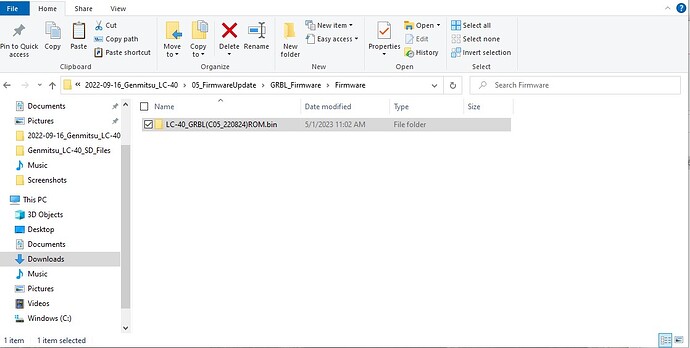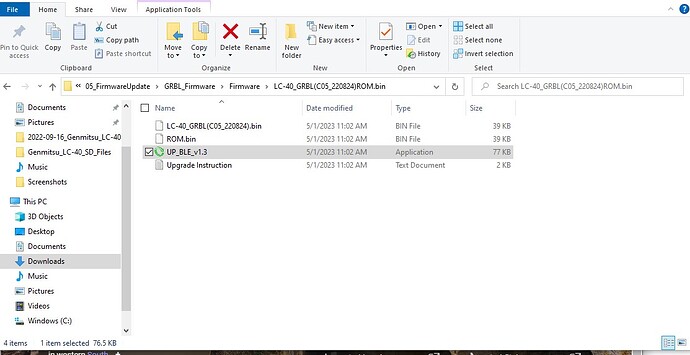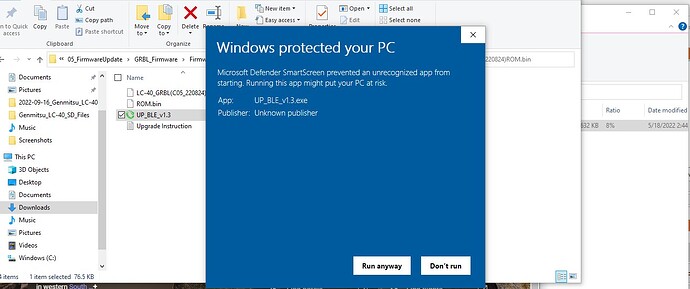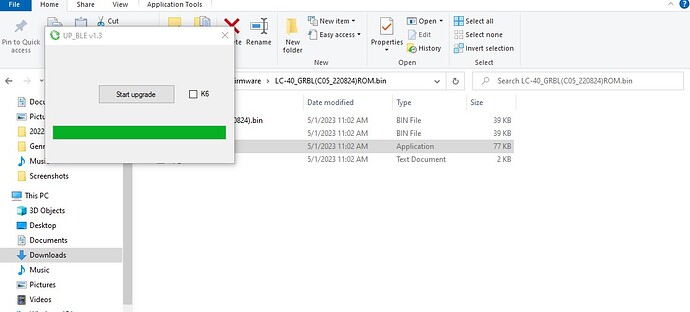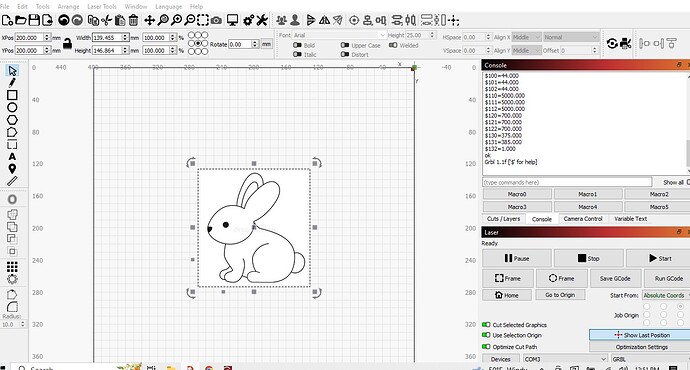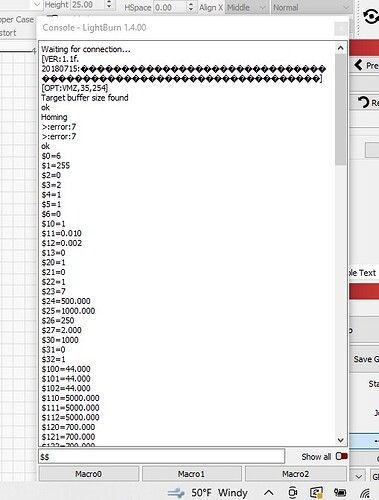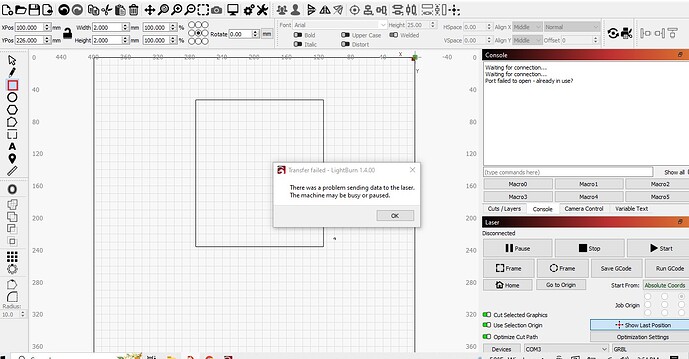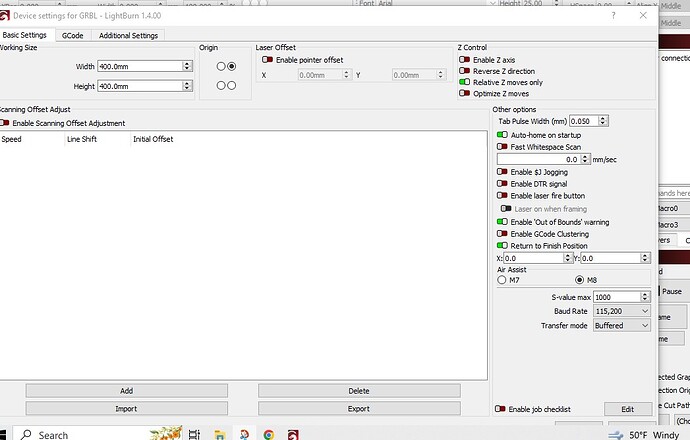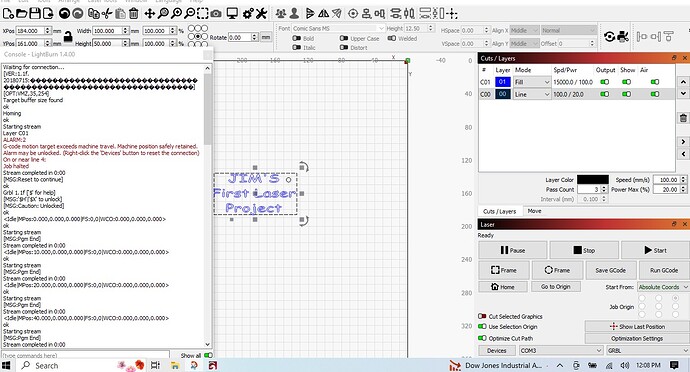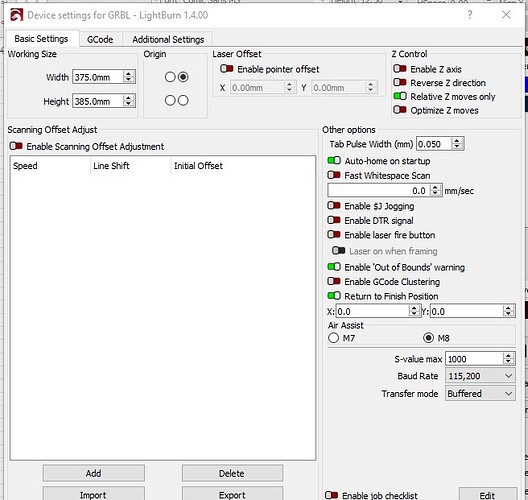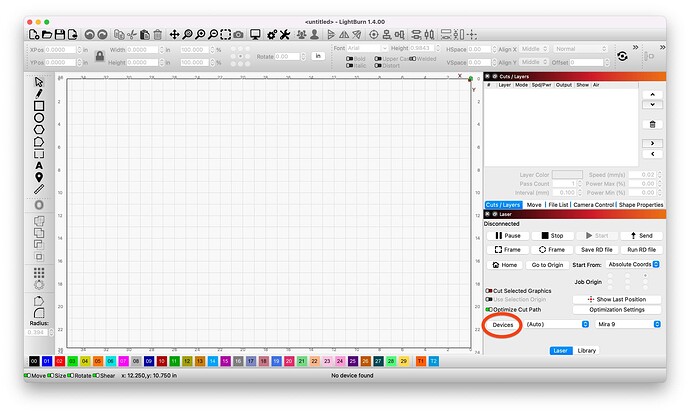How do I stop the emails
Click on your user icon and then select the Profile icon. From there, go to Preferences->Email and change your settings.
Jim - I’m 61 and just got into laser engraving/ cutting. The very first thing I did did not turn out as I’d expected. I was getting very frustrated very quickly. I came to these forums and got enough help to know that I wasn’t doingvtjis alone. I hope you are able to stay with this and know there is a family out here willing to help!
Blessings!
2AcresHigh
Two types of firmware which do I use? I am using a pc and will not be using a phone nor a cnc router, just laser, I read the documents on firmware and !I think it is leading me to GRBL and not original ! How do I know if the firmware installed is there a cmd in windows to open the file?
I apologize I am going to give it another shot, I have the LC-40 doing the homing thing so I hope this is the right direction.
For sure you want GRBL under your circumstances.
When you connect a GRBL firmware will have a specific Welcome message that makes it clear what version of GRBL you are running. Not certain about the default firmware.
Hang in there …
We all want you to have success and happiness with your equipment.
![]()
Hello,
is this message given in LightBurn or LaserGrble one other item is the ROM.bin do I copy the .bin file first and then I rename it ROM.bin is the renaming done in the ROM.bin folder??
Thank you
It will be shown within the console of any application that you use to connect to the laser. In LightBurn it will show in Console window. In LaserGRBL it will show in the command log area on the left of the interface.
I just did some research on this.
If you haven’t already, the video from Sainsmart on the update process is worth a watch:
It looks like the file can be done anywhere as long as the UP_BLE_v1.3.exe and the ROM.bin are located in the same folder.
A couple of things to watch out for:
- Make sure that file extensions are not hidden so that you can see the real file extension. Not sure what version of Windows you are on but on W11 this can be changed in Explorer by going to View->Show->File Extensions
- Looks like the firmware is stored in a .zip file. Make sure you actually extract the contents before proceeding instead of simply double-clicking into the file where File Explorer will allow you to see the contents. Right-click the file and do Extract all or use another program if you have one.
Well to be honest with everyone I am struggling heck I do not have a cell phone just to complicated, back to L/B I have just now uninstalled the program and reinstalled it. I have now opened the 01_Windows File and installed it to Comm Port #3, now the manual tells me to load LC-40 Engraver where is that located?
Is there a reason why you’ve done this? The firmware installation is unrelated to LightBurn installation.
Have you watched the video that I linked? Is what you’re doing in line with what the video shows? Or is something deviating?
Can you take a screenshot of what you’re facing?
Here’s a link to a site that shows a few different ways to do this:
Ways to Take Screenshots on Windows 10 and Windows 11 (softwarekeep.com)
Here is what I did next and I followed the video,
I turned on L/B and the X-axis was at the lower left and it moved straight forward but did not make it all the way to the front and stopped.
It did not ask to find laser which it has done and it would show my laser but that was the end and I went in manually and selected GRBL, I sure hope I did this correctly
It sure looks like you’re there or close to it. Well done.
Can’t quite tell from your description. If you push the Home button in Laser window do you see the laser head move to the front-left of the machine, back off, re-engage switches, and then come to a rest?
Can you go to Edit->Device Settings and take a screenshot. Will confirm a few settings.
Also, can you either rerun $$ in Console or take what you have and paste output here?
It likely wouldn’t have been if you stuck to the phone app that is the default method of operation. Sainsmart haven’t made this necessarily easy to use out of the box for people that don’t want to use the app.
A couple of changes to make in Edit->Device Settings:
- change the width to 375 and height to 385
- change the Origin position to bottom-left\
- you likely want to turn on “Enable laser fire button” as well as “Laser on when framing”. Note that you absolutely want to have your laser goggles on whenever the laser is firing.
It seems based on one of your screenshots that you lost connectivity to the laser. Try right-clicking the Devices button in Laser window. Else you may need to power cycle your laser.
Once you’re reconnected open the Move window and try jogging the laser head. Does left move left, right move right, up moves up, and down moves down?
If all that works, try a first project:
Getting Started With LightBurn: Set up & First Project - YouTube
Thank you, I had a problem right out of the box as the control board did not work it would start to make a pattern and then the thing would shut off or do some weird moves Sainsmart sent me a new board and you are the first person to tell me that this program was designed for a phone and Sainsmart never said a word. I will give it a go in the morning right now I am watching Guardians of the Galaxie. Break time, I remember why I am not using the cell phone, the one I have is an Obama phone and it has a small screen and is extremely slow most likely does not have enough enough space either, I do have a 10" tablet but it has no SIM card.
I have to say thank you It is working to a point, I set it up as the video shows (and [Getting Started With LightBurn: Set up & First Project - YouTube ] when we got to the cutting the machine says I have exceeded this is confusing
26 posts were merged into an existing topic: Where is the window that finds my laser it is not coming up?
When you first install L/B a window would open and look for the laser, I just installed L/B to a new dedicated pc but this window does not pop up and in either of the settings box’s I cannot find it.