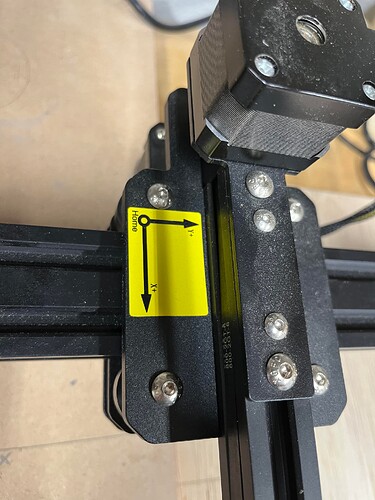Having trouble with text and projects coming out with the correct orientation. I have to flip them horizontally and rotate them 90 degrees.
I notice the X and Y axis on the Lightburn screen are swapped to what the axis are on my Jinsuko LE-1620 laser engrave.
Is there a command I can insert to make the burn come out in the same orientation as on the screen? Or how do I flip the XY axis in Lighburn?
This is likely due to an incorrect origin setting in Edit->Device Settings. Most likely your machine is meant to work with the Origin setting at bottom-left dot. If that’s not how yours is configured then change that and test again.
Thanks. I tried changing the origins and no changes. The machine now wants to home in the lower front location. The homing switches are in the upper left of the machine.
What was it set to before? If you changed the origin there’s no scenario where there would be no change. Something would get flipped one way or another.
Origin selection does not change homing direction.
Did something else get changed?
Not sure. Should I reload the machine software?
No. Better to assess the sitution to understand what’s going on.
First, set origin to bottom-left.
Then please test jogging controls in Move window. Does left move left, right move right, up move up, and down move down?
Then run these commands in Console and return the full output here:
$I
$$
When I plug the USB cable into my laptop, the machine wants to home to the left bottom location. It’s always homed to the upper left location.
I even shutdown and start Lightburn, same issue.
Homing direction is determined at the controller, not by LightBurn.
Let’s do this first then. Unplug power from the machine but leave USB in.
This should allow the controller to be powered on.
Run these commands in Console and return the full output:
$I
$$
Ok I initially didn’t follow your directions but I got output. It’s a lot to type in
You can copy and paste the output. Or take a screenshot.
$I
ALARM: Homing fail approach
ok
Grbl 1.1f [‘$’ for help]
[MSG: ‘$H’|‘$X’ to unlock]
$$
$0=5 (step pulse, usec)
$1=25 (step idle delay, msec)
$2=0 (step port invert mask:00000000)
$3=3 (dir port invert mask:00000011)
$4=0 (step enable invert, bool)
$5=0 (limit pins invert, bool)
$6=0 (probe pin invert, bool)
$10=3 (status report mask:00000011)
$11=0.010 (junction deviation, mm)
$12=0.002 (arc tolerance, mm)
$13=0 (report inches, bool)
$20=0 (soft limits, bool)
$21=1 (hard limits, bool)
$22=1 (homing cycle, bool)
$23=3 (homing dir invert mask:00000011)
$24=250.000 (homing feed, mm/min)
$25=500.000 (homing seek, mm/min)
$26=250 (homing debounce, msec)
$27=2.000 (homing pull-off, mm)
$30=1000 (spindle max rpm)
$31=0 (spindle min rpm)
$32=1 (laser mode, bool)
$100=160.000 (x, step/mm)
$101=160.000 (y, step/mm)
$102=160.000 (z, step/mm)
$110=10000.000 (x max rate, mm/min)
$111=10000.000 (y max rate, mm/min)
$112=10000.000 (z max rate, mm/min)
$120=200.000 (x accel, mm/sec^2)
$121=200.000 (y accel, mm/sec^2)
$122=200.000 (z accel, mm/sec^2)
$130=1000.000 (x max travel, mm)
$131=1000.000 (y max travel, mm)
$132=1000.000 (z max travel, mm)
ok
error: Alarm lock
[VER:1.1f.20210312:]
[OPT:VMHL,15,512]
Target buffer size found
ok
Homing
Enter this in Console. Then try homing and testing jogging controls. What do you get?
$3=1
It returns “ok”
Did you try homing and the jogging controls?
What are the results?
When I plug the power into the machine it wants to home in the lower right hand corner
Is this a new machine for you? Has this previously been working correctly?
And have you made any hardware changes to the machine? Specifically rewiring any of the cables?
If what you’re saying is true then either X and Y motors have been swapped or your understanding of the orientation of the machine is rotated.
If this machine is new to you can you take a photo of the machine as you’re looking at it from the front?
Not a new machine. I’ve had it for a year and have always had to flip and rotate the objects.
No hardware changes or requiring.
I think the fundamental issue is that you’re looking at the orientation of the laser differently from the intended orientation.
The intended orientation is 90 degrees rotated counter clockwise from the photo.
In that case, please run this in Console.
$3=2
Make sure origin in Edit->Device Settings is set to bottom-left.
Then test homing and jogging controls with the understanding that the machine is intended to be rotated 90 degrees counter clockwise. What are the results?
The machine still wants to home in the lower right corner, even after changing the device setting to bottom left. It jams into the corner