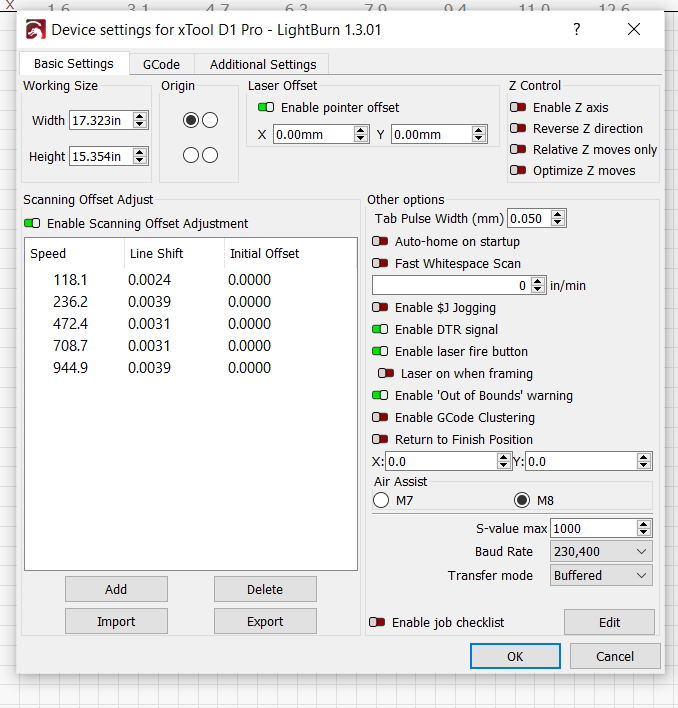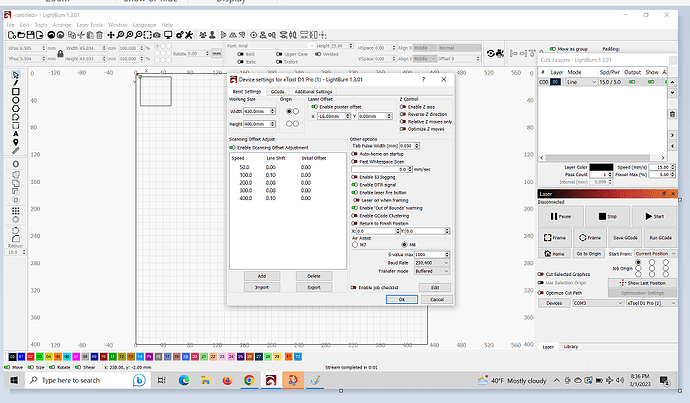Homing issue on the weekend. Now, I get the message “Hard limit triggered. Machine position is likely lost due to sudden and immediate halt. Re-homing is highly recommended.” What should I do aside from resetting the machine?
Update: reset laser. Limit switches on. Installed updates. Laser doesn’t move with console commands. I’m at a loss and super frustrated.
The quick reset is available by right clicking the Devices button in the Laser Window.
If you’re not getting the connection message in the Console window, further troubleshooting may be required.
i have the same problem, “Hard limit triggered. Machine position is likely lost due to sudden and immediate halt. Re-homing is highly recommended. Have not found a fix for it anywhere
i called Xtool and even though the instruction guide that came with this machine said to download XCS OR Lightburn, Xtool support does not support the Lightburn software.
I had to install and run XCS first and update the firmware on the D1 Pro, then I could run Lightburn no problem. Hope that helps…
I was having the same issue. Then I found a thread in another forum and the OP mentioned something about offset. I took a look in the xTool-D1Prov3.lbdev config file that the instructions directed me to download and import into Lightburn. Lo and behold there is a “EnableProcessOffset” setting that was set to true. I changed it to false, deleted my config in Lightburn and then re-imported the file. I have not had an issue since.
I think what was happening is that since the targeting laser is offset by 16mm from the actual engraving/cutting beam, the frame command works fine and shows you where the laser will fire. Then when you try to run the job, the offset is accounted for and the gantry tries to move the head 16mm to the left on the x axis so that the cutting tracks the same path the crosshairs showed you. that would cause the laser to go out of bounds.
Hope this helps somebody else.
That’s a new one by me. Thanks for sharing this.
LightBurn will not be able to connect if XCS is running and connected. The USB ports for the laser engravers are locked to the application in a first-come first-served.
The update you made to your post didn’t alert me to the new problem.
Hopefully you found a way through.
Note that you can change this from within LightBurn in Device Settings. This is referred to as the Laser Pointer Offset.
light burn will frame where i want to cut, but when i press start, the laser moves over and does not cut where the frame shows
Are you using red crosshairs or primary blue laser for framing? If you are using the blue laser then you need to disable the pointer offset as discussed above.
Edit->Device Settings->Disable “Enable Pointer Offset”
i am using the red cross hair. if i select “from current position”, the select frame, it frames exactly where i have my stock positioned. When i click “start” the laser moves to the left and does not cut where i want is to.
sorry, the laser moves to the right.
Can you take a screenshot of Edit->Device Settings and upload here?
from what i understand, xtool does not support the lightburn software
Where did you get that impression? They make a large fuss about supporting LightBurn. And LightBurn itself has gone to some length to accommodate xTool lasers.
As far your Device Settings, how did you setup your laser? Some of your settings are different than what I would expect for a D1 Pro. Your dimensions do not look standard nor do your scanning offset adjustments.
Did you import the .lbdev provide by xTool?
Use LightBurn to Operate xTool D1 Pro – xTool
In any case, the reason you’re getting the issue with the crosshair framing is because you have an incorrect Pointer Offset configured.
Change the X value in Device Settings from 0 to -16mm.
same problem using these settings. Frames ok, as soon as i start the project, moves to the left and sets alarm off.
Try this:
- Switch to Absolute Coords as your Start From mode in Laser window
- Move the rectangle to the center of the workspace. I want to make sure you have proper clearance
- Push Home in Laser window and subsequently do not ever move the laser head by hand.
- Test the frame then Start the job.
Can you describe what happens?
the laser framed correctly and started the line mode in the correct position