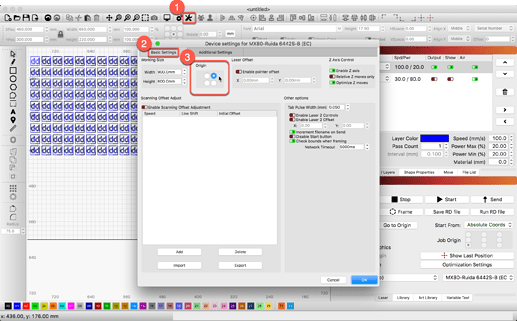I run lightburn with an apple. I just upgraded to an M1 MacBook and paid for the license of lightburn and now it says it’s busy or it sends the job but the head doesn’t move but the controller is timing the job like it’s running through it. Has anyone come across this?
How are you connected to the laser?
Does Lightburn show that the controller is connected? (Laser window upper left)
There are a couple posts on the site, like this.
Good luck. 
We do see that you are having an issue. No need to post again. Creates more work than required.
https://forum.lightburnsoftware.com/t/version-1-0-macos-issues-with-ruida/45433/51
We are working to resolve.
Sorry, new here and thought I had replied in the wrong spot. I am running Lightburn with a usb cable from a Mac using Big Sur OS. It frames sometimes at the origin or sends the job to the laser and countdown begins but the head doesn’t move. It did work on the previous version. I have tried the patch put on the thread yesterday and nothing changed for me.
Try the one released today, and let me know if it doesn’t work.
MacOS / Ruida / USB seems to be a giant game of whack-a-mole. I was able to find and fix two repeatable bugs, verified on Mojave and Big Sur, and another user had no issues with the version that had those bugs, but had issues with the one that fixed them.
It still just frames but has now decided that where it starts the frame is now the origin. I can’t get it to go to home now.
I got it to work with an earlier version. 9.24
I’m getting to the point where I’m honestly considering dropping USB support for MacOS / Ruida altogether - every release breaks for some people, and fixes for others, and there seems to be absolutely no pattern to it at all. It’s incredibly frustrating for us as well as for you.
What would you suggest as an alternative to USB- MacOS/Ruida besides not using a mac? I am having similar issues…
Apple sells an Ethernet adapter for $30 that will let you plug a network cable directly from the Mac to the Ruida, similar to the way you use USB. It’s reliable, has no driver issues, and is about 2x faster. You often have to toggle off WIFI to do it, but the setup is pretty straightforward otherwise.
We’re also discussing providing a Raspberry Pi program to let you connect to the Pi using WIFI or Bluetooth, and have the Pi relay to the Ruida controller with a network cable. It’d be pretty easy to set up, and would let you use WIFI from the Mac (or PC) reliably, which you can’t do at the moment.
It’s on my local internet.
Configured as a ‘bridge’… Much cheaper than a ‘pie’ and it runs pretty much out of the box 
Good luck 
The problem with that is that the Ruida uses UDP, which does not guarantee delivery. If a packet is dropped, the Ruida just gives up. Using ‘Send’ to send a job to the controller is pretty reliable this way, because if it fails, you can just retry. If you use ‘Start’ to send the job, it begins running before the transfer is done, so if it fails, you can ruin the material.
A Raspberry Pi is about $30, so they’re quite cheap, we just have to write the ‘relay’ code to make it work.
Good point, I had so much issue with USB that it was a blessing to go online with it. My machine is in the opposite end of the house. So many of the nice stuff I’d like to use I really can’t. I become ‘console’ bound trying to drive it out there.
Next house will be different 
Nice to mention the difference between ‘send’ and ‘start’, that’s nice to know.
Are you not in the same boat? The pie can’t tell if the Ruida choked on a UDP packet either…?

I think this is an amazing and interesting idea… I used OctoPrint on my 3d printer and it was along the same idea. I did all the work on my whatever computer and would send the files to octoprint and let the PI do the driving :-D. The only difference here is that the pi connected to the printer over the usb vs ethernet.
If you need any help Beta testing if this becomes a thing let me know.
What about the IP number set up of the Mac and the Ruida? User will need to set both Mac and Ruida to similar IP numbers?
As you currently are required to do.
Oh, I am quite familiar with networking- that is why I was questioning the apparent simplicity you mentioned. I hope beginners read the section on setting up an IP number on Ruida before proceeding.
I just tried it, by assigning my M1 Mac with a number 1 digit apart from the Ruida. Did not work well. But, it was not an Apple USB-c to ethernet converter. I will get my Apple converter to try tomorrow from my office and try that.
EDIT: Using a Belkin USB-C to Ethernet converter, Belkin being what is in the Apple store online, works fine when the user knows how to set IP number AND subnet mask properly on the Mac…
I have went back to 9.24 because none of the patches worked for me but I did notice since using the newest version everything is backwards now. when I move a design left and frame it frames farther to the right. and I have to flip my designs to be what you would use on acrylic for them to look right on the wood. Anyone else?
You may not have had the correct location selected for the Machine Origin (4 dots selector) found in the ‘Device Settings’ window.
Origin
This is the origin corner or 0,0 location for your laser. If you have a GCode based system, this is almost always at the front left, regardless of the location of your limit switches.
If you have a DSP laser, like Ruida or Trocen, the origin is usually where the limit switches are placed, and will will be the corner the laser seeks when powered up.
If your laser output is mirrored horizontally or vertically, move the dot to the opposite corner, horizontally or vertically, depending on the direction that the output is mirrored, and that will correct it. - Redirecting...