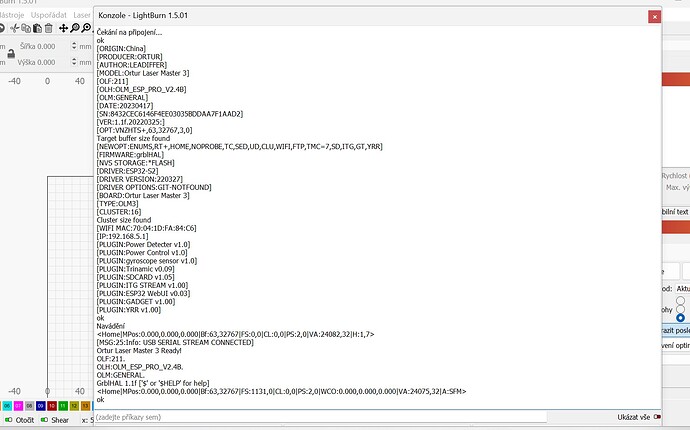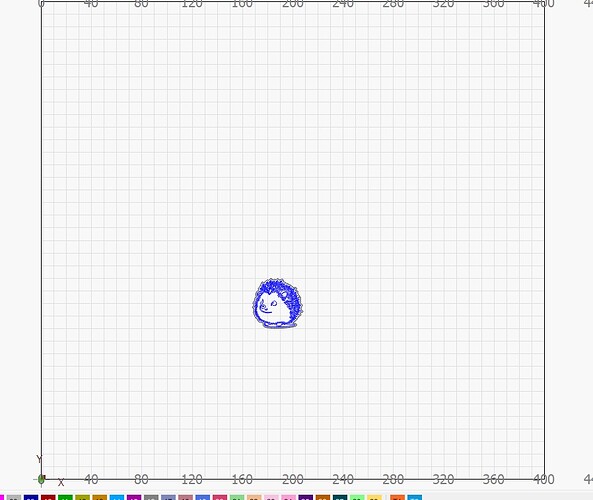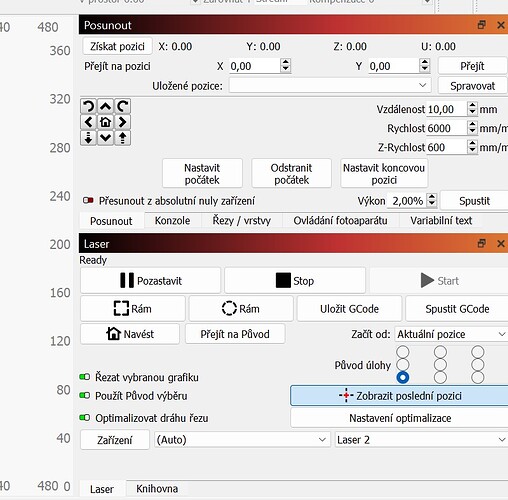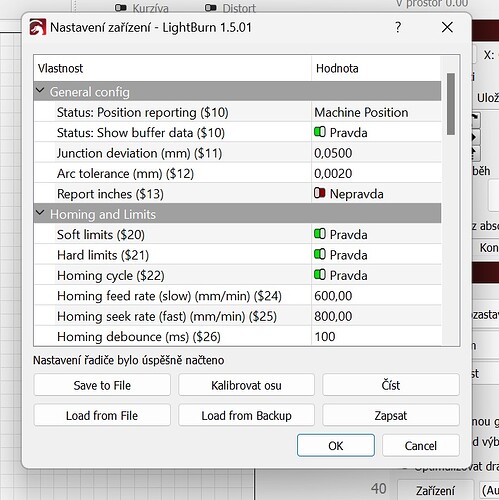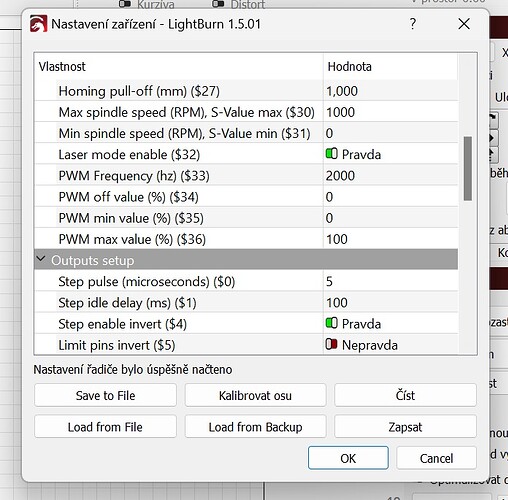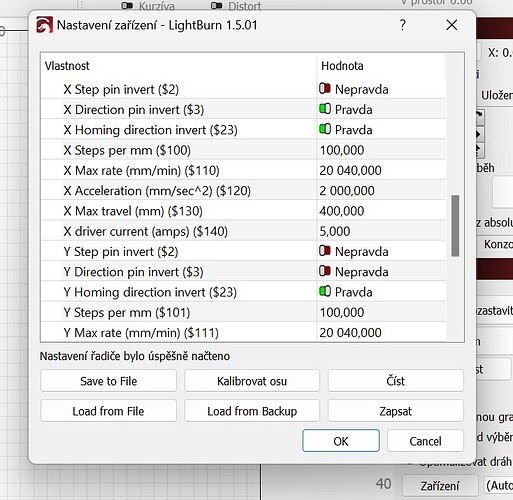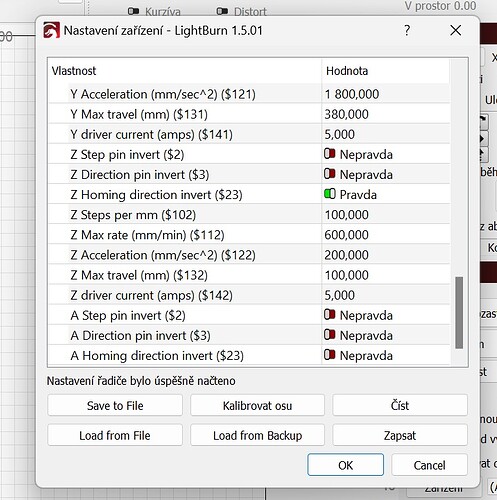Hello, I have new laser Ortur Laser Master 3 20W. It is my second laser, I have already 10W, which works completely fine. Now I assembled this new laser and have problem with laser moving. My problem is quite described here: Laser head hits sides and corners at times
Homing is fine, problem is hitting the sides when manually controlling and hitting when I frame something on the edge of the laser.
Bed size is correct: 400x380mm
I tried plugged and unplugged all the wires.
My lightburn license recently expired. Could it be a problem?
Picture after turning on the laser:
Are you homing your laser before you frame the project?
Can we see a screenshot of an example project that hits the sides of your laser when framing?
Your license expiring has only to do with the version of LightBurn your key is compatible with.
Not now, but I tried it and nothing happend.
No, I tried to move laser head to the edge on purpose and frame small object to see what happens. My old laser beeped and stopped, now the laser head move and hit the frame.
For example this object:
Are you familiar with the different ‘start from’ positions in LightBurn? Which one are you using?
You can enter $$ into your console window to learn your machine’s settings. It’s possible that your old laser has older firmware and different settings. I would compare the two.
Here’s a guide for your reference: https://www.diymachining.com/downloads/GRBL_Settings_Pocket_Guide_Rev_B.pdf
Thank you.
Yes, I use Start from: User origin.
I tried to compare it with the second laser and everything is the same except $40.
Laser 20W has $40=0 and 10W $40=1.
Do you know what it means, please?
There are very rare cases where you want to start at a user origin. It needs to be set separately. Where did you set that?
Try using absolute coordinates or current position as start point.
Sorry, my mistake. I always used current position on my old laser. Now I changed it also on the new laser, but no improvement. ![]() When I move the old laser out of bounds it beeps and Alarm 2 appears. But this new one is trying to move further through the frame. As if the new laser doesn’t know where its limits are.
When I move the old laser out of bounds it beeps and Alarm 2 appears. But this new one is trying to move further through the frame. As if the new laser doesn’t know where its limits are.
Do a homing cycle and check which position is reported in the move window when you click on the get position button. Next, make sure that $20=1 and $21=1 in firmware settings and the values of $130 and $131 reflect the actual workspace size (be aware that most lasers have a slightly smaller workspace than advertised, you can measure it using the move buttons which is the farthest position it can go without hitting the frame. Or, just subtract 10mm of the advertised distance).
Thank you, I appreciate your help. After homing the coordinates are 0. I checked $20=1, $21=1, that was ok. Then I checked $131 and there was diffrence between the actual size. I edited it, but still no change. ![]() I might try taking the laser apart and reassembling it.
I might try taking the laser apart and reassembling it.
Sending my actual settings.
This is after homing:
I don’t have an Ortur, but 100 steps/mm looks odd to me. On most simple diodes it’s 80. Tell the laser to move 100mm and measure the resulting distance. Is that correct?
Yes, it is ok, i measured it. My second Ortur has also 100/mm.
Can you create a video how your problem looks like. I don’t really get it, since the settings look ok so fat. The only thing I notices is that the travel speed in move window is quite high. Set it to 3000 maybe.
the 20w laser module is bigger than the 10w.
did you mount the screw correctly along the Y tracks so that when it homes the laser module doesn’t hit the frame?
There might be a conflict with having both soft and hard limits enabled. Limit switches are for homing, not generally for limiting movement.
I don’t know if I got the message correctly, but I don’t agree here. I recommend having BOTH soft and hard limits enabled, if possible.
If you only use soft limits, you can damage your switches, since the laser won’t stop once a switch is hit during a job. Limit switches are meant to limit movement.
If you only use hard limits, you need them on both sides, obviously. Since most lasers only have one switch per axis, it makes perfectly sense to have both options activated to protect both ends of the axis and the switches itself.
Thank you. I made a video, but I don´t know where i can upload it.
I tried to enable only soft limits, then only hard limits, then both, but nothing happend.
I wrote to Ortur, but they replied I should only restore the settings.
I think it must be something simple that i’m missing.
Yes, I got that right.
Depends on how many switched there are on each axis. If only one per axis you can only do homing and need to be aware of travel limits yourself.