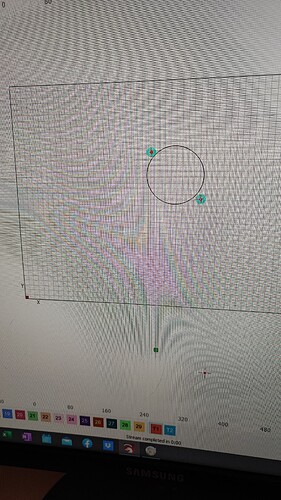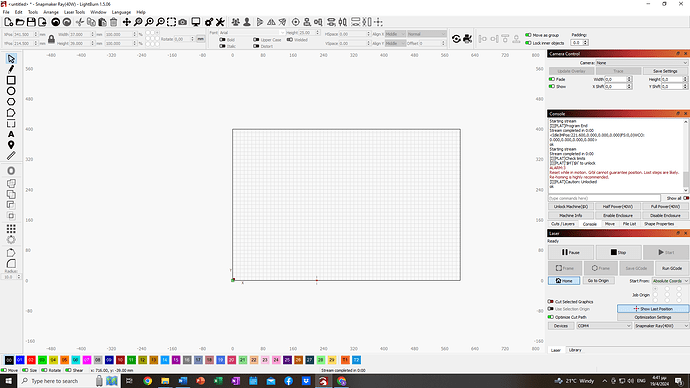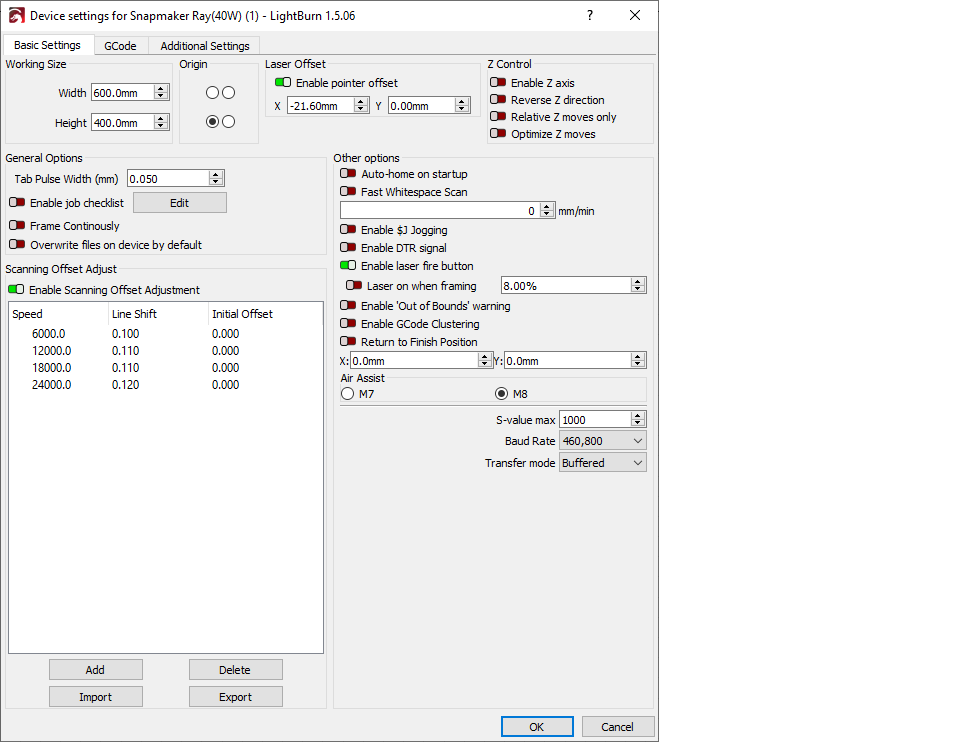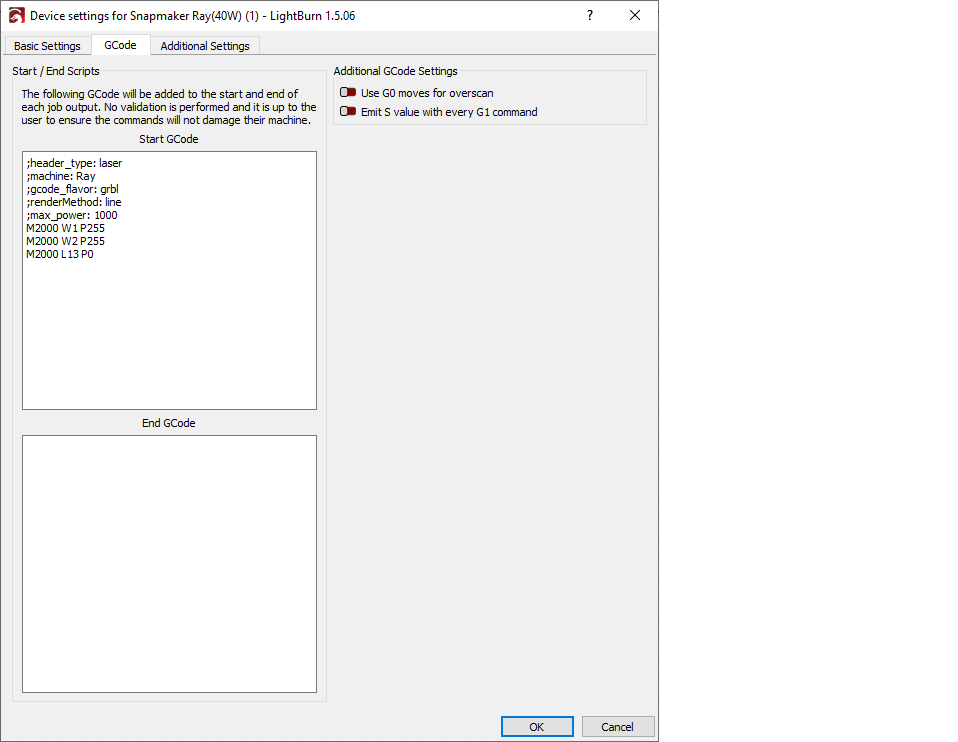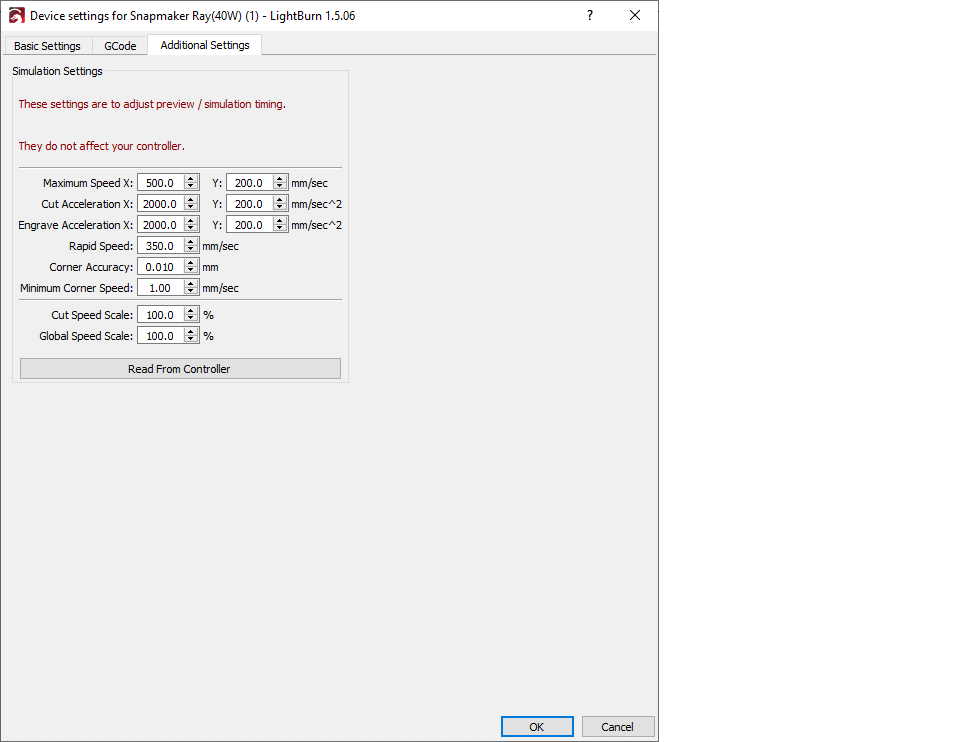Its strange, from my site it seems that the screen shots have been uploaded.
I’ll try again below with device settings
Here I have run the commands and below is the output
$H
$I
$$
$#
?
<Idle|MPos:0.000,0.000,0.000,0.000|FS:0,0|WCO:0.000,0.000,0.000,0.000>
ok
[VER:V1.6.8.20240124:]
[OPT:PHSW]
[I][PLAT]Machine: Snapmaker Ray Controller
[I][WIFI]Mode=STA:SSID=:Status=Not connected:IP=0.0.0.0:MAC=34-85-18-8C-54-FC
ok
$0=1
$1=100
$2=0
$3=2
$4=0
$5=0
$6=0
$10=1
$11=0.006
$12=0.002
$13=0
$20=0
$21=1
$22=1
$23=1
$24=300.000
$25=3000.000
$26=250.000
$27=2.000
$30=1000.000
$31=0.000
$32=1
$100=80.000
$101=80.000
$102=100.000
$103=888.889
$104=100.000
$105=100.000
$110=30000.000
$111=12000.000
$112=1000.000
$113=1500.000
$114=1000.000
$115=1000.000
$120=2000.000
$121=200.000
$122=200.000
$123=500.000
$124=200.000
$125=200.000
$130=600.000
$131=400.000
$132=300.000
$133=3600.000
$134=300.000
$135=300.000
ok
[G54:0.000,0.000,0.000,0.000]
[G55:0.000,0.000,0.000,0.000]
[G56:0.000,0.000,0.000,0.000]
[G57:0.000,0.000,0.000,0.000]
[G58:0.000,0.000,0.000,0.000]
[G59:0.000,0.000,0.000,0.000]
[G28:0.000,0.000,0.000,0.000]
[G30:0.000,0.000,0.000,0.000]
[G92:0.000,0.000,0.000,0.000]
[TLO:0.000]
[PRB:0.000,0.000,0.000,0.000:0]
ok
ok