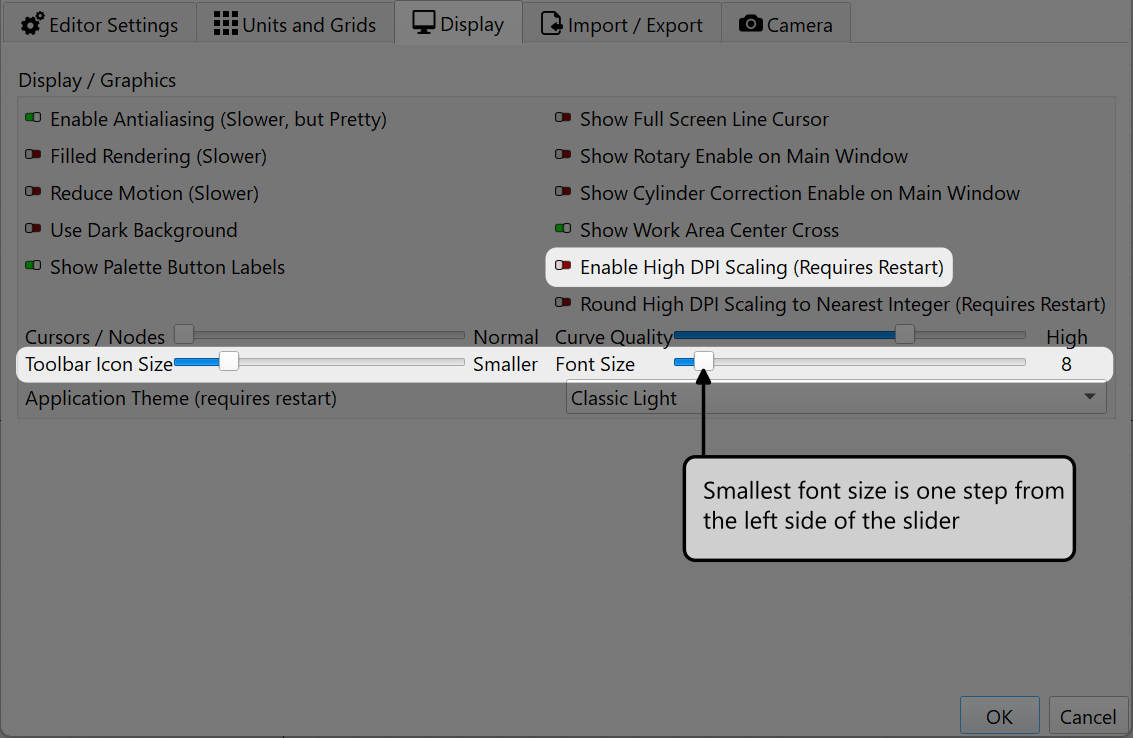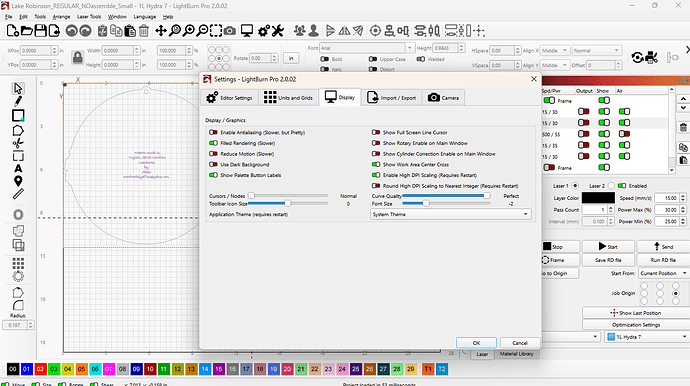I installed the latest version of LB yesterday (2.0.02) and I still can’t see the bottom of the cut setting editor screen. Anyone else still having this issue or is it just me? I have two computers with one on Windows 10 and the other on Windows 11. Both computers have the same issue. This is frustrating as my CO2 laser machine has a dual laser set up and LB 2.0 adds the ability to have two scanning offsets but due to the cut setting editor screen issue I am stuck with the pre-2.0 version for now.
Nope, a bunch of us were surprised. Maybe this link will help you. The details helped me. One last thing was the missing layer colors at the bottom. Clicking on the Windows full-screen icon (Maximize) made it all visible. I was not able to stack the windows like previously, but all the tabs are in one row, so I was happy.
Let us know how it goes!
Additionally, Edit → Settings → Display (tab). Reduce the font size one or two notches. That affects the entire UI. ![]()
Yep, same here. Even the dialog box for messaging that an update is available spills over into the Windows Taskbar area. I had to autohide the taskbar in order to be able to answer the questions at the bottom of the screen.
I’ve tried changing the preferences for the application within the Compatibility tab, I’ve selected all three available options (Application, System & System Enhanced) to no avail (and restarting LightBurn after each selection).
For now I CAN hide the Taskbar, but I don’t really want to do that everytime I change something on a layer, just to get to the bottom buttons. But even then, getting to the buttons is almost impossible it I get the cursor too close to the hidden taskbar (it rears its head)
I can see the layer colors just fine. It is the layer setting edit screen that doesn’t work for me. This is the screen that comes up when you double click on a cut layer. I can’t see the bottom of that screen to accept the changes to the layer.
The note by @Rick also lets you change icon size and other stuff. Move the sliders left and see if that helps. In 1.7.08, my icons were small. Now they are huge, but that works for my geriatic eyes. ![]()
Is it just me? Installed 2.0.02 and it suffered the same issues of magnified “everything”! I know the good folks at LB must be working really hard to resolve these issues, all the best. I will have to wait for a more stable version. By the way, ONE YEAR will fly by very quickly, I hope that some form of dateline extension will be granted. Until them, it is back to 1.7.08
This has been resolved for most people, myself included. I am stuck in Monteagle, TN, (car broke down) so I cannot jump start you with a link or two. Maybe @Rick can help?
This did EXACTLY what I needed. Thank you
I am still having the same issue. When I open the Cut Setting Editor I can’t see the bottom of the screen.
Go into Windows ans set your screen to 100%, then see if you can get it under control.
My setting in windows is already set to 100%. This didn’t help me. Any other suggestions?
You can try reducing the font and toolbar icon size in settings, the cut settings editor will adjust size to ensure it can correctly fit all the text, buttons, images etc.
If Enable High DPI Scaling is turned off, it will behave the same as 1.7.08, meaning that moving the font size slider fully to the left will set the font size to default, moving it one step right of that is actually the smallest font size.
If Enable High DPI Scaling is turned on, moving the font size slider fully left is the smallest font size.
Hopefully this helps.
I changed my task bar along the bottom of my computer to auto hide and with the setting show below I am now able to see the entire cut layer editor screen. ![]()
Same here, for me the cut at the bottom of the window has been there since version 1.7.
@brunoparis, Please review this post above and report back with your results. Thank you. ![]()
This topic was automatically closed 30 days after the last reply. New replies are no longer allowed.