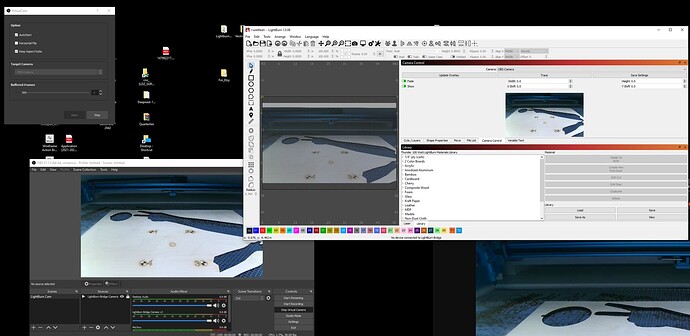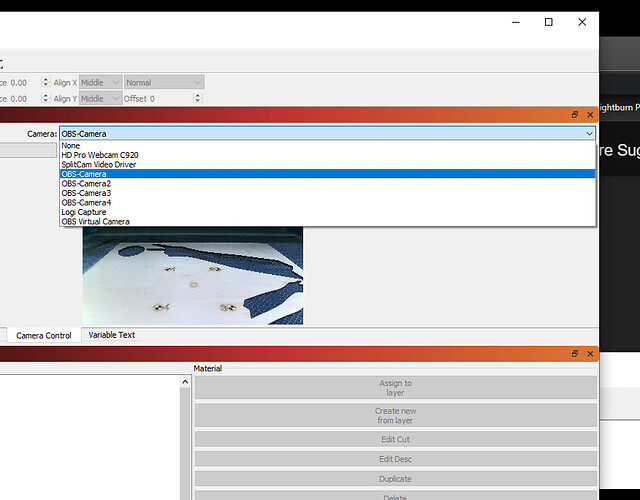I’m with you, I can’t get the camera to work using theses methods, it would be perfect if it was integrated
You need to have some patience. The Lightburn bridge is relatively new and software takes lots of time to design, write and test, to ensure it’s working.
They feel the pressure, give 'em a break, they will release it as soon as there is confidence in it operating properly…
Try this hack for a start, you can do it today and not wait… 

I don’t think anyone is putting pressure on LightBurn to release thier camera integration solution, but it’s been a couple months (maybe more?) since they’ve mentioned anything about it. From the last communication, it sounded like it was well underway and making progress.
Just a status on where they’re at would be fantastic. It’s obviously a highly sought after feature. That was one of my original questions in this thread, was if they had any forum sections for latest LightBurn builds and upcoming updates.
@Vustadumas I had also some problems with the instruction in this thread, but I found another very good and working instruction:
and also this post I have made here:
That should work fine for you…
So maybe it’s the port? Not sure why LightBurn would care what port is used, but I’ll try everything you mentioned! Thanks!
you can use the first link there is a complete setup. For the beginning you don’t need the extra security settings…
It gives an error using your above code. Any reason why you list the -o first, vs the -i? Almost all the code I see always lists input first, and the -p after the www of the output. I did adjust the resolution to match my camera’s native output of 3840 x 2160.
EDIT:
Ok, so the issue was when I copied your code, the “” came in as a non-standard ", so afte switching that, it runs, but gives this error:
pi@lightburnbridge:~ $ mjpg_streamer -i “input_uvc.so -f 30 -r 3840x2160” -o “./output_http.so -p 8085 -w /usr/local/share/mjpg-streamer/www”
MJPG Streamer Version: git rev: 310b29f4a94c46652b20c4b7b6e5cf24e532af39
DBG(/home/pi/mjpg-streamer/mjpg-streamer-experimental/plugins/input_uvc/input_uvc.c, input_init(), 166): argv[0]=UVC webcam grabber
DBG(/home/pi/mjpg-streamer/mjpg-streamer-experimental/plugins/input_uvc/input_uvc.c, input_init(), 166): argv[1]=-f
DBG(/home/pi/mjpg-streamer/mjpg-streamer-experimental/plugins/input_uvc/input_uvc.c, input_init(), 166): argv[2]=30
DBG(/home/pi/mjpg-streamer/mjpg-streamer-experimental/plugins/input_uvc/input_uvc.c, input_init(), 166): argv[3]=-r
DBG(/home/pi/mjpg-streamer/mjpg-streamer-experimental/plugins/input_uvc/input_uvc.c, input_init(), 166): argv[4]=3840x2160
DBG(/home/pi/mjpg-streamer/mjpg-streamer-experimental/plugins/input_uvc/input_uvc.c, input_init(), 260): case 6,7
DBG(/home/pi/mjpg-streamer/mjpg-streamer-experimental/plugins/input_uvc/input_uvc.c, input_init(), 253): case 4,5
DBG(/home/pi/mjpg-streamer/mjpg-streamer-experimental/plugins/input_uvc/input_uvc.c, input_init(), 396): input id: 0
i: Using V4L2 device.: /dev/video0
i: Desired Resolution: 3840 x 2160
i: Frames Per Second.: 30
i: Format…: JPEG
i: TV-Norm…: DEFAULT
DBG(/home/pi/mjpg-streamer/mjpg-streamer-experimental/plugins/input_uvc/input_uvc.c, input_init(), 448): vdIn pn: 0
libv4l2: error setting pixformat: Device or resource busy
Unable to set format: 1196444237 res: 3840x2160
Init v4L2 failed !! exit fatal
i: init_VideoIn failed
did you try setting up your Raspberry like this?
https://www.sigmdel.ca/michel/ha/rpi/streaming_en.html
The ‘-’ is a ‘flag’ to control options, ‘-o’ and ‘-i’ are there for the software to tell which is the output/input streams. This makes their position on the command line irrelevant.
Check out @Tecdoc link and you’ll see how the command line uses ‘flags’
![]()
Ok, I’ll do the whole thing! @jkwilborn im used to seeing code in a clean, standard format is all. Just gets my ocd fired up 
Hate to crank up your ocd, but flags are the
on Unix. Linux, has a number of distro’s, the Pi, which used to be called Raspbian, with it’s roots in Debian. Liuns Torvalds created it mainly because of the high license cost of AT&T Unix…
There are other operating systems for the Pi, most are Linux based, but are high performance for applications that stream data for media. Most of these are Linux based, since it has a rich selection of ‘open source’, free code that support multi-media.
Venture to guess you live in a Windows world… ![]()
Take care…
![]()
I mean in order of operation  Yes, I’m much more Windows oriented than I am Linux.
Yes, I’m much more Windows oriented than I am Linux.
All computers do is move a to b, but can make decisions on what ‘path’ they take to move what were.
Doesn’t matter what ‘kind’ of machine, they all do the same thing.
The only change is how the use interfaces to the device.
There are some commands such as mv (move) that are positional, but it also takes options.
It’s pretty common…
Take care

Yep, totally get that. Thanks for the explanation @jkwilborn and all the help thus far!
Setup another build of LightBurn Bridge and followed Stephan’s link for the setup. It works exactly the same as the previous Bridge build. Works wonderfully in everything but LightBurn  Anyway, I think I’ve burnt enough cycles on this thing. I’ll just plug directly to my shop PC if i need the camera for something in the interim.
Anyway, I think I’ve burnt enough cycles on this thing. I’ll just plug directly to my shop PC if i need the camera for something in the interim.
Thanks to everyone for the help!
EDIT:
I gave it one last try, and… success! The virtual cam that comes built into OBS just does not work with my setup, for whatever reason. Anyway, I installed the OBS virtual cam drivers , the ones they developed prior to bundling into the app itself, and well, those work. It gave me 4 target cameras and an option under the tools menu for picking which camera to use as the virtual cam. Once I did that, I had an image and everything was groovy.
https://obsproject.com/forum/resources/obs-virtualcam.539/updates
I just got my second laser and I will be using ligthburn on it.
This is my first time using ligthburn and also the first time setting up my own Raspberry as a bridge.
I don’t know how many of you are still having issues with ligthburn not detecting OBS but I was able to find a fix for it, I am using windows 11 and a ligthburn camera. I also found a program that works better than OBS, at least for me. Just follow this instructions Lightburn does not recognize OBS virtual camera - #7 by LightBurn and install this software http://ip-webcam.appspot.com/
Is just like IP Cam Driver but free and also auto detects your camera resolution
One other thing of note. I had to switch back to the ‘default’ camera setup, instead of ‘custom’ in the LightBurn settings menu, after adding the OBS plugins to OBS studio.
It’s so nice having the camera work, hah. No more guess work for placement.
Wait, after all that the only thing you had to do was update the OBS drivers? Glad you finally got it.
And my goodness you’re at a fairly extreme angle in that photo. Do you have a photo of the corrected overlay?
Okay silly question
I am NOT a computer guy. I can use the hell out of them but I’m rubbish if I have to do all this setup stuff
Is there anyway to I guess the word would be “Pre-compile” it so I could just plug the card in and go?
This has pretty much been the idea. Back in the 70’s it was labeled “plug and play”, it quickly morphed to ‘plug and pray’…
![]()