Just enabling the homing cycle does not mean that homing is configured correctly. You need to set homing directions, speeds etc.
To get rid of the starting behavior, deactivate “auto home at startup” in device settings. Then it does not home on startup. Maybe also have a look at this guide for the background information of homing settings: Limit Switches - Diode Laser Wiki
As mentioned in my first post The Homing worked perfectly. The problem was in the “Move” panel. But thanks for the input.
Some controllers, if still flashed with their original firmware, will allow using the $RST=* command to reset everything back to default settings.
You mention the homing was working perfectly. But as far as I understood, it was not configured correctly, because it didn’t reset the position after homing. That’s why I mentioned it. After the „electrical“ part of homing, you need to take care of the correct coordinate system setup. That is explained there (and the others here also showed the commands). There is also an article about the coordinate systems: Coordinate systems - Diode Laser Wiki
Ok, I have everything working now however now I get error 9 when I first start the software. I also installed the new version of Lightburn that came out today and get the same. How can I get rid of that?
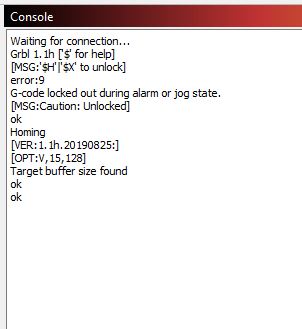
Can you summarize what you’ve done since the last update?
Does this come up every time you start LightBurn even if the machine is already on?
Is it possible that the machine is still in process of homing when you start LightBurn?
Does the laser behave normally in spite of the error?
I went back to the video and reflashed that firmware again. Next I added $22=1 $23=3 $25=8000 $24=100 then G10 L2 P1 X-409. Y-399. $10=0 And yes the machine works as it should just get the error when turning it on. Or even just starting Lightburn with machine on already. Thanks to everyone for the help also.
Can you restart LightBurn and then run ? in Console and return results here?
Will do, but having a issue with my computer so I will need to post back when I get parts for that.
Yikes. Can’t catch a break…
No not this week
file.txt (342 Bytes)
but here it is.
<Idle|WPos:0.000,0.000,0.000|FS:0,0|WCO:-409.000,-399.000,0.000>
I was half expecting the status to indicate “alarm” rather than “idle” state but it makes sense that it says idle since you’re saying you can otherwise use the laser.
Not sure what’s going on. It would make sense that you’d get this if the machine was in motion while you’re starting LightBurn. Or if the machine hadn’t yet homed prior to starting LightBurn. I don’t understand why you’d get this now and then be able to work normally.
You didn’t have this the first time you flashed the firmware from the video correct?
Can you confirm that the machine homes properly every time it’s powered up? Even without starting LightBurn.
it only homes when Lightburn is on otherwise does nothing. I still have not tried to burn anything yet. But everything I have tried it seems to work.
Likely related to this. But you’re saying that even if you leave the laser running, then restart LightBurn multiple times without power cycling the laser that you’ll get the error:9 every time correct? I would only expect this at first start of LightBurn unless perhaps if you have “Enable DTR” signal on in Device Settings. Can you disable that if it’s currently on?
DTR is off and just tried restarting lightburn 6 times with machine on and got the error every time.
Try one more thing. Can you enable “Show all” in Console.
Then right-click Devices button in Laser window. Then copy the resulting Console output here please.
Ok, show all is checked and reconnected.
file.txt (486 Bytes)
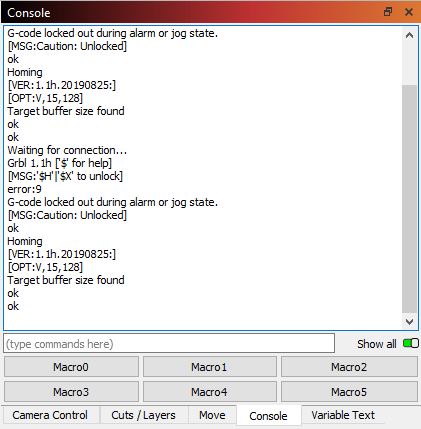
I’m scratching my head on this one… The output is not exactly what I expected but also nothing particularly alarming.
I suggest holding off on further investigation until you actually get to run some jobs. At that point any issue may be more apparent.
It’s possible this is the result of a bad flash or corrupt NVRAM but hesitant to suggest starting again when you just got to this point.
Ok I will report back after doing some jobs.
I don’t know if you have the same limit switches as I do, but if so, they can be manually triggered by holding a piece of metal to the switch. This will make the machine think that it has reached its limit and they will stop, No more grinding. ![]()